- When a new voicemail is received, the Voicemail icon will appear in the Notification bar.
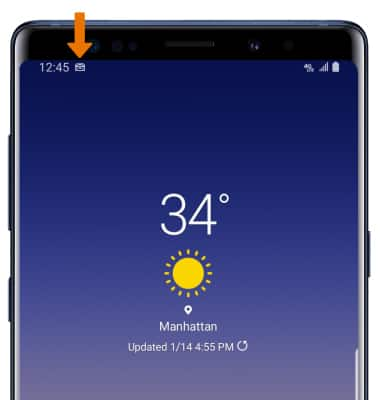
- ACCESS VISUAL VOICEMAIL: From the home screen, select the Phone app.
Note: To access Visual Voicemail, you must have already Set Up Voicemail. Alternatively, you can check your voicemail messages by selecting the Phone app from the home screen > select and hold the 1 key > if prompted, enter your voicemail password > follow the prompts to listen to your messages. If you have forgotten your existing voicemail password, you will not be able to access voicemail until you reset your voicemail password.
- Select the Visual Voicemail icon.
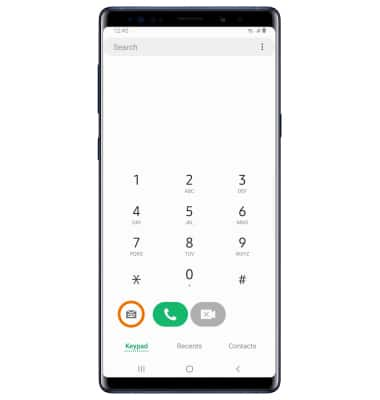
- LISTEN TO VOICEMAIL: Select the desired voicemail.
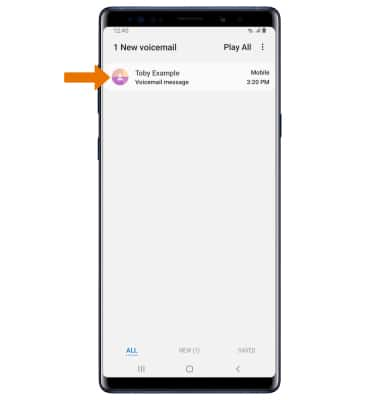
- ACCESS VOICEMAIL OPTIONS: Select the corresponding icon.
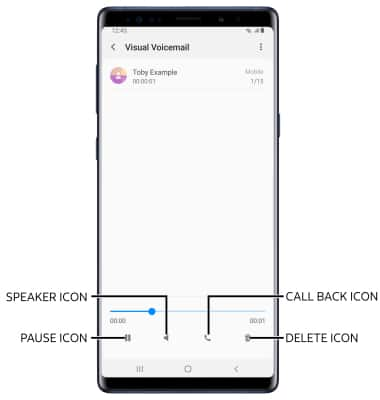
- Select the Menu icon for more voicemail features such as Send text, Share, Save, and Export to file.
Note: View Access voicemail messages for tips to manage your voicemail. Go to Troubleshoot Voicemail for solutions to common voicemail problems.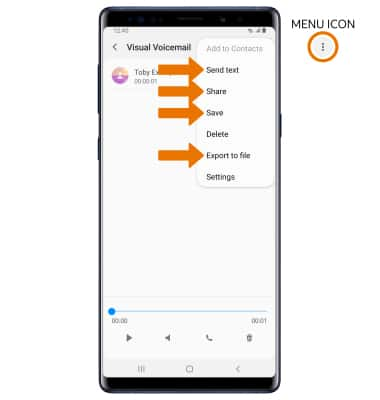
Access Voicemail
Samsung Galaxy Note9 (N960U)
Access Voicemail
Check your voicemail messages.

0:00
INSTRUCTIONS & INFO
View Access voicemail messages for tips to manage your voicemail. Go to Troubleshoot Voicemail for solutions to common voicemail problems.
