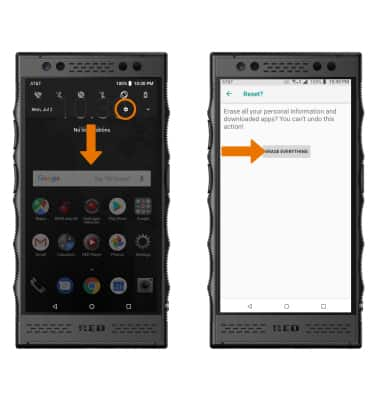Reset Device
Which device do you want help with?
Reset Device
Power cycle, restart, factory data, alternate master reset of the device, and reset network settings.
INSTRUCTIONS & INFO
- POWER CYCLE YOUR DEVICE: Press and hold the Power/Lock button, then select Power off. Select Tap To Power Off to confirm.
Note: To turn the device back on, press and hold the Power/Lock button.
- RESTART YOUR DEVICE: If a power cycle does not resolve your issue, perform a device restart. Press and hold the Power/Lock button, then select Restart. Select Tap To Restart to confirm.
Note: If you are unable to power your device off or if it becomes unresponsive, press and hold the Power/Lock button for 10 seconds, until it reboots. If you are unable to reset your phone, view the Anti-theft tutorial for instructions on how to erase and reset your phone through Google's Find My Device app. If you have not set up Find My Device you may need to bring your phone to the AT&T store.
- FACTORY RESET: If you are still having issues with your device, you may need to perform a Factory data reset (Master reset). This will erase all data on your device and restore it to factory settings. From the home screen, swipe down from the Notification bar > select the Settings icon > System > Reset options > Erase all data (factory reset) > RESET PHONE > ERASE EVERYTHING.
Note: A Factory data reset will revert the device back to factory settings. It will permanently erase all personal data, preferences, settings and content such as pictures, ringtones and apps that are saved to the device. It is recommended that you save (backup) important data before proceeding.