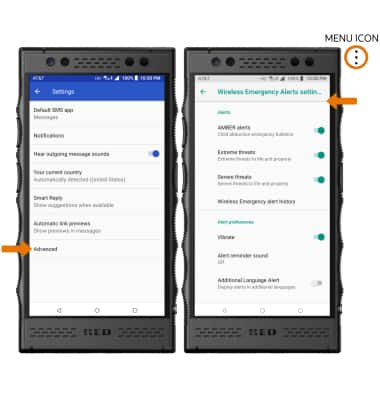Messaging Settings
Which device do you want help with?
Messaging Settings
Change text (SMS), picture (MMS), emergency, and emergency/AMBER alert settings.
INSTRUCTIONS & INFO
- ACCESS MESSAGING SETTINGS: From the home screen, select the Messages app. Select the Menu icon, then select Settings.

- ADJUST NOTIFICATIONS: Select Notifications, then select the Notifications switch to turn notifications on or off.
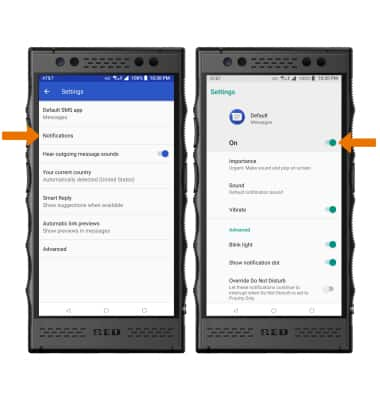
- Select Sound. Select the desired sound, then select OK.
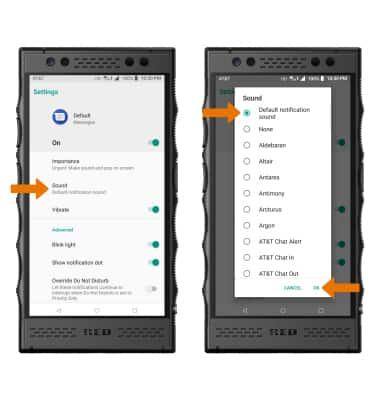
- CHANGE FONT SIZE: From the home screen, select the Settings app > Display > Advanced > Font size > select and drag the Font size slider left or right to adjust the font size as desire.
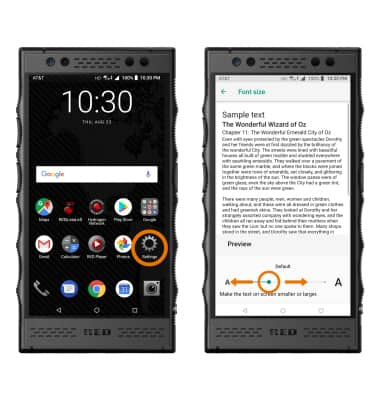
- EMERGENCY ALERTS: From the Messages settings screen, select Advanced > Wireless alerts > Menu icon > Settings > edit Emergency alert settings as desired.
Note: Learn more about Wireless Emergency Alerts (WEA).