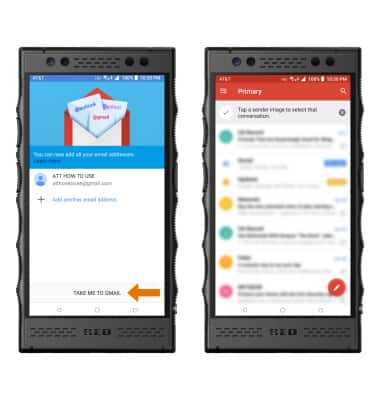Set Up Email
Which device do you want help with?
Set Up Email
Add your personal email accounts so you can read and send email on your device.
INSTRUCTIONS & INFO
- From the home screen, select the Gmail app.
Note: The Gmail app allows any email account to be set up even if it is not a Gmail account. If you already have an email account set up and wish to add another account, from the home screen select the Gmail app > Menu icon > scroll to and select Settings > select Add account > follow the prompts.
- Select GOT IT.
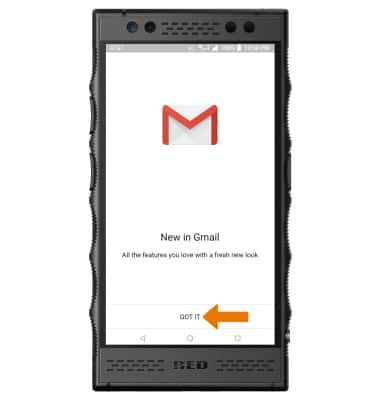
- Select Add an email address, then select the desired email provider.
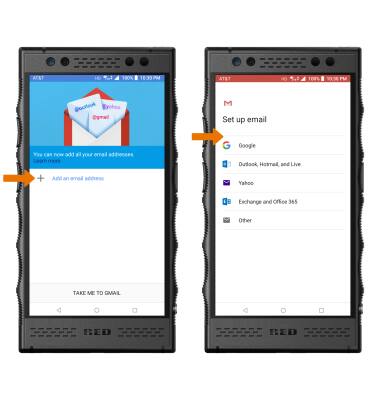
- Enter the desired Email address, then select NEXT. Enter the password, then select NEXT.
Note: To manually configure email settings (such as server settings and domain), select MANUAL SETUP, enter the required information, then select NEXT. If your corporate server requires remote security administration, you will be prompted to set up security features. Select ALLOW to continue.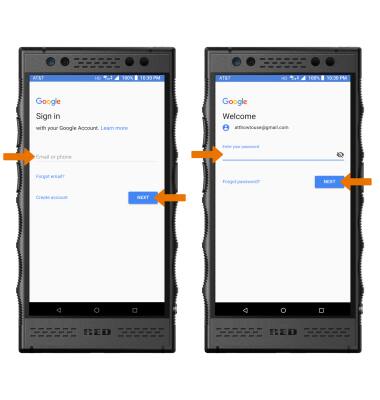
- Select I AGREE. Review the Google Services prompt, then select the Back up to Google Drive switch. Select I AGREE when finished.
Note: Select Terms of Service or Privacy Policy to review as desired.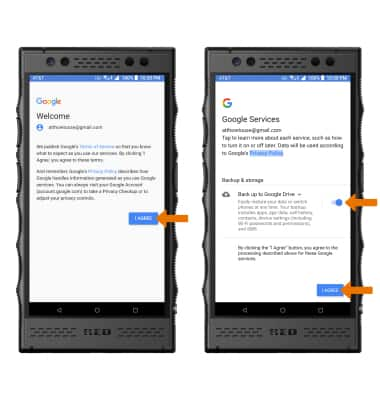
- Select TAKE ME TO GMAIL. When setup is complete, your Inbox will appear.