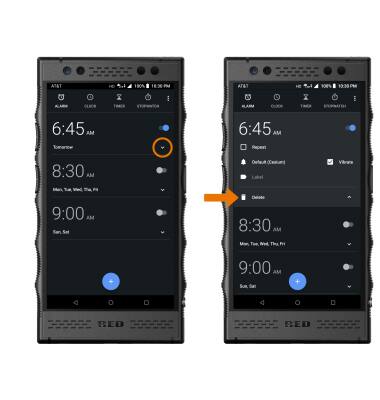Date & Time
Which device do you want help with?
Date & Time
How to manually set the date, set the time, change the time zone, set an alarm, and delete an alarm.
INSTRUCTIONS & INFO
- SET DATE/TIME: From the home screen, select the Settings app.
Note: The device will automatically attempt to set the date and time from the network. This tutorial demonstrates how to manually set the date and time on your device.
- Scroll to and select System, then select Date & time.
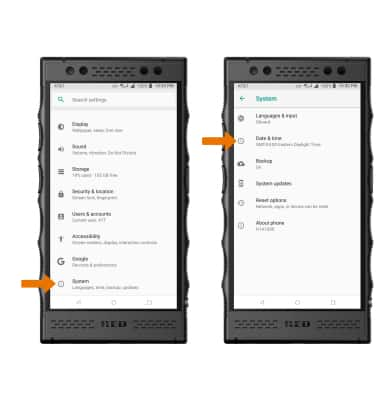
- Select the Automatic date & time switch to place it in the off position to manually set date & time.
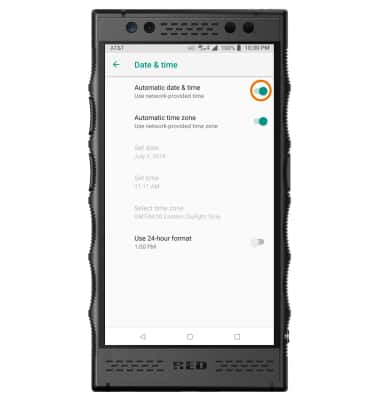
- CHANGE THE DATE: From the Date & time screen, select Set date. Select the desired date, then select OK.
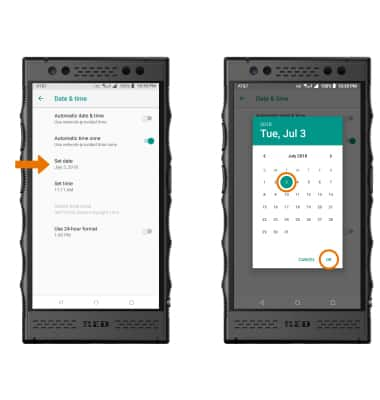
- CHANGE THE TIME: From the Date & time screen, select Set time. Select the desired time, then select OK.
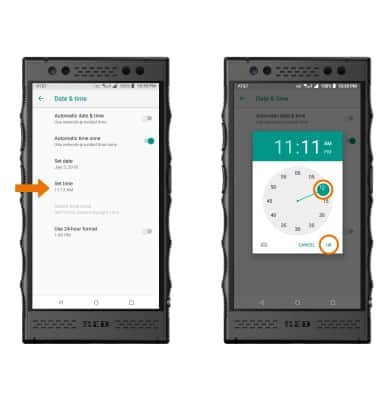
- CHANGE TIME ZONE: From the Date & time screen, select the Automatic time zone switch to place it in the off position. Select Select time zone.
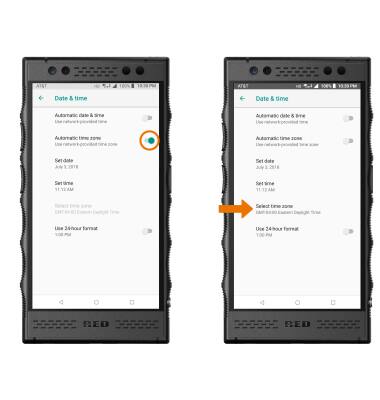
- Select the desired time zone.
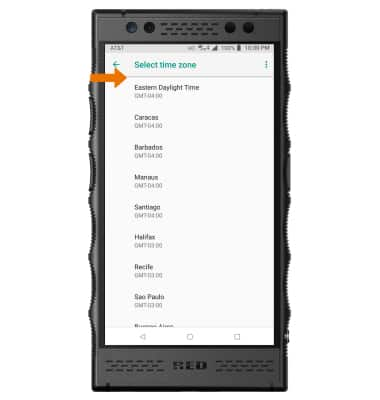
- SET AN ALARM: From the home screen, swipe up from to access the Apps tray then select the Clock app.

- Select the ALARM tab, then select the Add icon. Set the desired time, then select OK.

- DELETE AN ALARM: From the ALARM tab, select the drop-down icon next to the desired alarm then select Delete.