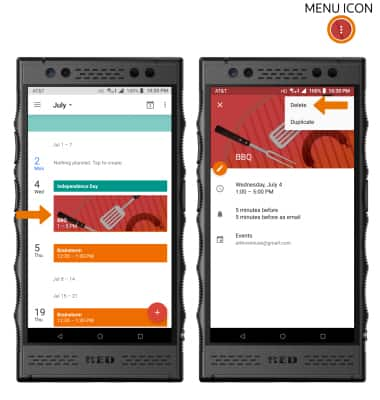Calendar
Which device do you want help with?
Calendar
Access the calendar, change the calendar view, and manage events.
- ACCESS CALENDAR: From the home screen, select the Calendar app.

- CHANGE THE CALENDAR VIEW: Select the Menu icon, then select the desired calendar view.
Note: For this demonstration, Month was selected.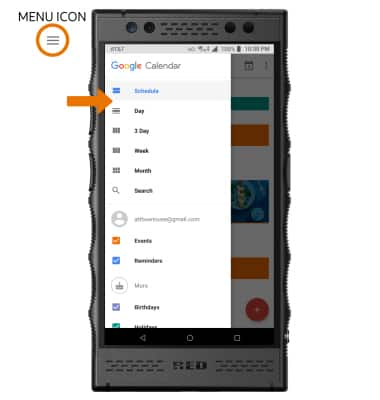
- CREATE AN EVENT: Select the Add icon, then select the desired option (Goal, Reminder or Event). Enter event details and preferences as desired, then select SAVE.
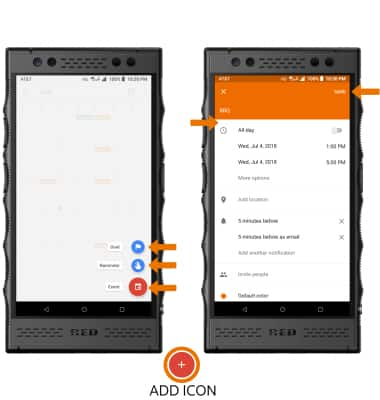
- At the time of the event, an Event icon will be displayed in the Notification bar.

- EDIT AN EVENT: From the Calendar screen, select the desired day > desired event > edit icon > edit the desired event details and preferences as desired > select SAVE.
Note: You can only edit events that you created.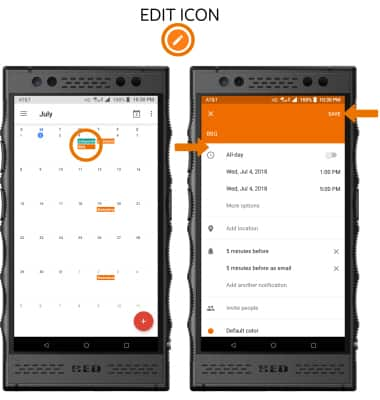
- DELETE AN EVENT: From the desired day in the Calendar app, select the desired event, then select the Menu icon. Select Delete.
Note: Select DELETE to confirm.