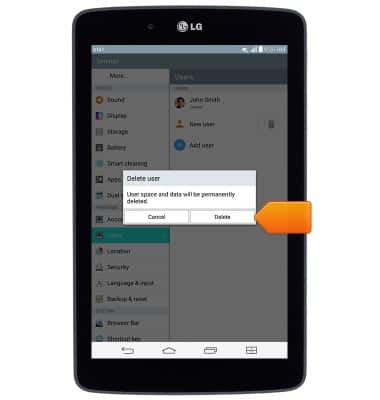User accounts
Which device do you want help with?
User accounts
This article describes how to add user accounts.
INSTRUCTIONS & INFO
- To add a user account, from the home screen, tap Settings.

- Scroll to, then tap Users.
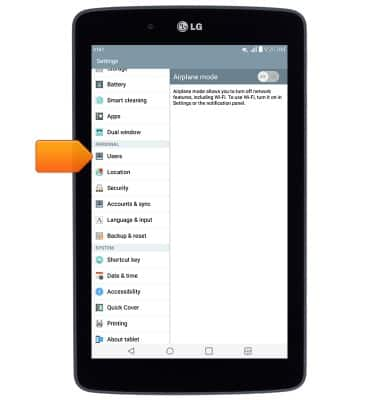
- Tap the Add user.
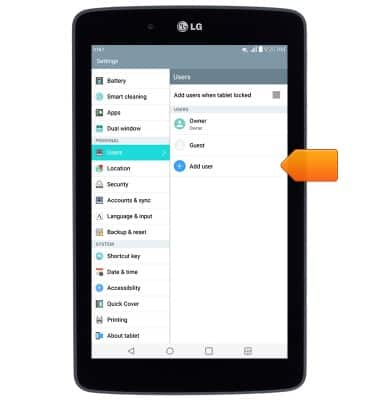
- Tap the desired option.
Note: For this demonstration, tap 'User'.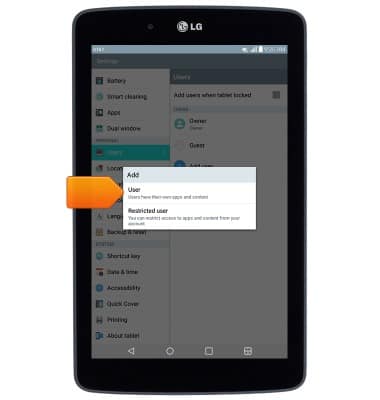
- Tap OK.
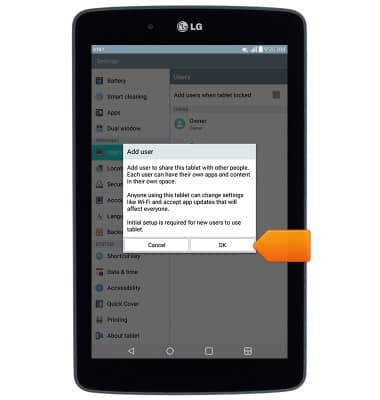
- Tap the desired option.
Note: For this demonstration, 'Set up now' was chosen.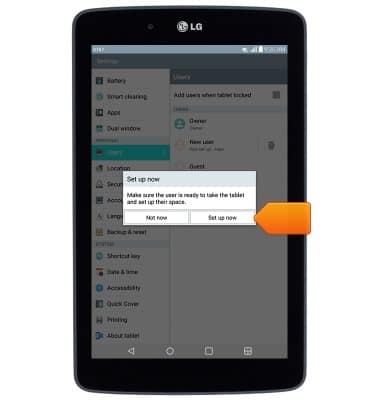
- Swipe the screen.

- Tap get started.
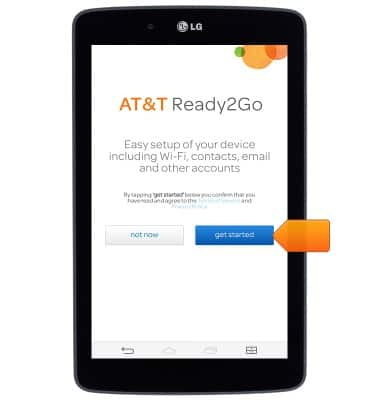
- Tap next.
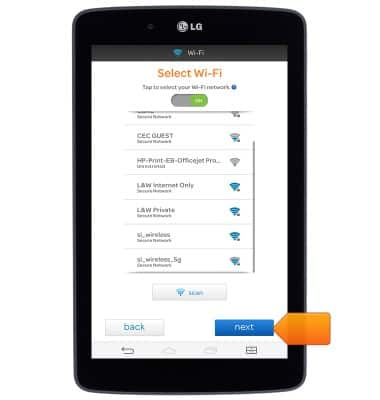
- Tap the desired option.
Note: For this demonstration, 'Yes' was chosen.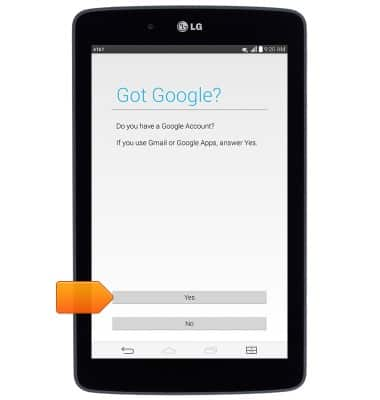
- Enter the desired Google account, then tap Next.
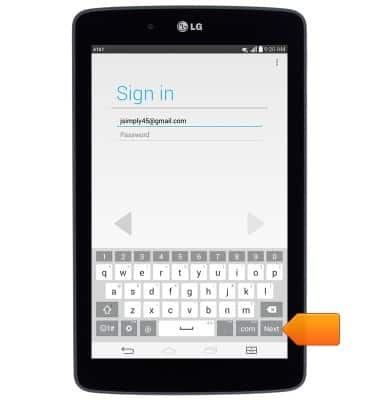
- Enter the required password, the tap the Right arrow icon.
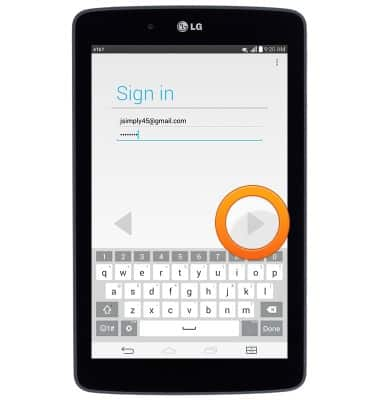
- Tap OK.
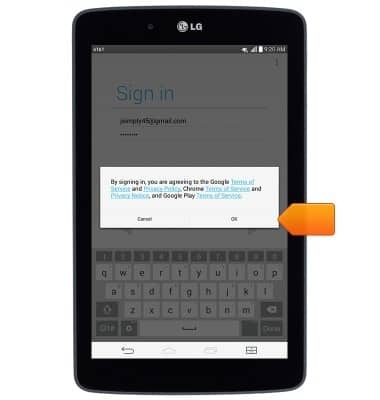
- Adjust the desired options, then tap the Arrow icon.
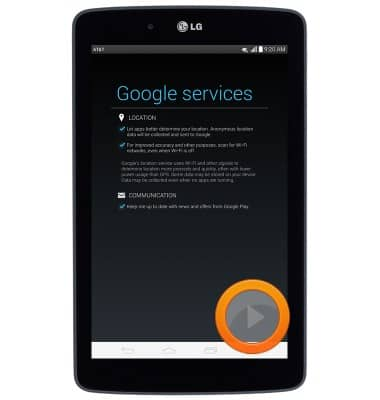
- Tap next.
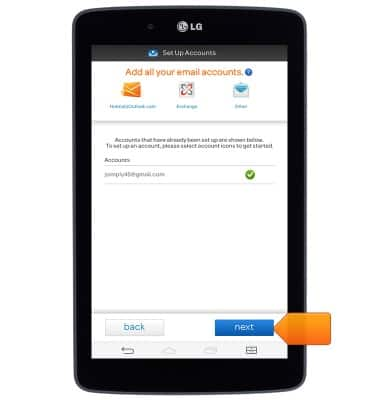
- Tap exit.
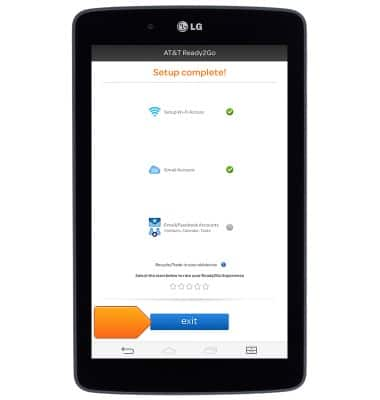
- To switch between users, at the lock screen, tap the desired User icon.

- Swipe the screen in any direction to unlock.

- To delete a user, from the home screen of the device owner, tap the Settings icon.

- Scroll to, then tap Users.
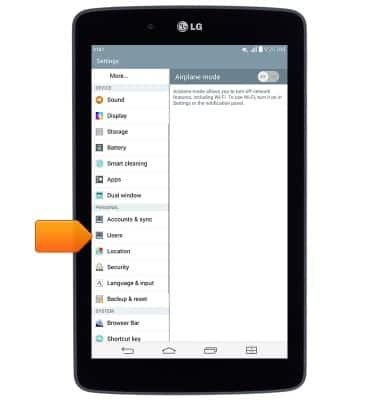
- Tap the Delete icon.
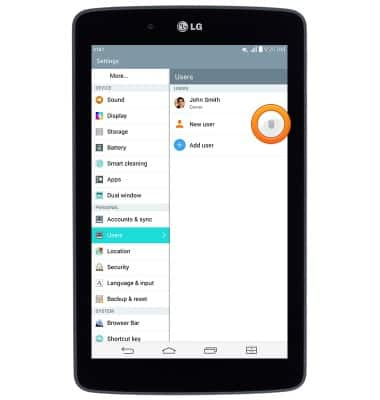
- Tap Delete.