Play music
Which device do you want help with?
Play music
Listen to your favorite music.
INSTRUCTIONS & INFO
- From the home screen, tap the Apps icon.

- Tap Music.

- To sort music, tap the desired tab.
Note: For this demonstration, 'Artists' was chosen.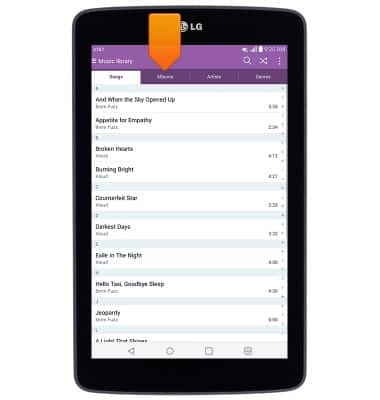
- Tap the desired artist name.
Note: There is no music on a new device.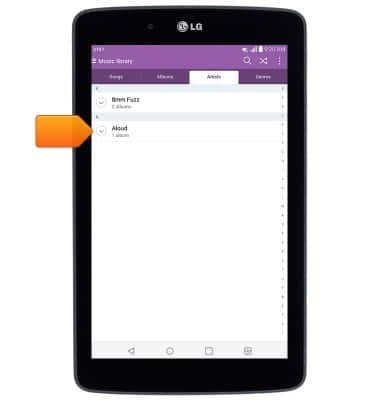
- Tap the desired album.
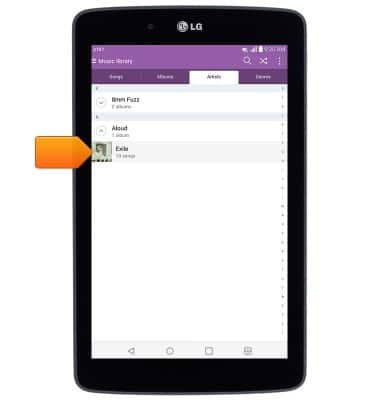
- Tap the desired song.
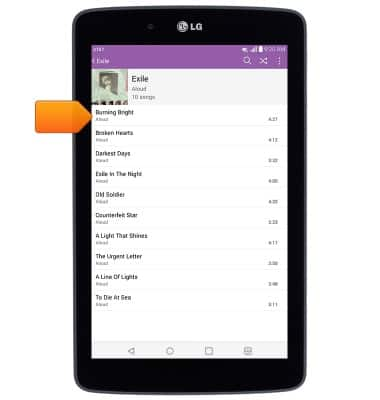
- Tap the Cast icon to play the music using another device's speakers.
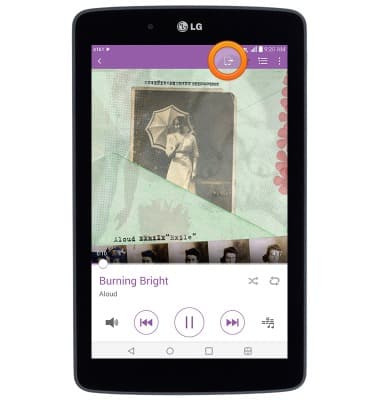
- Tap the Star icon to mark the current song as a favorite.
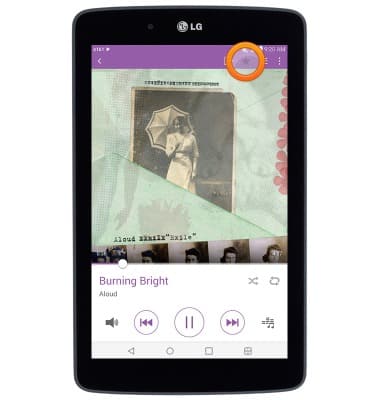
- Tap the Playlist icon to view a list of songs in the current playlist.
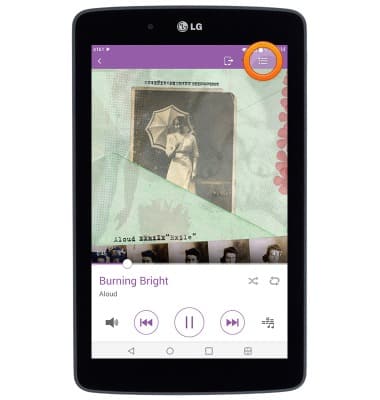
- Tap the Menu icon for additional settings.
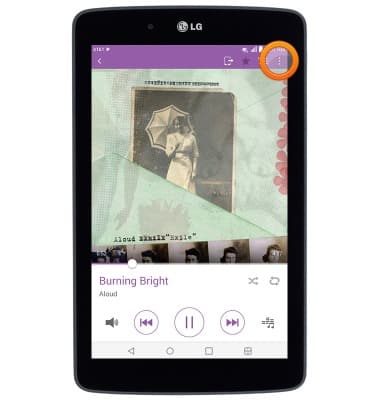
- Tap the cover art to view the current song's lyrics if available.
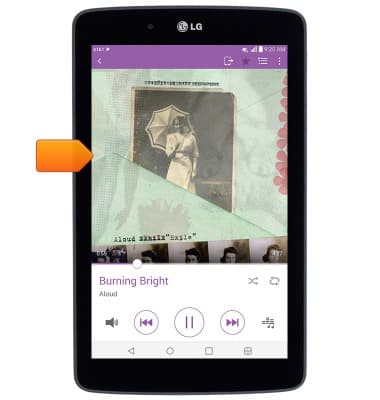
- Tap the Shuffle icon to shuffle the playlist.
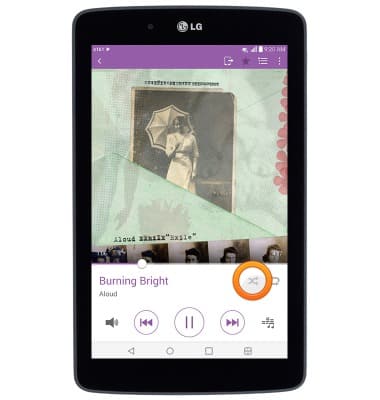
- Tap the Loop icon to loop the playlist. Tap it again to loop the current song.
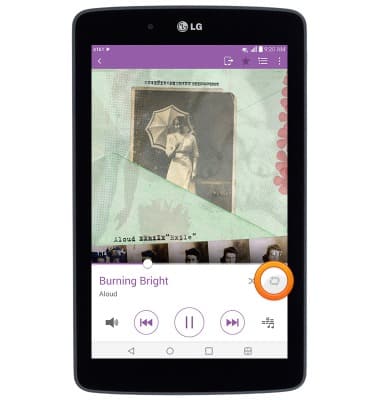
- Tap the Volume icon to access volume settings.
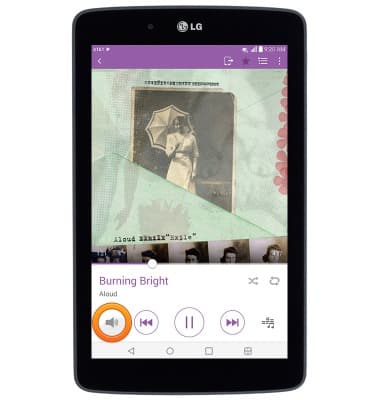
- Tap the Back icon to jump to the beginning of the current song. Tap it again to jump to the previous song in the playlist. Touch and hold the icon to scrub backward through the current song.
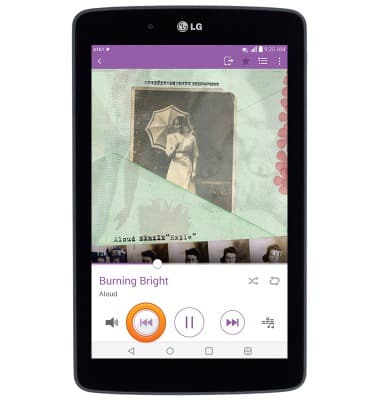
- Tap the Pause icon to pause the current song. Tap it again to resume.
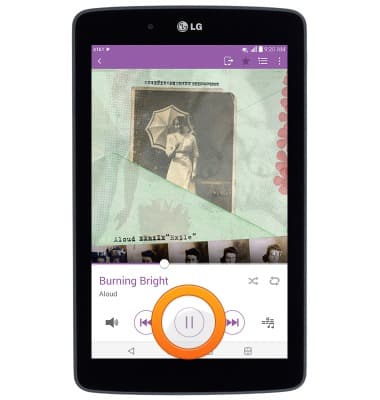
- Tap the Forward icon to jump to the next song in the playlist. Touch and hold the icon to scrub forward through the current song.
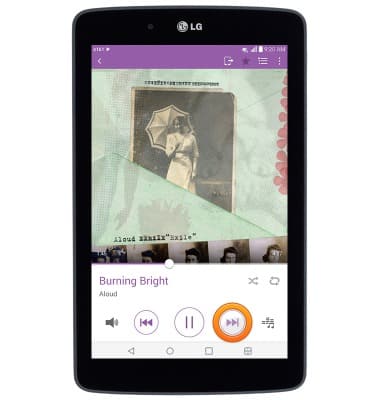
- Tap the Equalizer icon to adjust the sound quality.
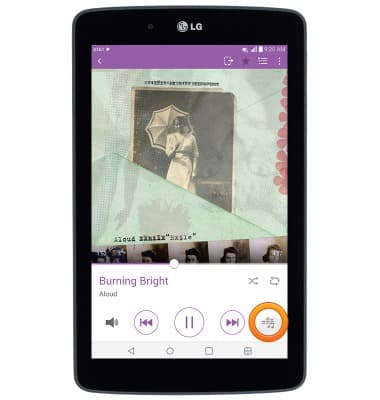
- When music is playing, the Music icon will display in the Notifications bar.
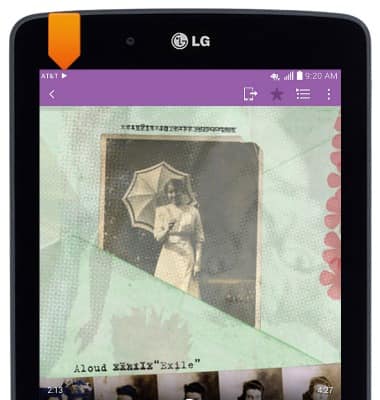
- To turn off the music player, drag down from the Notifications bar, then swipe left or right through the Music player widget.
