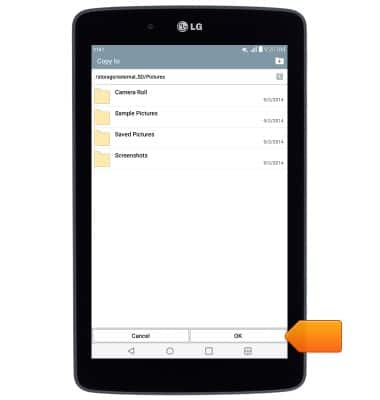Backup & restore with memory card
Which device do you want help with?
Backup & restore with memory card
This article describes how to backup and restore with memory card.
INSTRUCTIONS & INFO
- Inserting a memory card (Sold separately) into your device allows you to transfer and store contacts, music, pictures, and videos.

- To backup contacts, from the home screen, tap the Contacts icon.

- Tap the Menu icon, then tap Manage contacts.
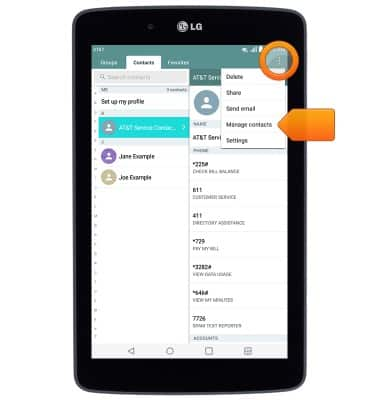
- Tap Import/Export.
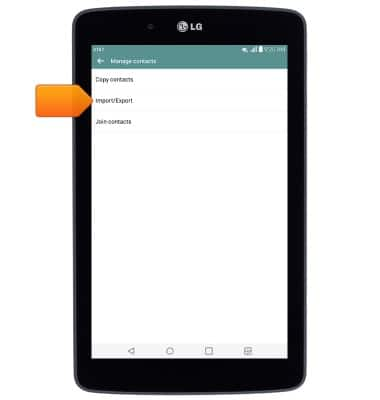
- Tap Export to SD card.
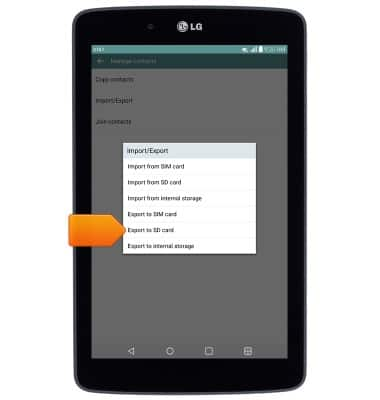
- Tap the desired contacts, then tap Export.
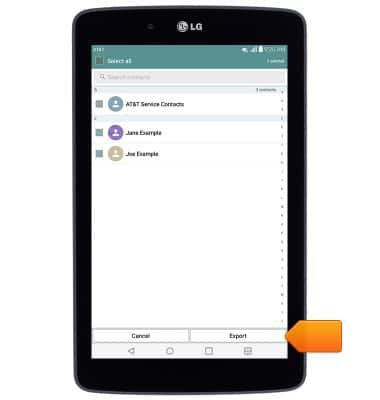
- Tap Yes.
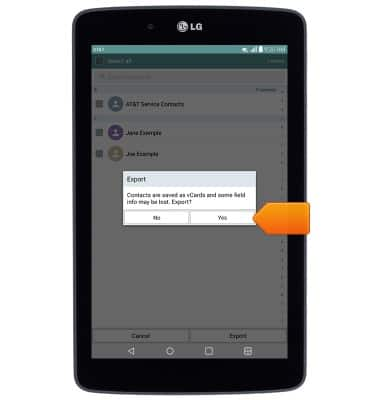
- Rename the file if desired, then tap OK.
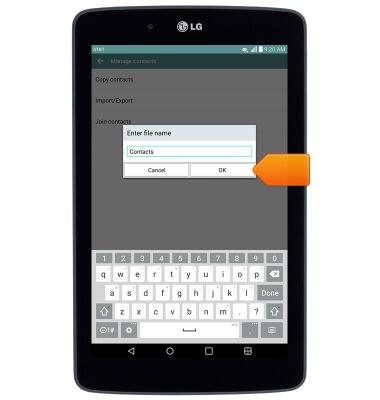
- To restore contacts to another device, insert the microSD card with the contact info into the new device.

- Follow steps 2-5, then tap Import from SD card.
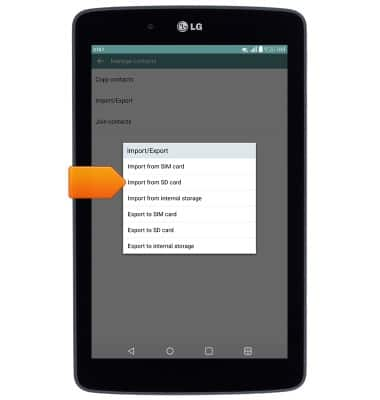
- Tap the desired contact location.
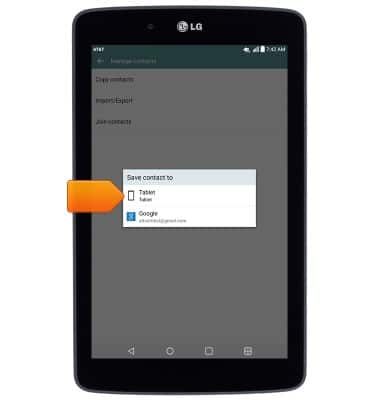
- Tap the desired file, then tap Import.
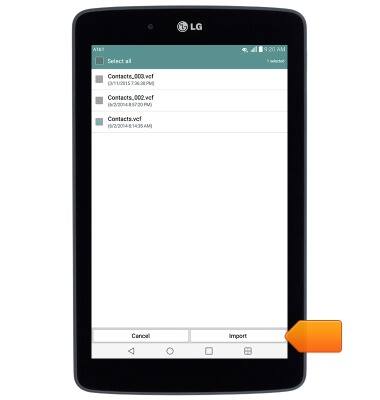
- Tap Yes.
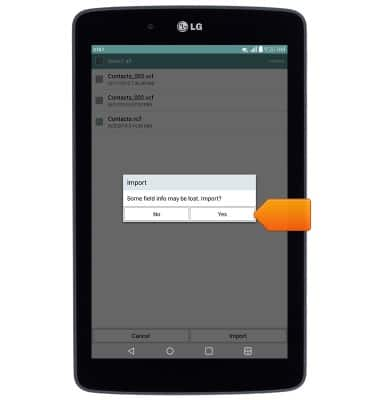
- To backup media, from the home screen, tap the Apps icon.

- Tap File Manager.

- Tap All files.
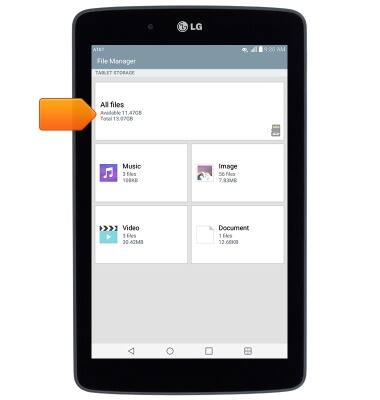
- Tap Internal storage.
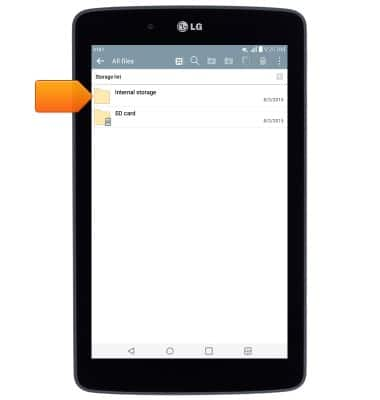
- Navigate to, then touch and hold the desired folder or file.
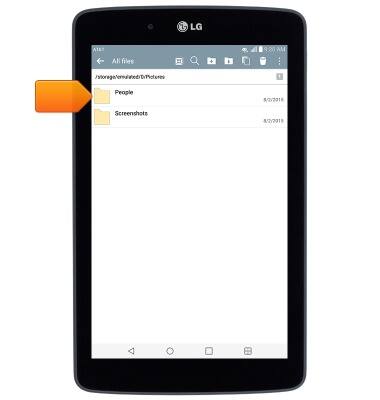
- Tap Copy.
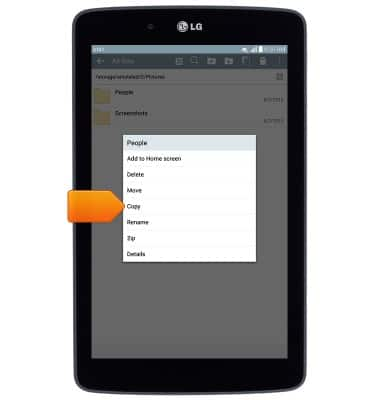
- Navigate to the desired location on the SD card, then tap OK to copy the files.
Note: Any media transferred to the microSD card can be accessed through the File Manager after it has been inserted in another device.