Backup & restore with computer
Which device do you want help with?
Backup & restore with computer
This article describes how to backup and restore with PC or Mac.
INSTRUCTIONS & INFO
- From the home screen, tap the Settings icon.

- Scroll to, then tap Backup & reset.
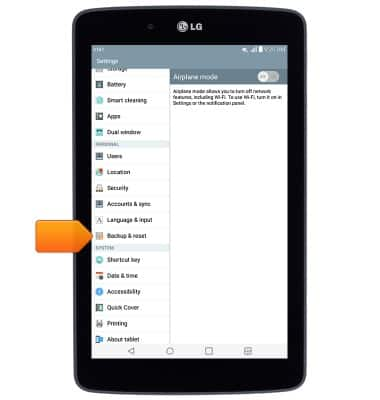
- Tap LG Backup service.
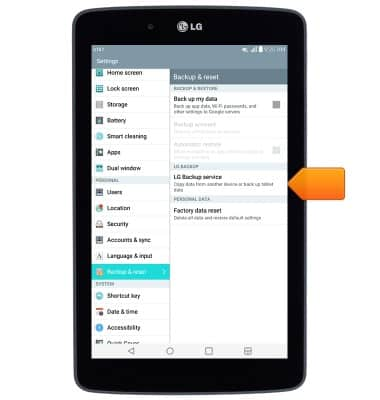
- Tap Backup & restore.
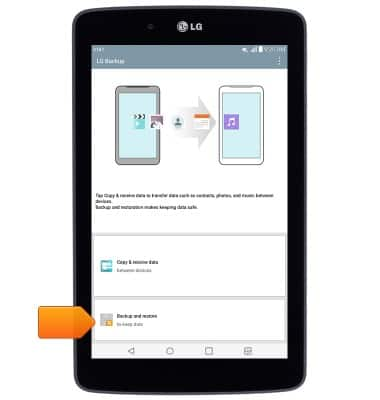
- Tap Backup.
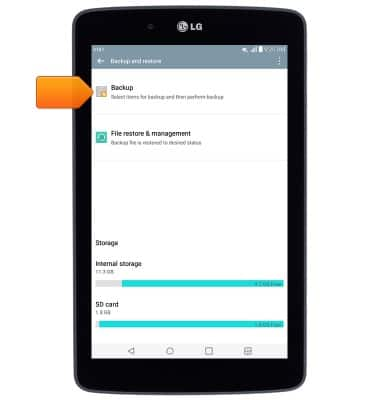
- Select the desired backup location, then tap Next.
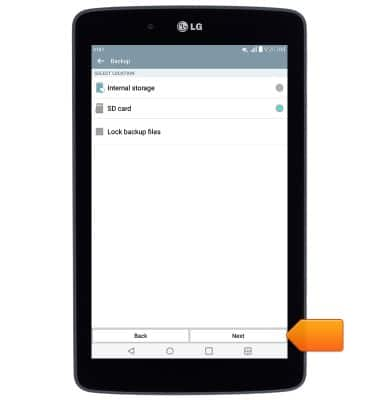
- Tap the desired items for backup, then tap Next.
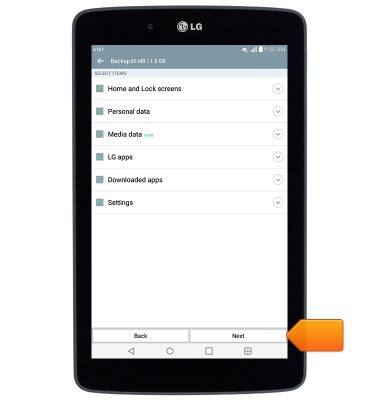
- Tap Start.
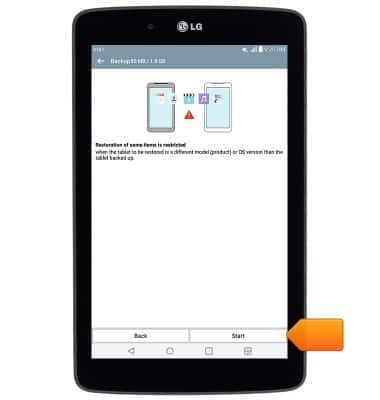
- Once the backup is complete, tap Done.
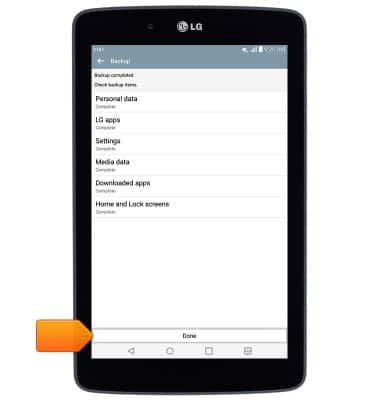
- Insert the microUSB end of the microUSB cable into the port on the device.

- Insert the USB end of the microUSB cable into an available USB port on a PC.

- On the PC, click the Start icon.
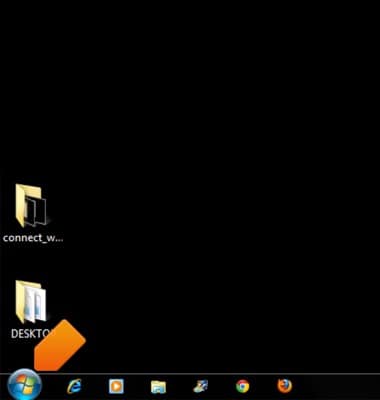
- Click Computer.
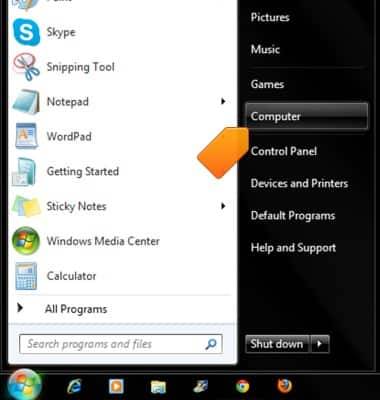
- Double-click G Pad 7.0 LTE.
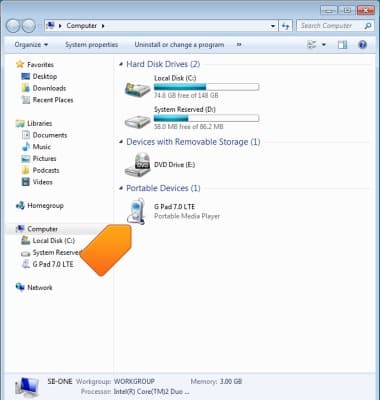
- Double-click the backup location.
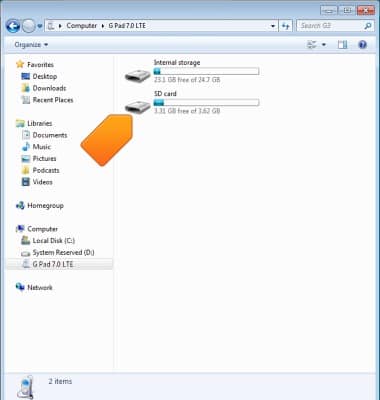
- Scroll to, then double-click LGBackup.
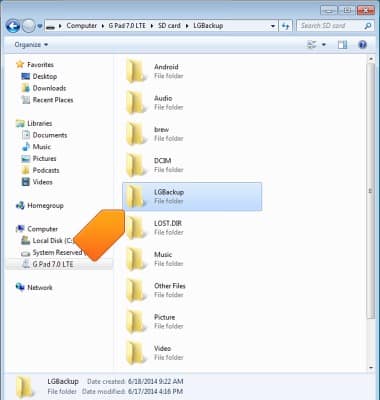
- Drag the backup to the PC.
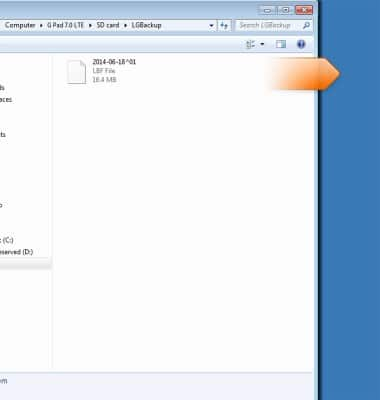
- To restore, follow steps 10-16, then drag the backup into the LGBackup folder.
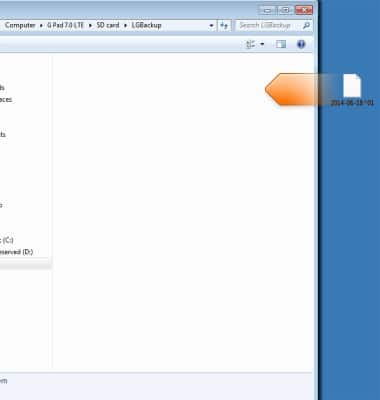
- Follow steps 1-3, then tap File restore & management.
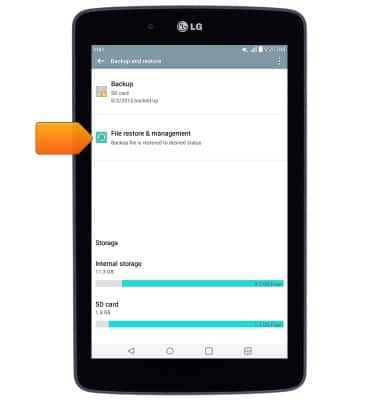
- Tap the desired backup.
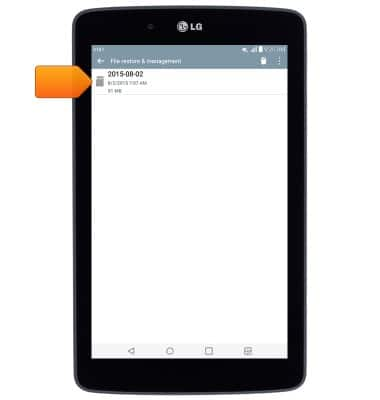
- Tap Next.
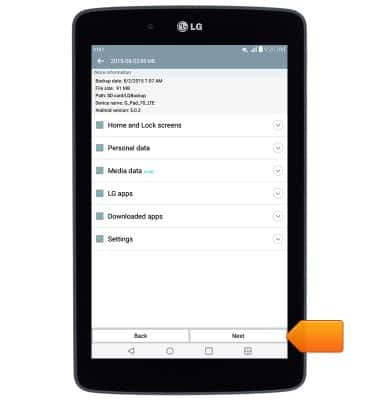
- Tap Start.
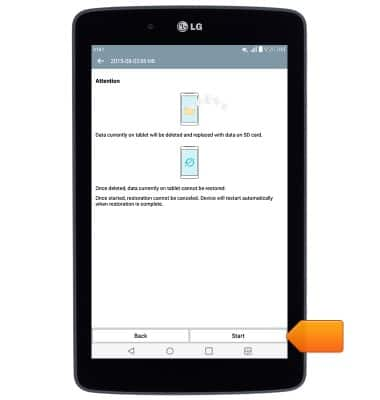
- Tap Done.
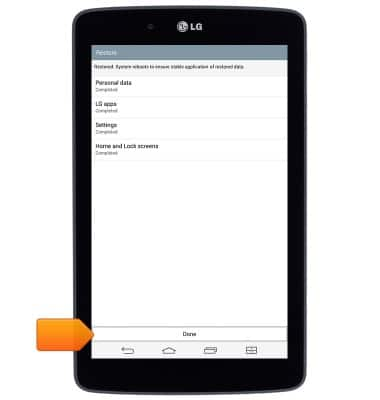
- After the device restarts, it will be ready for use.
