- From the home screen, tap the Camera icon.

- If prompted, tap the desired option.
Note: For this demonstration, 'No' was chosen.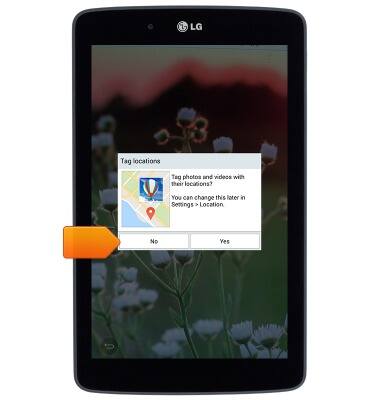
- If prompted, tap the desired option.
Note: For this demonstration, 'Yes' was chosen.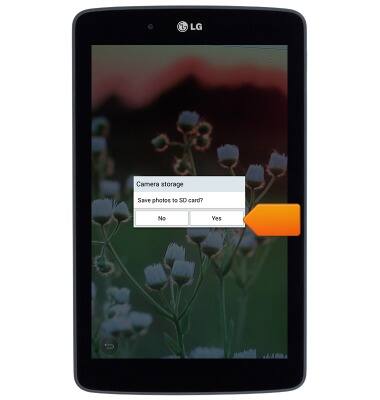
- Tap the Menu icon to view more options.

- Tap the screen to focus.

- To take a picture, tap the Camera icon.

- To record video, tap the Video icon.
Note: Recording will begin automatically.
- Tap the Camera icon to take a picture while recording.

- Tap the Pause icon to pause recording.

- Tap the Record icon to resume recording.

- Tap the Stop icon to stop recording.

- To switch between rear and front-facing cameras, tap the Switch camera icon.
Note: To take a screenshot, press and hold the Volume Down and Power buttons at the same time, until you hear the camera shutter and the screen flash. To view the captured screenshot open the Gallery or Photos app.
Take a picture or video
LG G Pad 7.0 LTE (V410)
Take a picture or video
Take a screenshot, edit a picture or video, use the front and rear camera, and switch between camera and video modes.
INSTRUCTIONS & INFO
