- The Signal Bars display the connection strength. The more bars that are displayed, the better the connection.
Note: To view the locations AT&T voice and data service can be used, see the AT&T Network coverage map.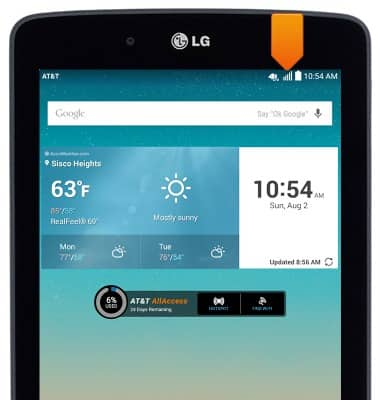
- When connected to 4G LTE, the 4G LTE icon will be displayed.
Note: To learn more about the AT&T network, visit http://www.att.com/network.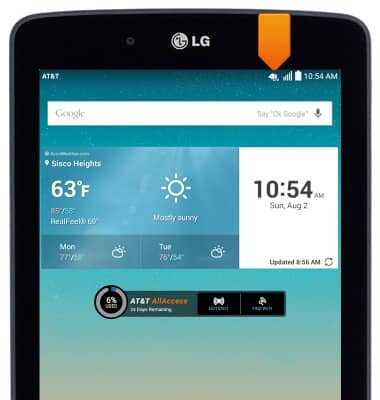
- When Wi-Fi is enabled and connected to a network, the Wi-Fi icon will be displayed in the Notifications bar.

- When the Mobile Hotspot is enabled, the Mobile Hotspot icon will be displayed in the Notifications bar.
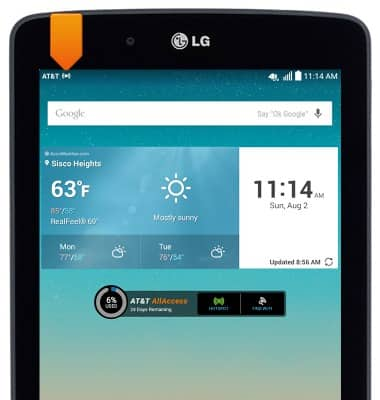
- If airplane mode is active, the Airplane mode icon will be displayed in the notifications bar. Your device will not send or receive any wireless signals while Airplane mode is active.
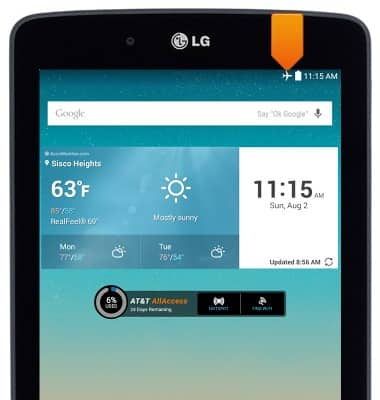
- To turn mobile data on and off, swipe down from the top of the screen, then tap the Settings icon.

- Scroll to and tap More..., then tap Mobile networks.
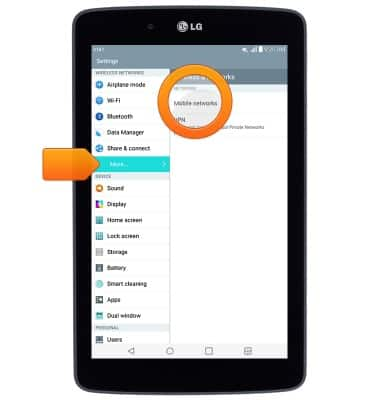
- Tap Mobile data to turn on or off.
Note: Mobile data is on by default. Turning off the mobile data will not allow any data to be transferred over the wireless network. Wi-Fi access is still allowed.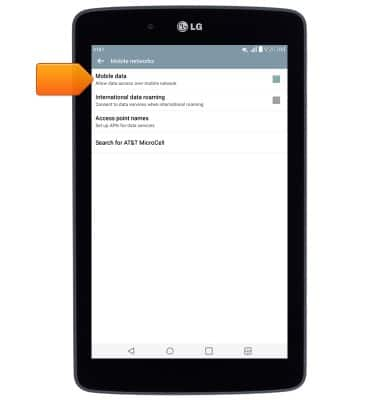
- Tap International data roaming, to turn on or off.
Note: Data roaming is off by default. Enabling Data roaming will allow the device to attach to foreign wireless network signals when available. International roaming charges will apply. This setting does not apply to voice access which requires additional provisioning for usage on international networks. To learn more, visit the AT&T International website.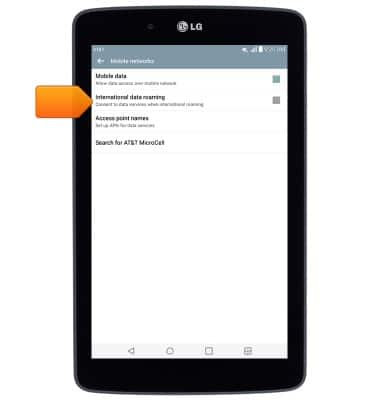
Signal & cellular data
LG G Pad 7.0 LTE (V410)
Signal & cellular data
View cellular network signal, turn international roaming or your mobile data connection on or off.
INSTRUCTIONS & INFO
