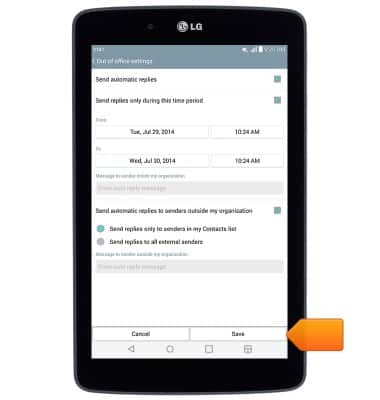Email options
Which device do you want help with?
Email options
This article provides an overview of email settings.
INSTRUCTIONS & INFO
- From the home screen, tap the Email icon.

- Tap the Menu icon.
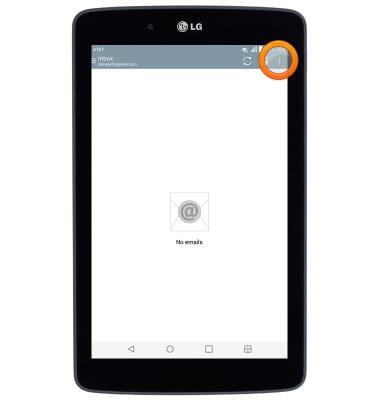
- Tap Settings.
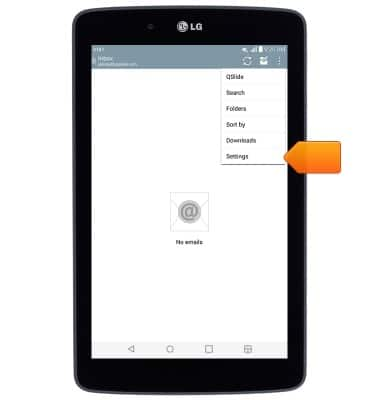
- To adjust settings that affect all accounts, tap General settings.
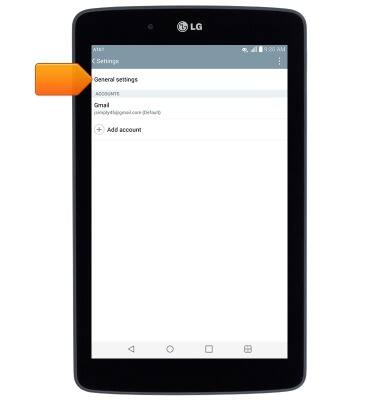
- To adjust settings for a particular account, tap the account name.
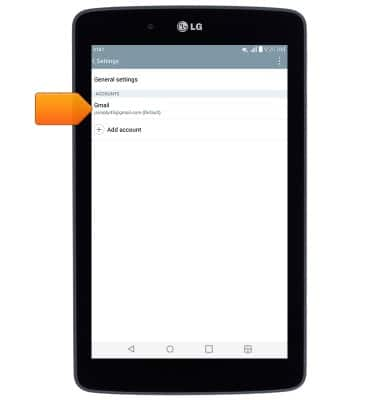
- To edit the email signature, tap Signature.
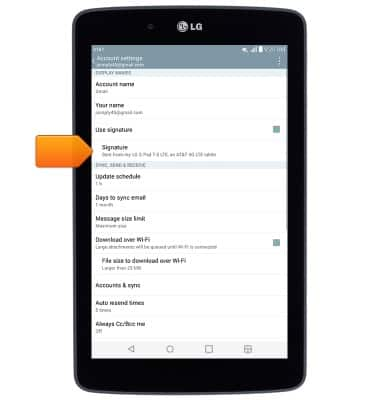
- Enter the desired signature, then tap the Save icon.
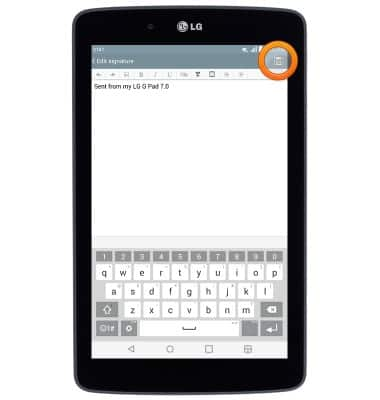
- To change the email password, scroll to, then tap Incoming server settings.
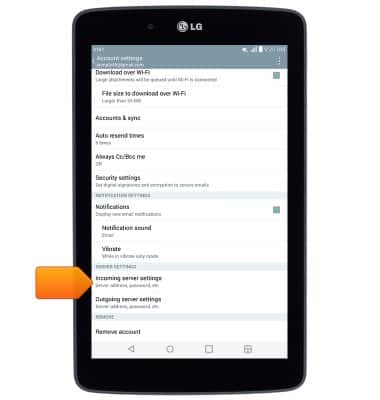
- Enter the desired password, then tap Save.
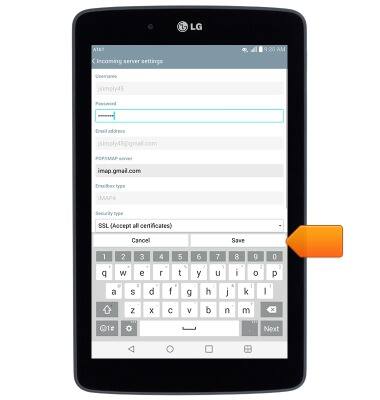
- To change the email notification sound, scroll to, then tap Notification sound.
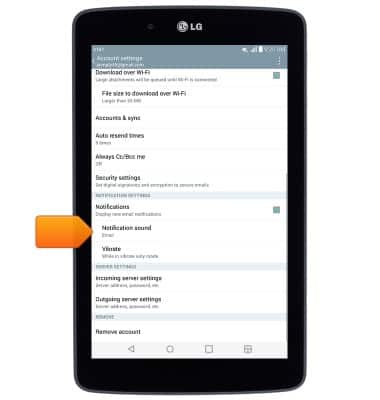
- Tap the desired notification sound.
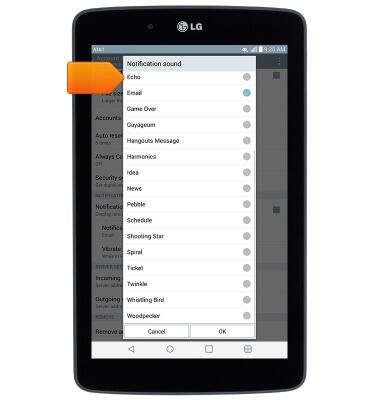
- Tap OK.
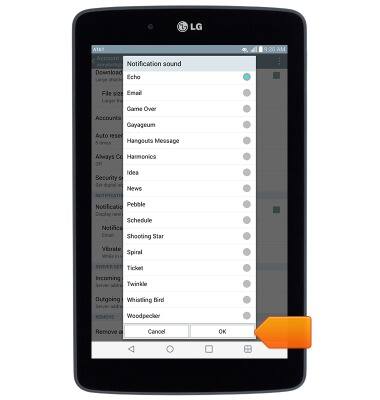
- To adjust the email check frequency, tap Update schedule.
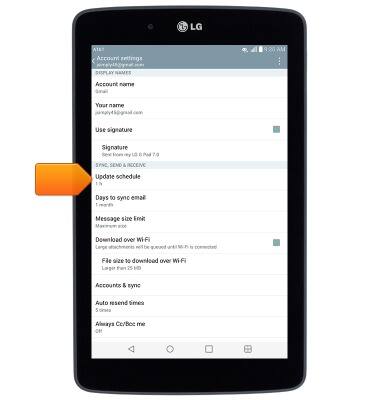
- Adjust the settings as desired, then tap Save.
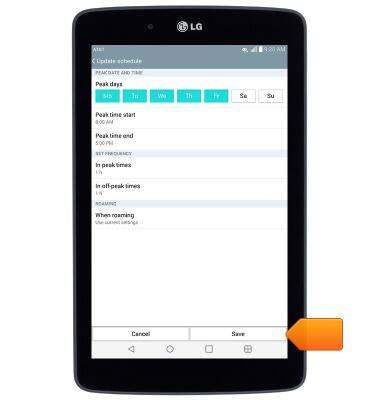
- To remove an account, scroll to, then tap Remove account.
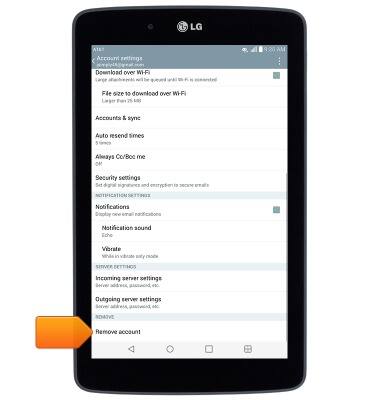
- Tap Yes.
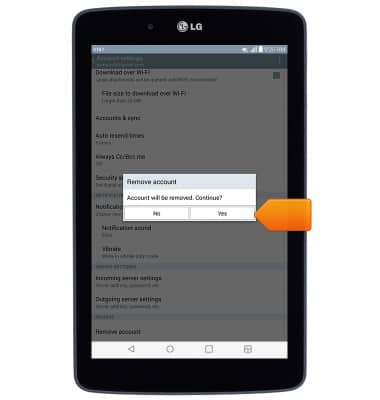
- To adjust out of office settings for corporate accounts, scroll to, then tap Out of office settings.
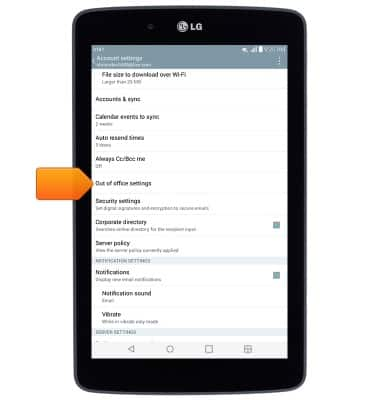
- Adjust the settings as desired, then tap Save.