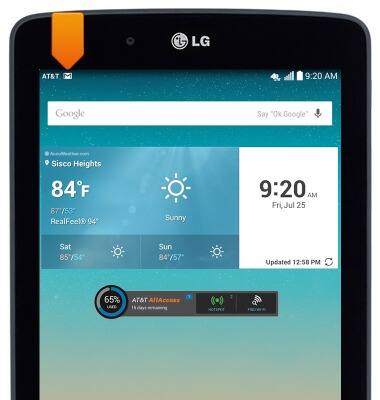Send & receive email
Which device do you want help with?
Send & receive email
This article describes how to send and receive email messages.
INSTRUCTIONS & INFO
- To send an email, from the home screen, tap the Email icon.

- To switch accounts, tap the Accounts tab icon.

- Tap Inbox under the desired account.
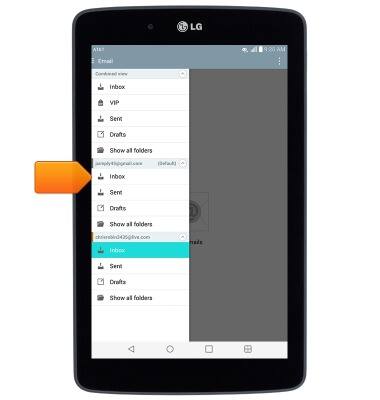
- Tap the Compose icon.
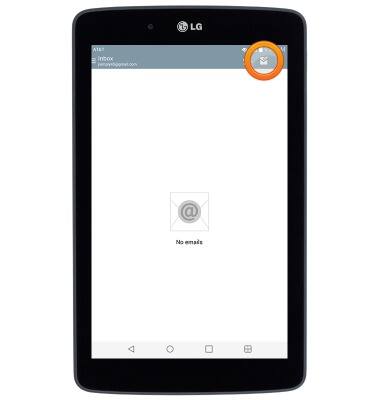
- Enter the desired email address, then tap the Subject field.
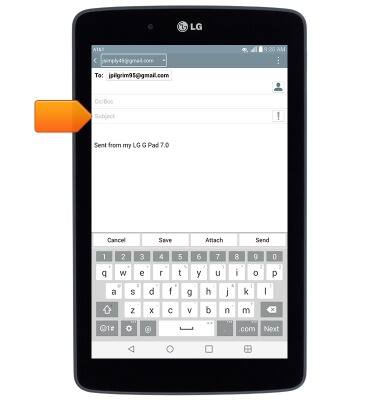
- Enter the desired subject, then tap the Message field.
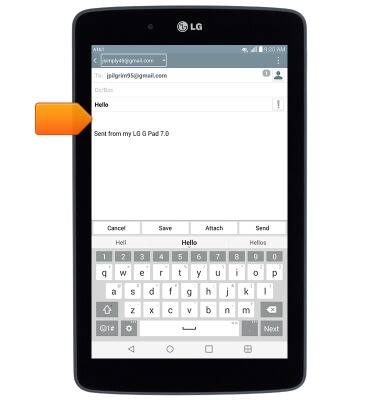
- Enter the desired message.
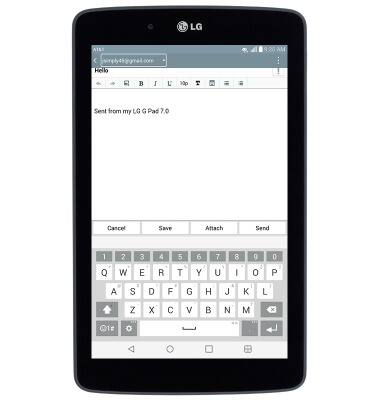
- To add an attachment, tap Attach.
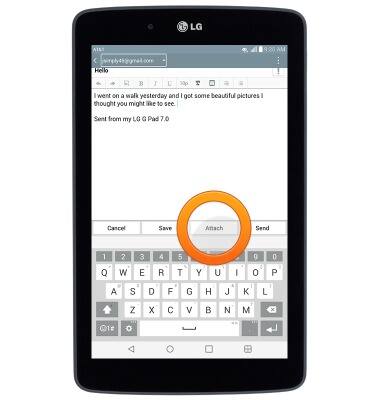
- Tap the desired attachment option.
Note: For this demonstration, 'Image' was chosen.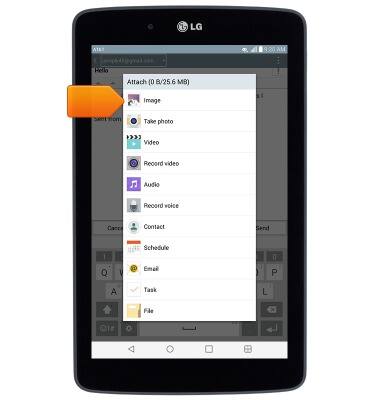
- Tap the desired album.
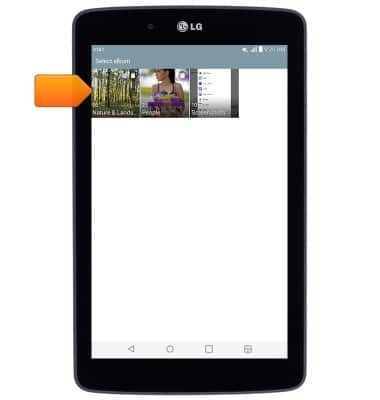
- Tap the desired image.
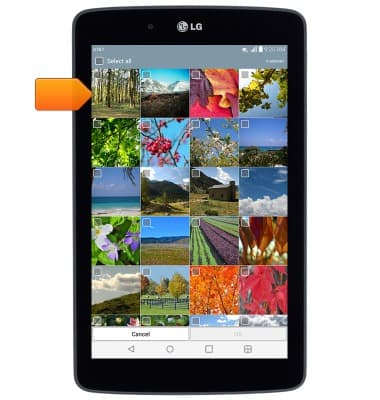
- Tap OK.
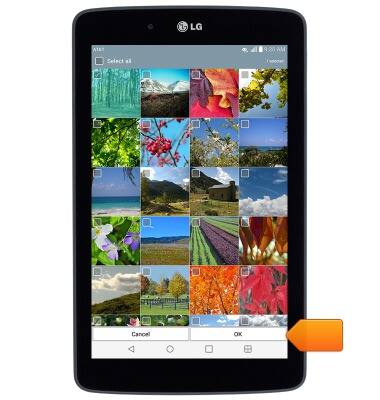
- Select the desired size, then tap the desired option.
Note: For this demonstration, 'Just once' was chosen.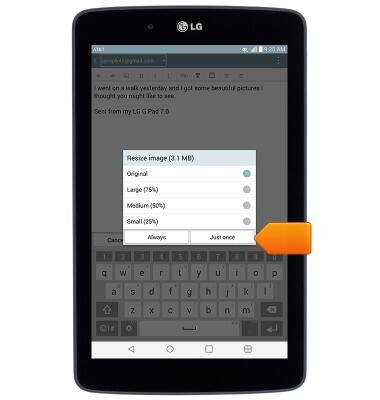
- Tap Send.
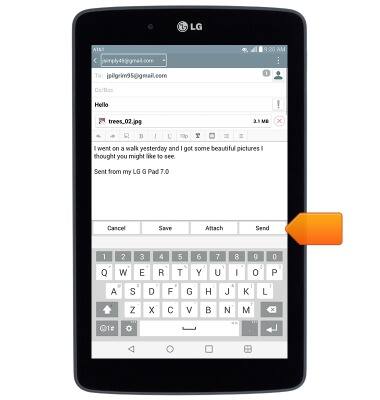
- To receive email, tap the Refresh icon.
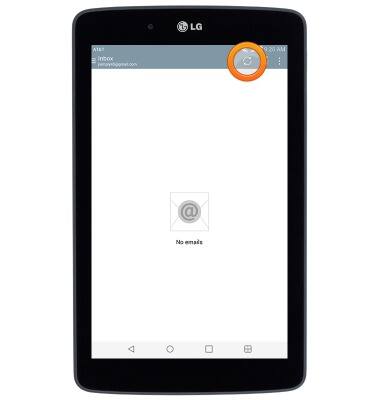
- Tap the desired email.
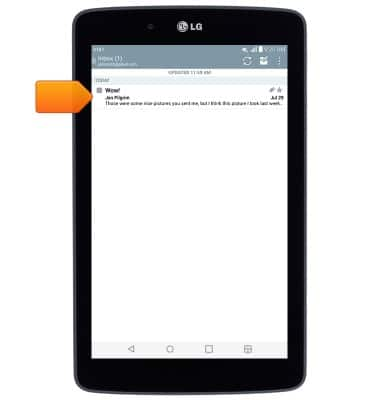
- To respond to an email, tap Reply.
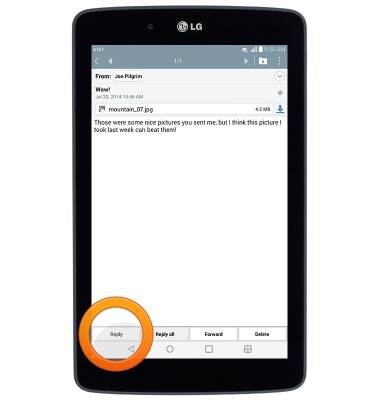
- To respond to all email addresses that the message was sent to as well as the sender, tap Reply all.
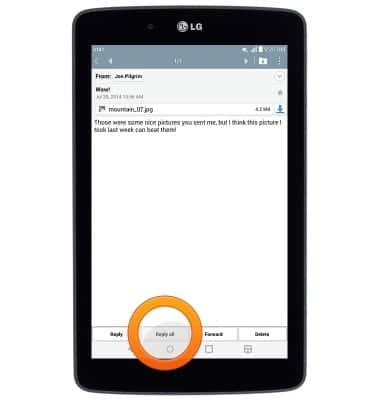
- To send the email to another email address, tap Forward.
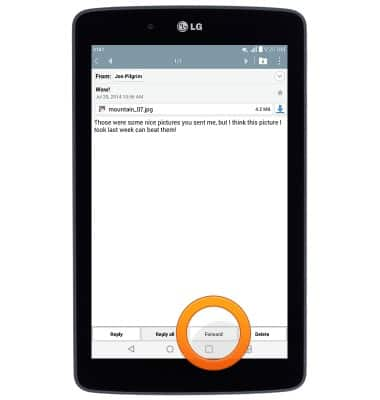
- To view or save an attachment, tap the file name.
Note: By default attachments will be saved to Apps > File Manager. Images can also be viewed in the Gallery.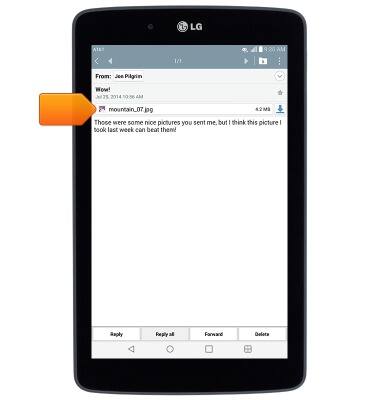
- Select the desired app to view the image, then tap OK.
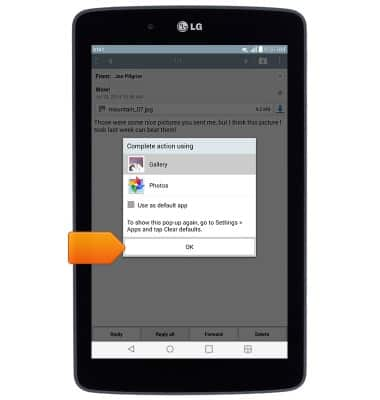
- The image will be displayed.

- When a new email is received, the New Message icon will display in the Notifications bar.