Mobile hotspot
Which device do you want help with?
Mobile hotspot
How to enable and disable Wi-Fi hotspot features.
INSTRUCTIONS & INFO
Starting December 31, 2022, the AT&T AllAccess app is going away. As a result, some features on your device may no longer be supported. You'll be able to view data usage and notifications on your myAT&T account page, and you can explore other options to stay connected with your device on the go. Learn more about mobile hotspot options.
- Use your AT&T device as a mobile Wi-Fi hotspot to share your data connection with Wi-Fi-capable devices such as: smartphones, tablets, netbooks, MP3 players, and more.
Note: Eligible data plan required, learn more.

- To turn configure and turn on, tap the AT&T AllAccess widget.
Note: This feature requires a compatible AT&T data plan.

- Tap Hotspot.
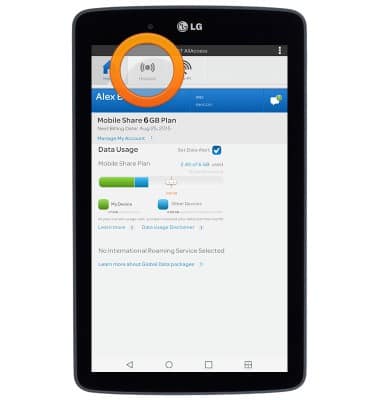
- Tap the appropriate field to change the Network name, Wi-Fi security, and Wi-Fi password.
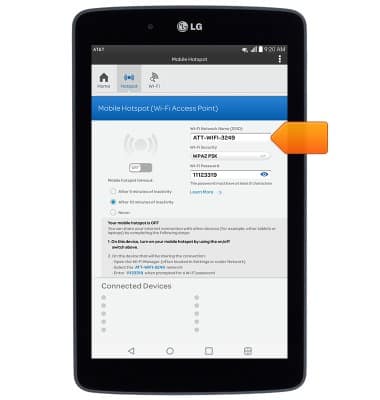
- Tap the View/Hide Password icon to display or hide the password.
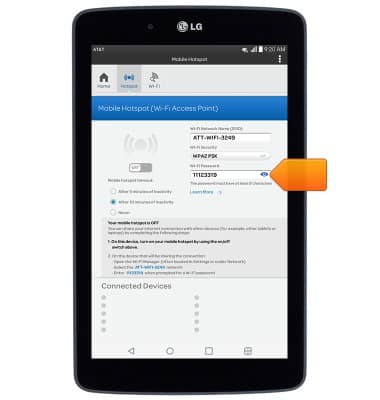
- Tap the Mobile Wi-Fi Hotspot switch to turn on or off.
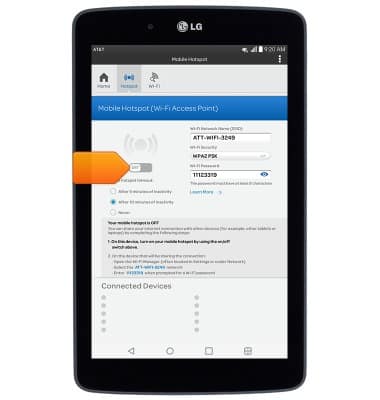
- If prompted, tap OK.
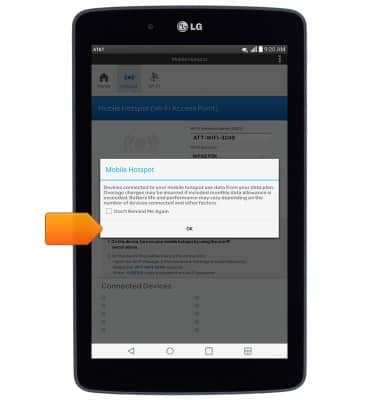
- To quickly turn Mobile Hotspot Wi-Fi on or off, tap Hotspot on the AT&T AllAccess widget.
Note: When Mobile Hotspot is on, the Mobile Hotspot icon on the AT&T AllAccess widget will display green and the Hotspot icon will display in the notifications bar.
