- To open the Safari web browser, from the home screen select the Safari app.
Note: You can also swipe right from the main home screen to perform a device and web search.
- To search the web, enter a URL or search term in the search field at the top of the page, then select a search suggestion, or select Go to search.
Note: If you don't want to see suggested search terms, from the home screen select the Settings app > scroll to and select Safari > select the Search Engine Suggestions switch to Off.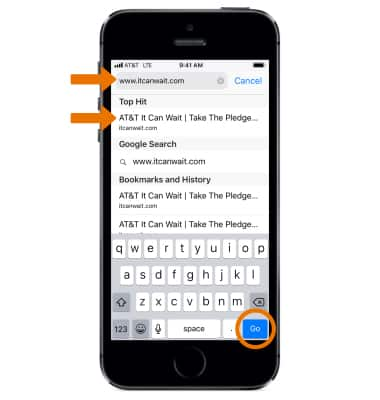
- To Quickly search a site you’ve visited before, enter the name of the site, followed by your search term. For example, enter 'wiki einstein' to search Wikipedia for 'einstein.'
Note: To turn this feature on or off, from the home screen select the Settings app > scroll to and select Safari > select Quick Website Search > Quick Website Search switch.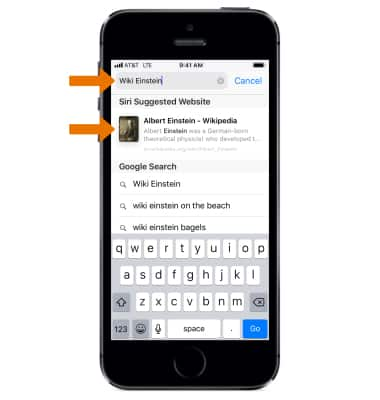
- To bookmark a site, select the Share icon, then select Add Bookmark.
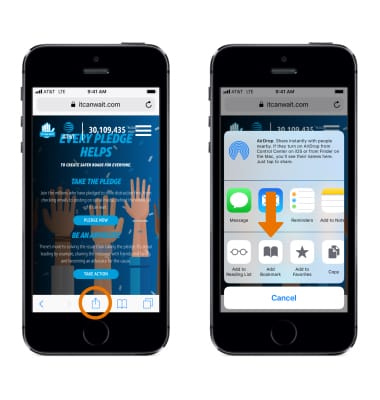
- Enter the desired name for the bookmark. Select the desired location, then select Save when finished.
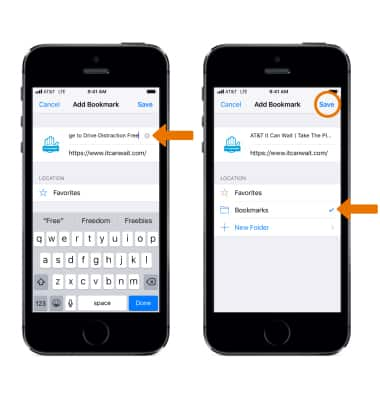
- To access bookmarks, select the Bookmarks icon, then select the desired bookmark.
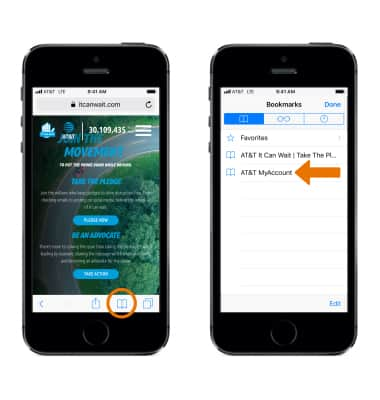
- To access your browser tabs, select the Tabs icon.
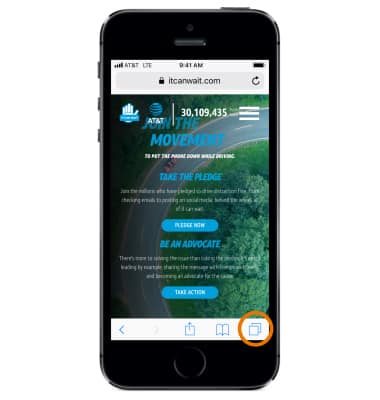
- To open a new tab, select the Add icon.
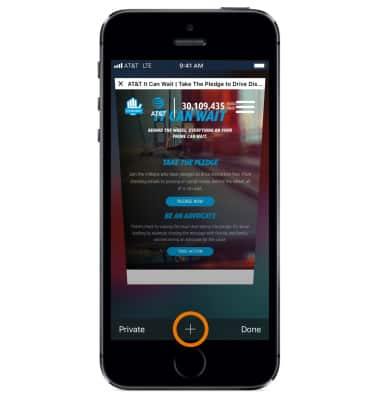
- To close a tab, select X or swipe the page to the left.
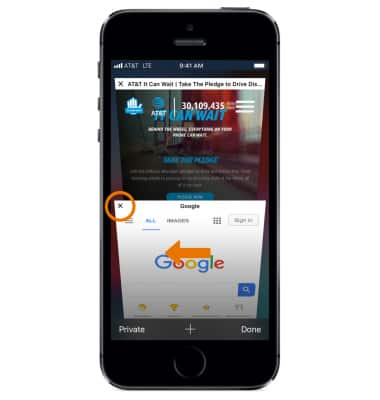
- To return to the top of the webpage, select the Status bar.
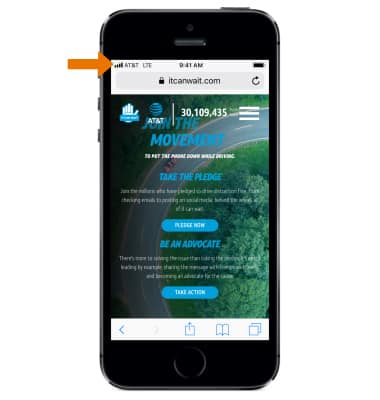
- To refresh the page, select the Refresh icon.
Note: Learn more from the Apple website: http://www.apple.com/safari/.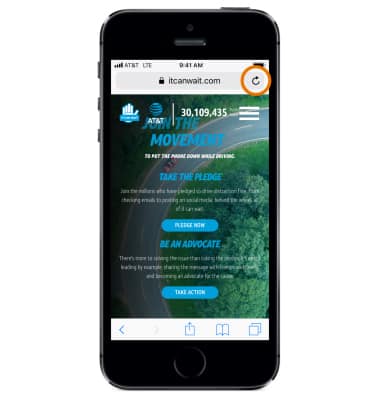
Browse the Web
Apple iPhone 5s
Browse the Web
Browse the web, manage browser tabs, and bookmarks.
INSTRUCTIONS & INFO
