- Press the Sleep/Wake button to lock or unlock iPhone's screen, or press and hold the Sleep/Wake button to power.
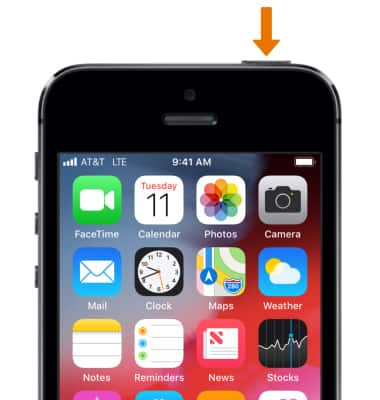
- Press the Home button to return to the home screen. Press the Home button twice to view currently running applications. Press and hold the Home button to open Siri or voice control.
Note: The Touch ID fingerprint identity sensor is located on the Home button.
- Press the Volume buttons to adjust media or call volume.

- Flip the Ring/Silent switch to put iPhone in ring mode or silent mode.
Note: In ring mode, iPhone plays all sounds. In silent mode, iPhone doesn’t ring or play alerts and other sound effects (but iPhone may still vibrate).
- The iSight camera is located on the back of the device.

- The True Tone Flash is located on the back of the device.

- The Rear microphone is located on the back of the device in between the iSight camera and the True Tone Flash.

- The FaceTime camera is located on the front of the device.

- The Receiver/front microphone is located on the bottom of the device.
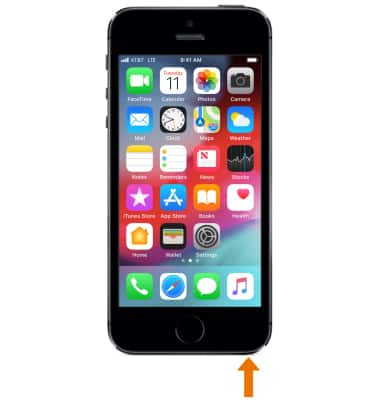
- The Headset jack is located on the bottom of the device.
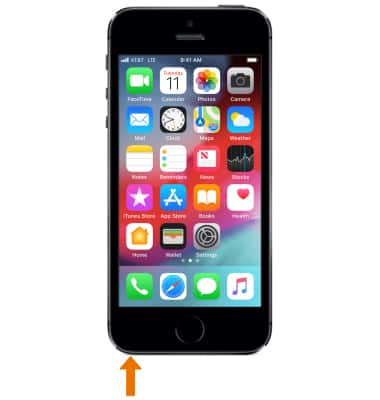
- The SIM card tray is located on the right side of the device.
Note: The device uses a Nano-SIM card.
- The Lightning connector is located on the bottom of the device.
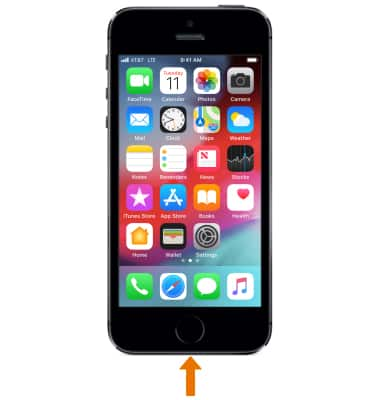
- The Speakers are located on the bottom of the device.
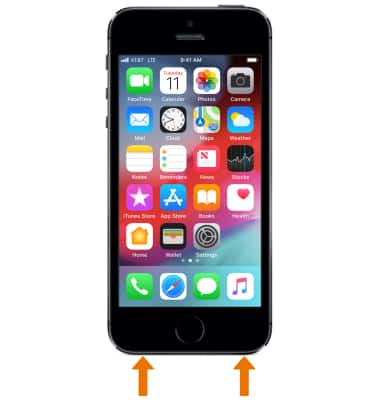
- The Home app allows you to use your iOS device to connect the products you use in your home — so you can privately and securely control and monitor them, automate them, and make them work together.

Device Layout
Apple iPhone 5s
Device Layout
Hardware features and software navigation of your device.
INSTRUCTIONS & INFO
