- If a SIM is not in the device, "No SIM" will display at the top of the screen.
Note: Learn more from Apple support articles: If you get an alert about the SIM card in your iPhone or Remove the SIM card from your iPhone or iPad.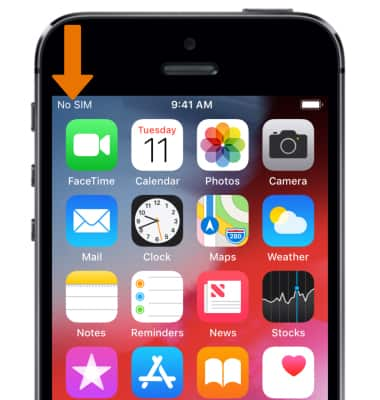
- Before removing or inserting a SIM card, you must turn off your iPhone. Press and hold the Sleep/Wake button, then select and drag the Power icon to the right.
Note: A SIM card is required in order to use cellular services when connecting to the AT&T network.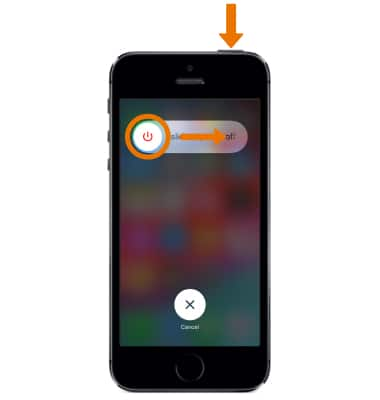
- Remove the SIM card tray by inserting a paper clip or SIM eject tool into the small hole on the right side of the device.
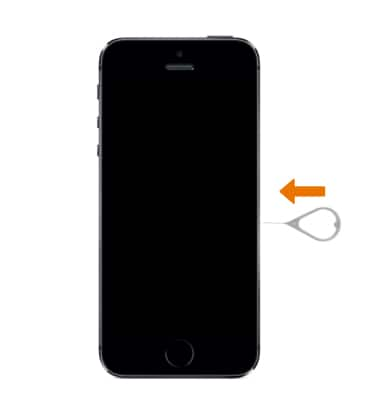
- Remove or insert the SIM card from/into the SIM card tray.
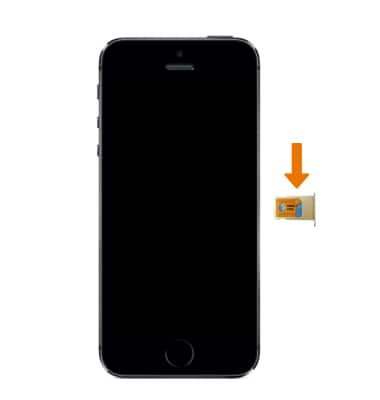
- Push the SIM card tray back in until it clicks into place and is flush with the side of the device.
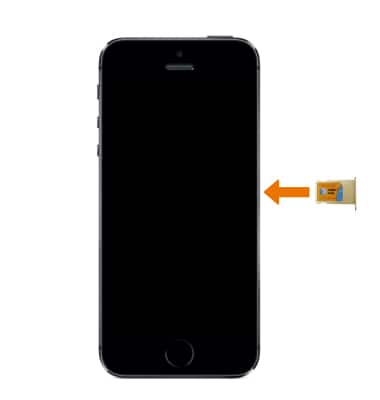
- Turn the phone back on by pressing the Sleep/Wake button until the Apple logo appears.
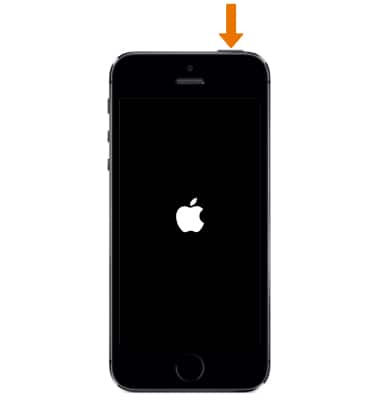
Insert or Remove SIM Card
Apple iPhone 5s
Insert or Remove SIM Card
Install and remove the SIM.
INSTRUCTIONS & INFO
