- To add a contact, from the home screen, swipe left and select the Contacts app.
Note: Alternately, to add a contact from the call log, from the home screen select the Phone app > Recents > select the Info icon next to the desired number > Create New Contact or Add to Existing Contact > follow the prompts.
- Select the Add icon then enter the desired information. When finished, select Done.
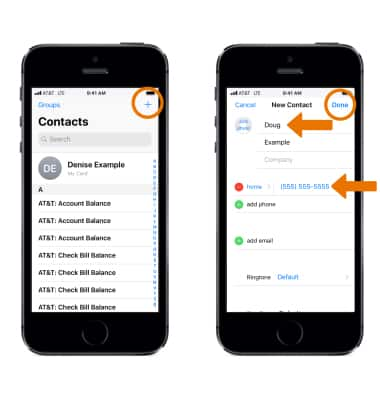
- To find a contact, select the Search field at the top of the contacts list then enter your search.
Note: You can also search your contacts with Spotlight Search.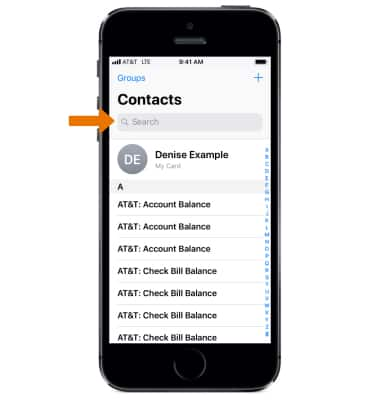
- To share a contact, select the desired contact then select Share Contact and follow the prompts.
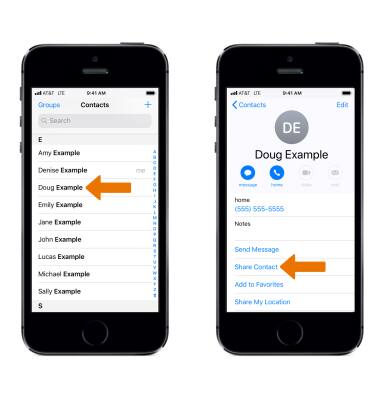
- To add a contact to Favorites, select Add to Favorites then select the desired option.
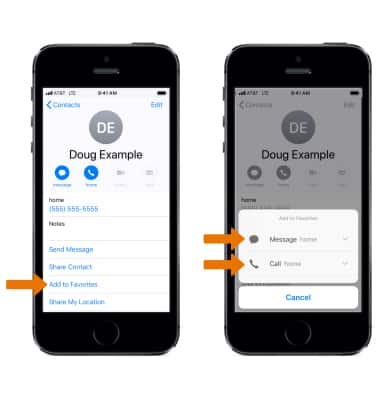
- To edit a contact, select Edit then edit as desired.
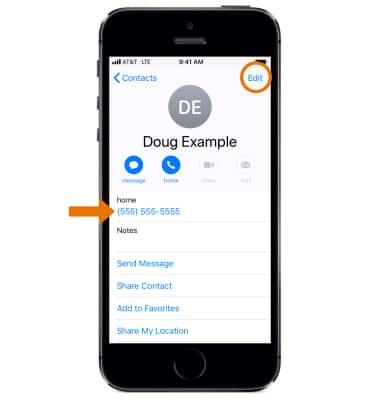
- To change a phone number label, select the label, then choose the desired label, or select Add Custom Label to create one of your own. Select Done when finished.
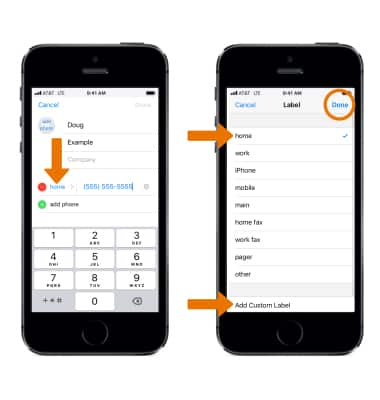
- To add a photo, select add photo and follow the on-screen prompts.
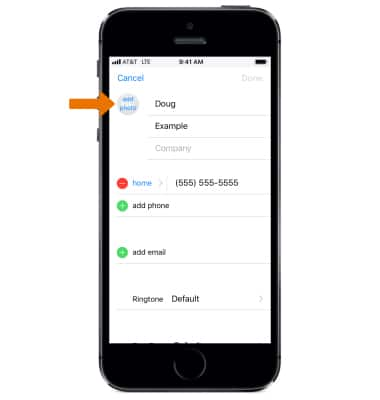
- To add a Custom Ringtone, select Ringtone. Scroll to and select the desired ringtone, then select Done.
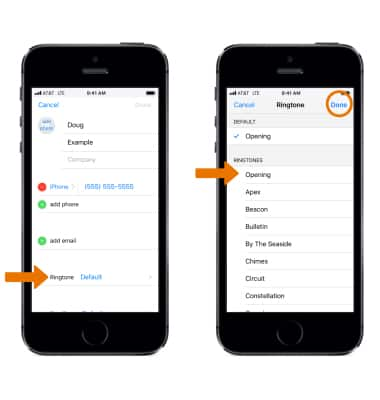
- When you have finished editing contact details, select Done.
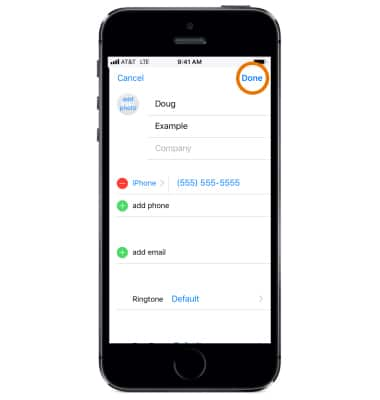
To delete a contact, from a contact card scroll to and select Delete Contact. Select Delete Contact again to confirm.
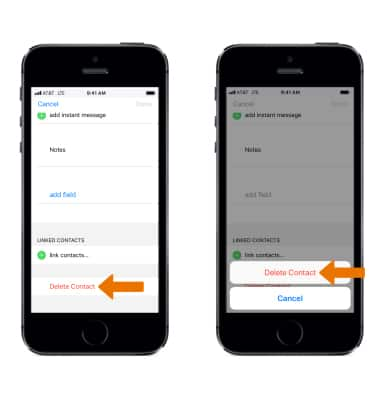
- To back up contacts through iCloud, from the home screen select the Settings app > scroll to and select Accounts & Passwords > select iCloud > Contacts switch.
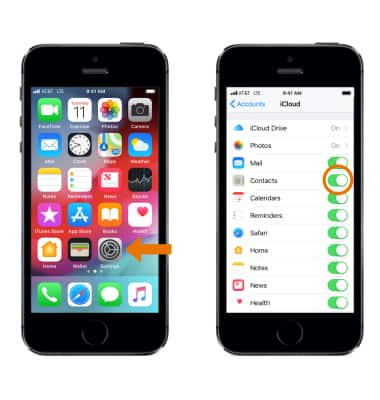
Contacts
Apple iPhone 5s
Contacts
Add, view, delete, and customize contacts by adding a picture or ringtone, or marking as a Favorite.
INSTRUCTIONS & INFO
