- To adjust the current volume on your phone, press the Volume Up or Down buttons on the side of your iPhone.

- To set your device to silent, toggle the Ring/Silent switch on the side of your iPhone.
Note: When your device is on silent mode, you will still hear clock alarms, audio playback in your music, podcasts, videos, and games.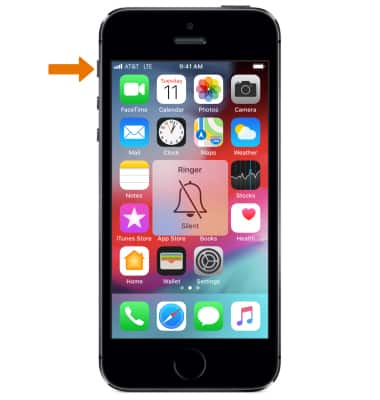
- To change sound settings, from the home screen select the Settings app.

- Scroll to and select Sounds.
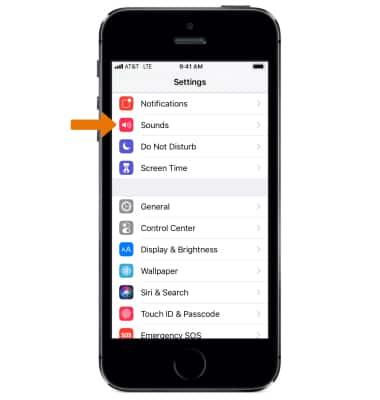
- To enable or disable Vibrate on Ring or Vibrate on Silent, select the desired switch.

- To manually change the volume of your iPhone, select and drag the slider to the desired volume. To enable or disable changing the volume with buttons, select the Change with Buttons switch.
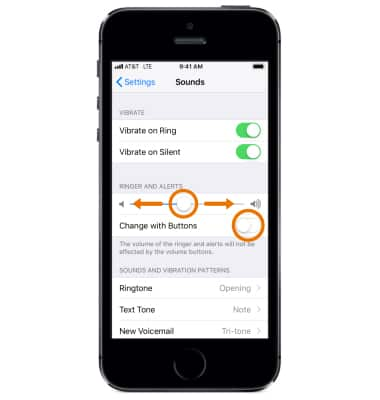
- To change a notification sound, scroll to and select the desired notification then select the desired sound.
Note: For steps to assign a ringtone to a contact, view the Contacts tutorial.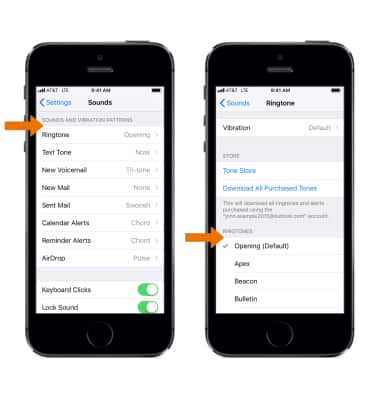
- To enable or disable Keyboard Clicks or Lock Sound, from the Sounds screen select the desired switch.
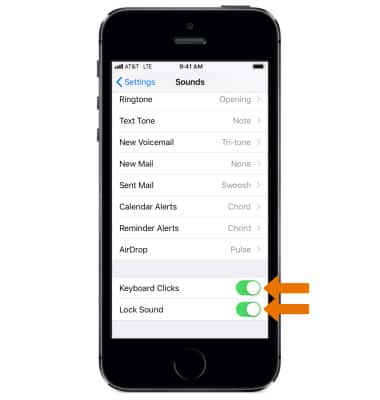
- To silence calls, alerts, and notifications, from the home screen select the Settings app > scroll to and select Do Not Disturb > select the Do Not Disturb switch.
Note: When Do Not Disturb is enabled, calls and notifications will be silenced. To quickly enable or disable Do Not Disturb, swipe up from the bottom of the screen to show the quick settings menu, then select the Do Not Disturb icon. Learn more from Apple support articles: Use Do Not Disturb on iPhone.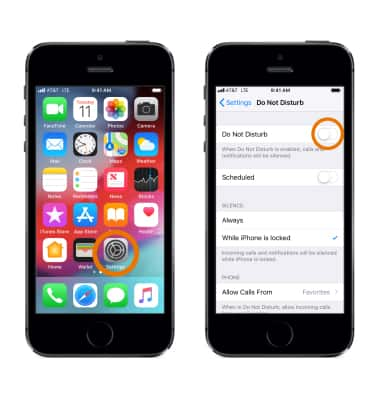
- When Do Not Disturb is enabled, the Do Not Disturb icon will be displayed on the Notification bar.

Sounds & Alerts
Apple iPhone SE (1st Gen)
Sounds & Alerts
Change volume settings, ringtones, and notification alerts.
INSTRUCTIONS & INFO
