- Control Center gives you instant access to the Camera, AirDrop, AirPlay, Timer, Audio Playback controls, and other handy features.
Note: You can adjust the brightness, lock the screen in portrait orientation, turn wireless services on or off, and turn on AirDrop to exchange photos and other items with nearby iOS 8 or later devices that support AirDrop.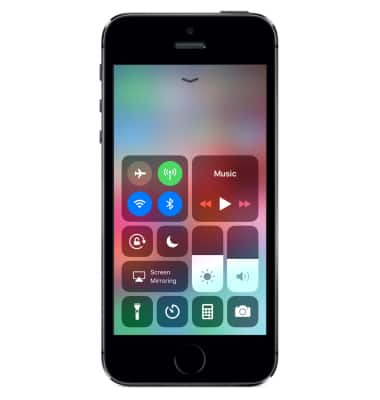
- To open Control Center, swipe up from the bottom of the screen (even the Lock screen).
Note: If you're using an app that uses similar swipe gestures, like Maps or games, you might have to swipe up twice, once to reveal the handle for Control Center, and a second time to reveal Control Center.
- In Control Center, select and hold the Connectivity section to enable or disable Airplane mode, Wi-Fi, Bluetooth, Cellular Data, AirDrop, & Personal Hotspot. Select the desired icon.
Note: Alternately, you can quickly select Airplane mode, Wi-Fi, Bluetooth, and Cellular Data directly from the Control Center.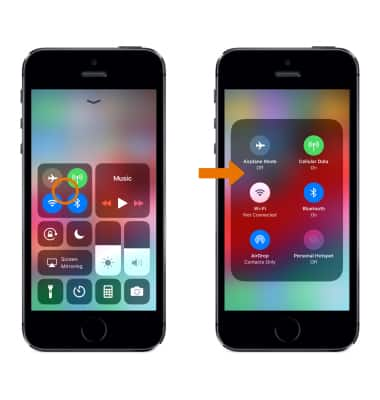
- Control Center also gives you quick access to these features and apps: Screen-Orientation Lock, Do Not Disturb mode, Screen Mirroring, Screen Brightness, Flashlight, Clock/Alarm/Timer, Calculator, Camera.

- Control Center also allows you to access your Music.
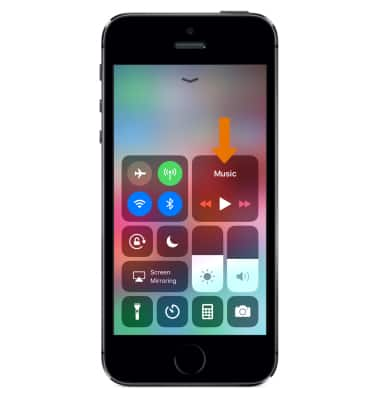
- If you don’t want Control Center to be accessible from the Lock screen or within apps, from the home screen select the Settings app then scroll to and select Control Center to change your settings.
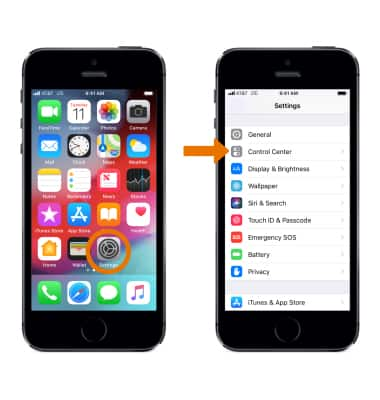
- To close Control Center, swipe down, select the top of the screen, or press the Home button.
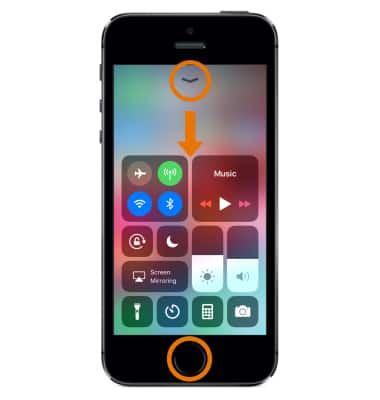
Control Center
Apple iPhone 5s
Control Center
Use Control Center for quick access to commonly used settings (Airplane mode, Wi-Fi, AirDrop, and AirPlay), apps (Flashlight, clock/alarm/timer, night shift, calculator, and camera), and more.
INSTRUCTIONS & INFO
