- To turn iPhone on, press and hold the Sleep/Wake button until the Apple logo displays.
Note: Before setting up your device, make sure you have completed the online activation process. Please see Activate phone, SIM card, or other device for more information. Device Set up steps will vary slightly based on the options selected. If your device has already been set up and you'd like to start over go to Apple support article: How to erase your iOS device and then set it up as a new device or restore it from backups.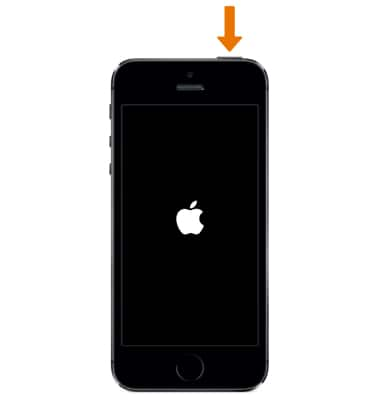
- You'll see "Hello" in different languages. Press the Home button to continue.
Note: If you're blind or have low vision, you can turn on VoiceOver or Zoom from the Hello screen. To find your IMEI/MEID and ICCID, select ‘I’ in the lower right corner of the screen.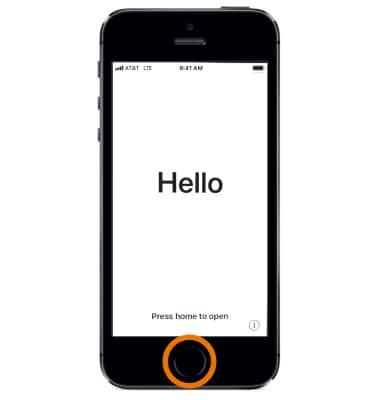
- Select your language.
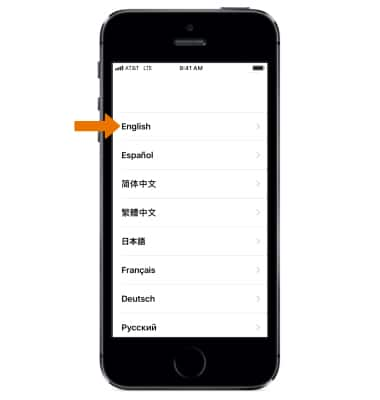
- Select your Country or Region.
Note: This affects how information will look on your device, including date, time, contacts, and more. While setting up your device, you can start over at any point by pressing the Home button.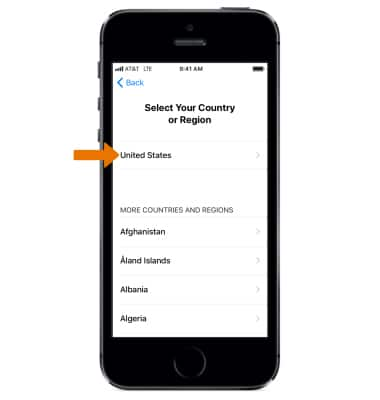
- Review the Quick Start prompt. Select Set Up Manually to set up your iPhone manually.
Note: Quick Start is a feature that allows you to transfer data and content from an old device to your new one during set up. On your old device select Continue > hold up your new iPhone to the camera of the old phone > enter the old device's passcode on your new device.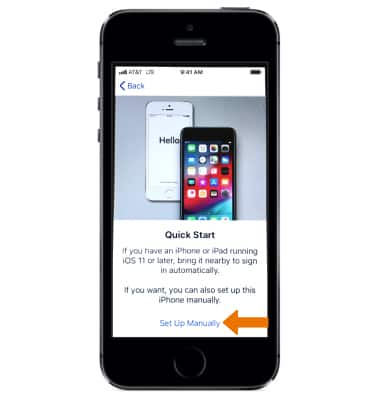
- Select a Wi-Fi network to connect. Or if you're setting up iPhone with active cell service, you can select Use Cellular Connection.
Note: Get help activating AT&T cell service or if you can't connect to Wi-Fi. You will be prompted to review the Data & Privacy Prompt, select Learn More for more information. Select Continue when finished.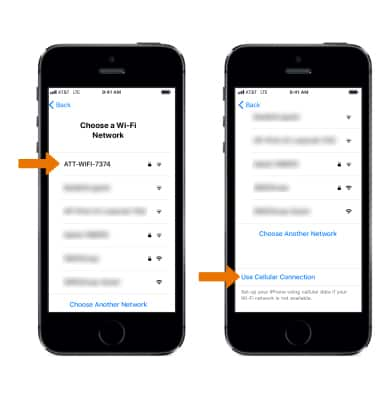
- Select Continue and follow the prompts to set up Touch ID now or select Set Up Touch ID Later then select Don't Use to skip this step.
Note: You'll need a passcode for features like Touch ID and Apple Pay. After setting up your device, you can make a more complex passcode under Settings > General > Passcode. Decide whether to make a passcode to help protect your data. To skip creating a passcode, select Passcode options > Don't Add Passcode.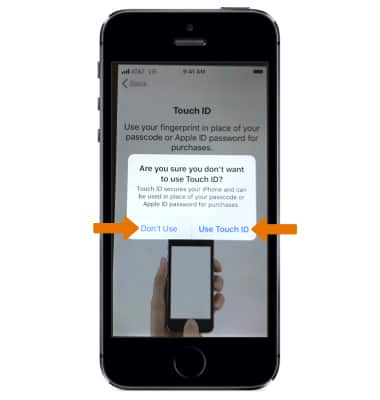
- You can set up your device as new, restore it from an iCloud or iTunes backup, or move data from Android. Select the desired option and follow the prompts.
Note: Get help from Apple support article: Transfer content from an iPhone, iPad, or iPod touch to a new device.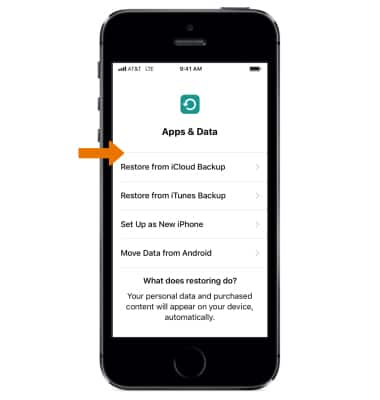
- Enter your Apple ID and password, then select Next. If you don't have one, select Don't have an Apple ID or forgot it? and follow the prompts.
Note: For help, visit Apple ID Support. You will be prompted to review the Terms and Conditions. Select Agree to continue.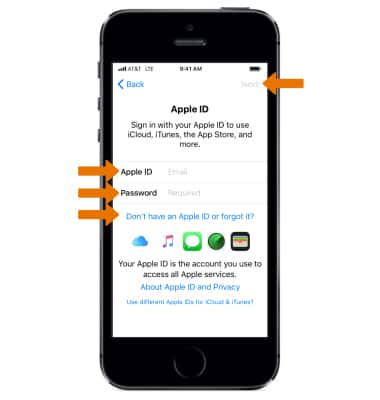
- Review the iPhone special apps & features prompts. Follow the prompts to set up the desired app or feature as desired.
Note: Apps & features include: Express Settings, Keep Your iPhone up to date, Apple Pay, iCloud Keychain, Siri, Screen Time, & App Developer info.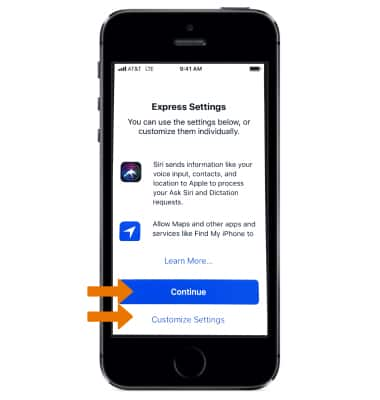
- Select Get Started to begin using your device.
Note: Make a safe copy of your data by backing up, and learn about more features in the user guide for your iPhone. Learn more from Apple support article: Get started with iPhone.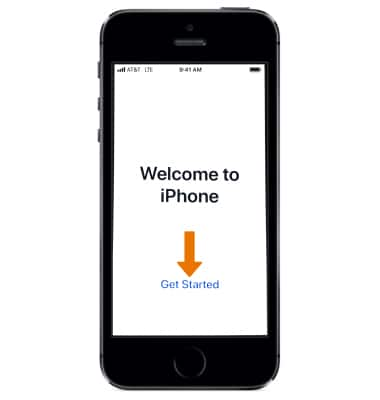
Device Setup
Apple iPhone 5s
Device Setup
Set up your device for the first time or after having done a factory reset.
INSTRUCTIONS & INFO
