- To set up a Conference call, while on an active call select add call.
Note: You can set up a conference call with up to five people.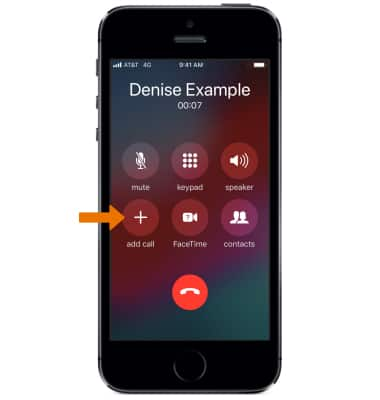
- Select the desired Contact, then select the Call icon.
Note: Alternately, you can enter a phone number by selecting Keypad. Enter the desired phone number, then select the Call icon.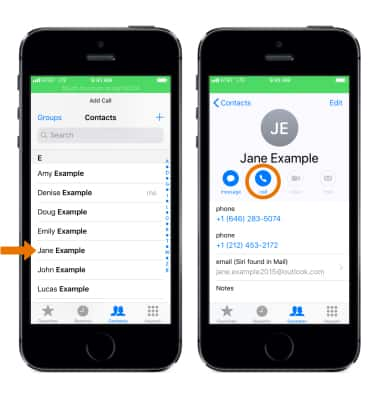
- Your current call will be placed on hold.
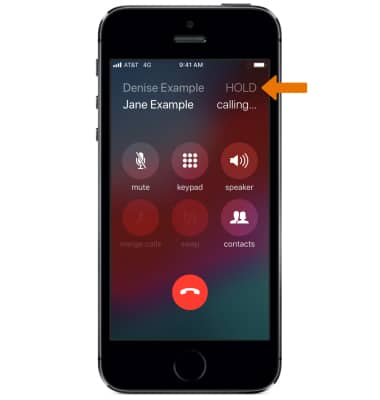
- To switch between active calls, select swap.
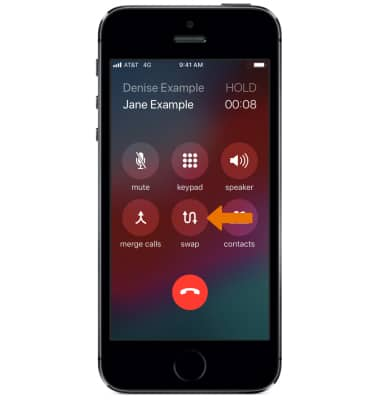
- To create a conference call, select merge calls.
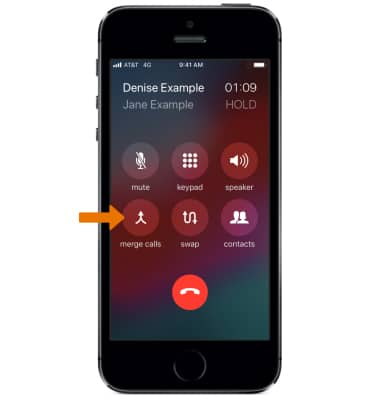
- To view the contacts or numbers in the active conference call, select the Info icon.
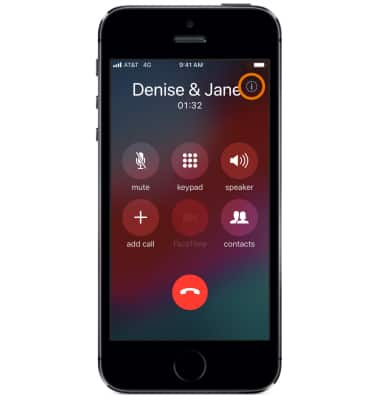
- To separate the calls, select Private next to the desired contact or number. The selected call will become private while the other is placed on hold.
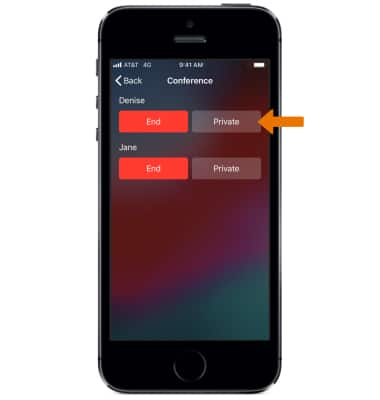
- To end one of the active calls, select End next to the desired contact or number. To go back to the call screen, select Back.
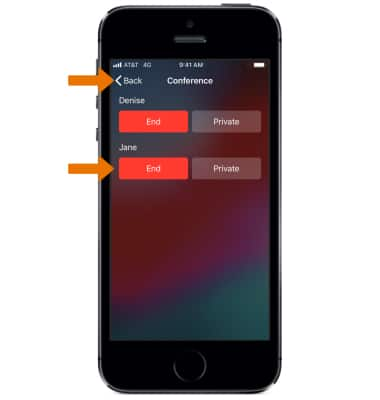
- To end the conference call, select the End call icon.

Conference Calling
Apple iPhone SE (1st Gen)
Conference Calling
Add another person to your call, merge calls, place someone on hold and more.
INSTRUCTIONS & INFO
