- To set up your personal email account, from the home screen select the Mail app.

- Select the desired email provider.
Note: For this demonstration, Google was selected. If you don't see your email provider listed, select Other > Add Mail Account. Follow the onscreen steps and provide the required information to configure your account. If you don't know your email settings contact your email or provider use the Mail Settings Lookup.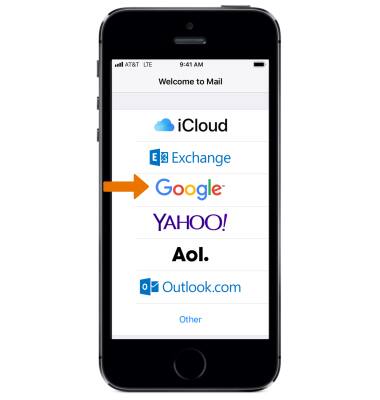
- Enter your Email address or phone number, then select Next.
Note: To manually configure email settings (such as server settings and security type), from the Mail screen select the desired account > select the account name > select Advanced.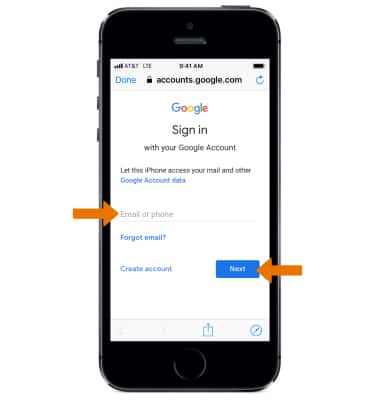
- Enter your password, then select Next.
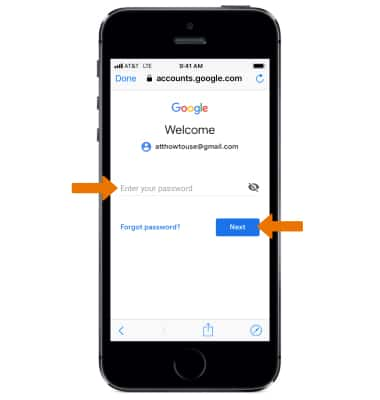
- Set the desired account sync options, then select Save.
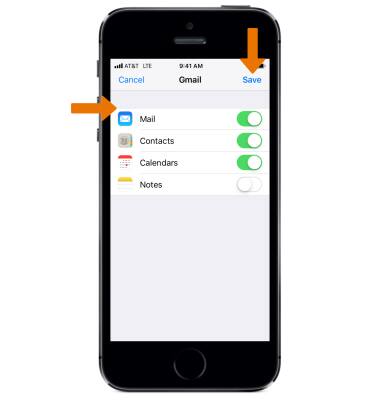
- If this is the only account you've set up on iPhone, you will be directed to your inbox. If you have additional accounts set up, you will be returned to the "Mail" screen.
Note: To send email from this account by default, scroll down on this screen, then select Default Account > select the desired account name. If your corporate server requires remote security administration, you will be prompted to set up security features. Select Continue and follow the prompts to set up a passcode.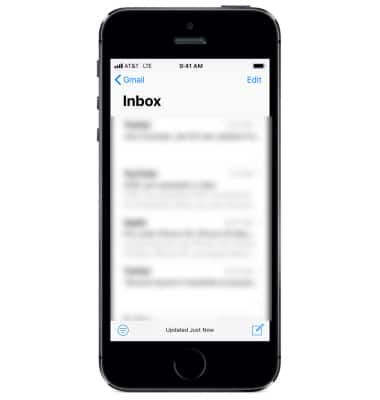
- Your Mail is now set up. To view your Inbox, from the home screen select the Mail app.
Note: Learn more from Apple support article: Add an email account on your iPhone. If you are you having trouble setting up mail on iPhone, get help.
Set Up Email
Apple iPhone 5s
Set Up Email
Add your personal email accounts so you can read and send email on your device.
INSTRUCTIONS & INFO
