- VIEW OR CLOSE RUNNING APPS: To view running apps, double-press the Home button. Select and drag the desired app up to close it.
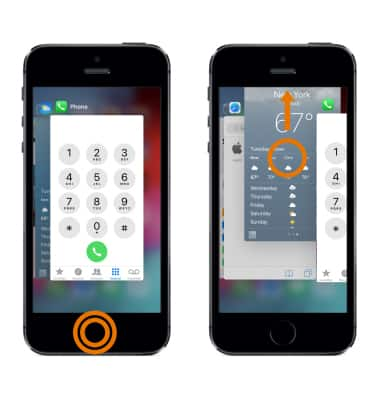
- To turn off your device, press and hold the Sleep/Wake button until the red slider appears then select and drag the Power icon to the right.
Note: If iPhone is not responding, as a last resort perform a force restart. To force restart your device, press and hold both the Home and Sleep/Wake buttons for at least 10 seconds, until you see the Apple logo. If your iPhone still does not respond, get help.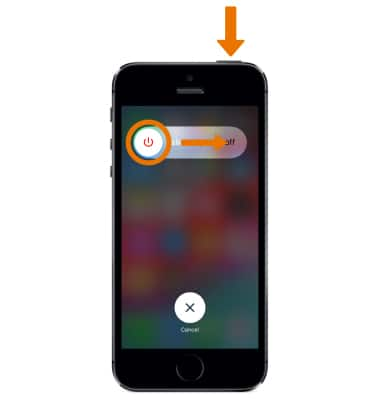
- To turn back on, press and hold the Sleep/Wake button until you see the Apple logo.
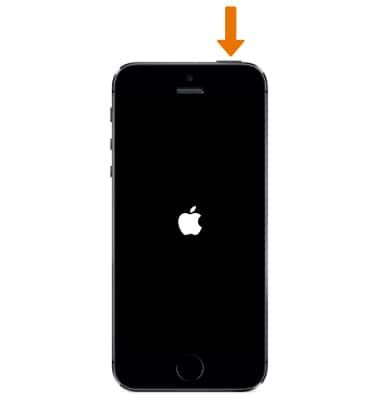
- To check for iOS updates, plug your device in to power then connect to the internet with Wi-Fi. From the home screen, select the Settings app > scroll to and select General > select Software Update.
Note: If an update is available, select Download and Install then follow the on-screen prompts. Learn more from Apple support article: Update the iOS software on your iPhone.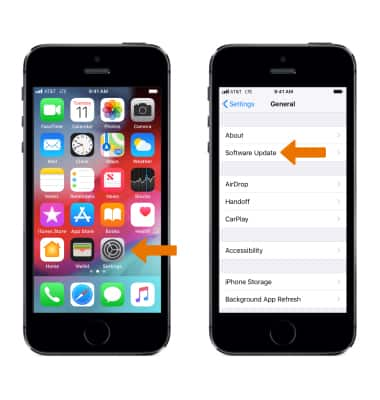
- To check for app updates, from the home screen select the App Store app. Select Updates, then select UPDATE beside the desired app to update. To update all apps, select Update All.
Note: You might need a Wi-Fi connection to update some apps.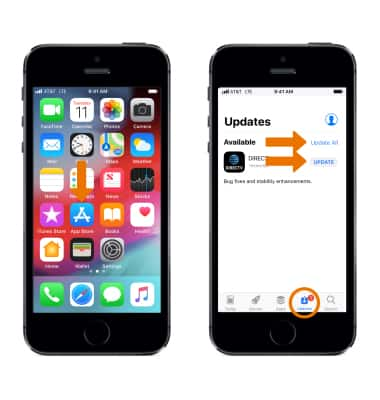
- DOWNLOAD APPS: From the home screen, select the App Store app > Search > search for and select the desired app > select GET or the download icon.
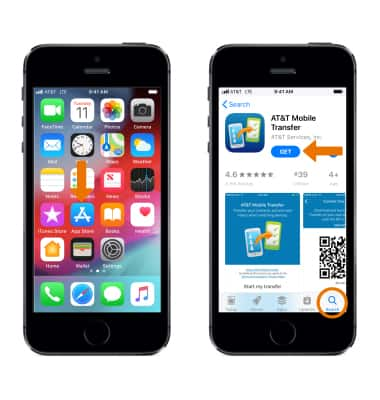
- DELETE AN APP: To delete an app, select and hold the desired app until it shakes. Select the X icon on the desired app to delete, then select Delete to confirm.
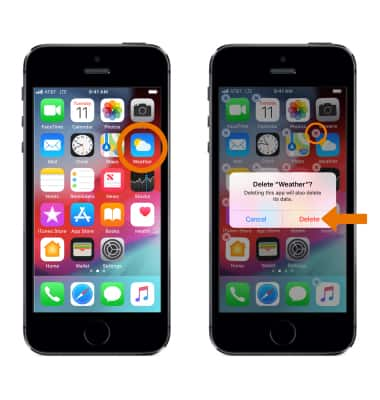
- REINSTALL AN APP: From the home screen, select the App Store app > Search > Search field > desired app > Download icon. The app will take a moment to download. When finished, select OPEN.
Note: Learn more from Apple support article: Download past purchases from iTunes.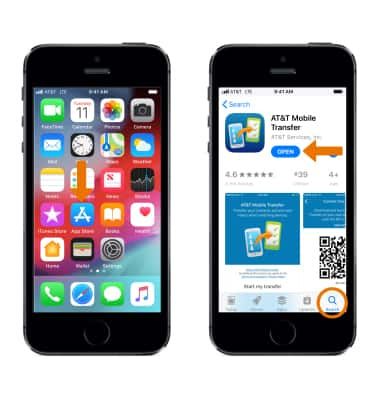
- If you see this issue again, contact the app developer for help. From the App Store, navigate to and select the app, then scroll to and select Developer Website.
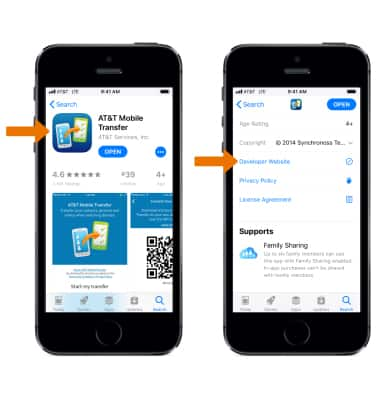
- MANAGE APP DATA: From the Settings screen scroll to and select General.
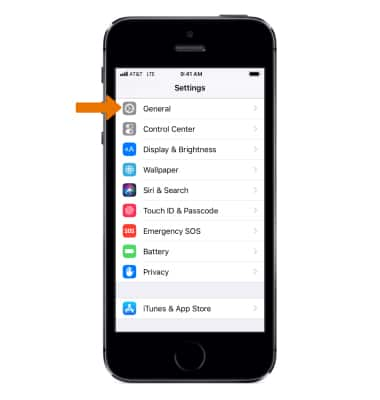
- Select iPhone Storage.
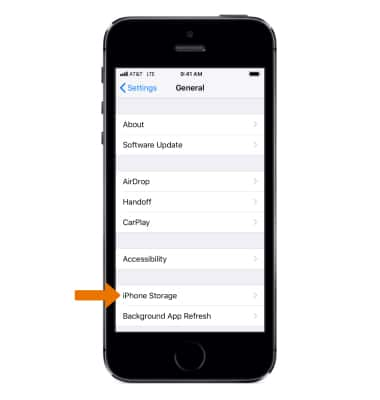
- Scroll to and select the desired app.
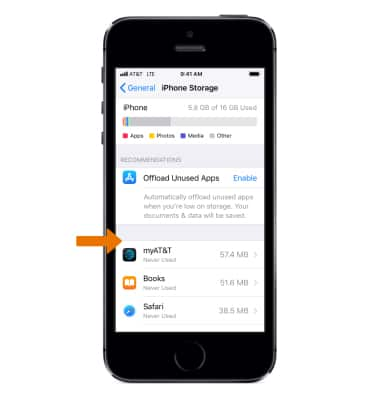
- Select Offload App to delete the app but keep its documents and data. Select Delete App to delete the app and all related data.
Note: To automatically offload unused apps when your storage is low, you can set up the automatic offload of unused apps. Your documents and data will be saved when unused apps are offloaded. From the iPhone Storage screen, select Enable next to Offload Unused Apps.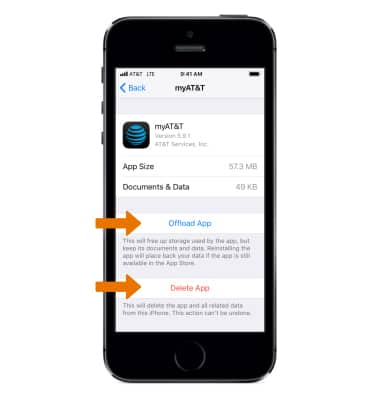
App Troubleshooting
Apple iPhone 5s
App Troubleshooting
Improve your app and device performance.
INSTRUCTIONS & INFO
