- Find My iPhone helps you locate and protect your iPhone, iPad, iPod touch, or Mac if it's ever lost or stolen. To set up Find My iPhone on your device, from the home screen select the Settings app.
Note: To see all your devices in Find My iPhone, use the same Apple ID when you set up each device.
- Scroll to and select Passwords & Accounts, then select iCloud.
Note: If you’re asked to sign in, enter your Apple ID. If you don’t have one, select Create a new Apple ID, then follow the instructions.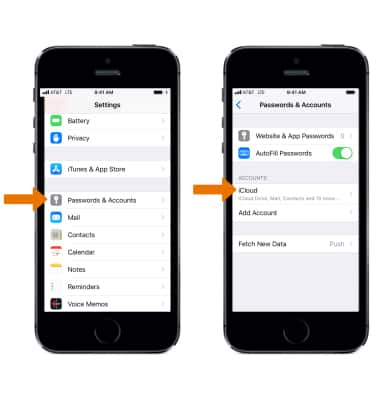
- Scroll to and select Find My iPhone.
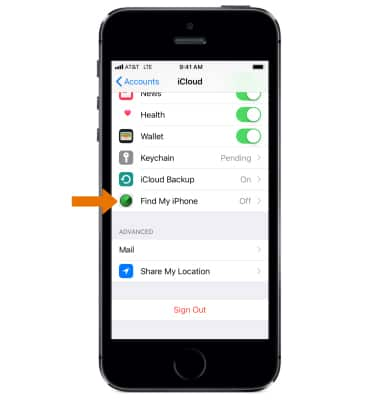
- Ensure the Find My iPhone and Send Last Location switches are in the On position.
Note: If your device is lost or stolen and its battery charge level becomes critically low, its location is sent to Apple automatically. When you use Find My iPhone to locate that device, you see where it was before its battery ran out of charge.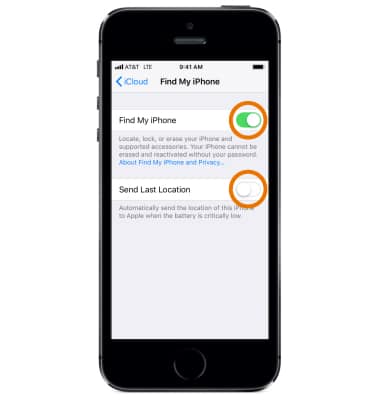
- When you set up Find My iPhone, Activation Lock is turned on automatically. Your Apple ID must be entered in order to turn Find My iPhone off.
Note: Activation Lock makes it harder for anyone to use or sell your iPhone if it’s ever lost or stolen. For more information, see the Apple Support article Find My iPhone Activation Lock.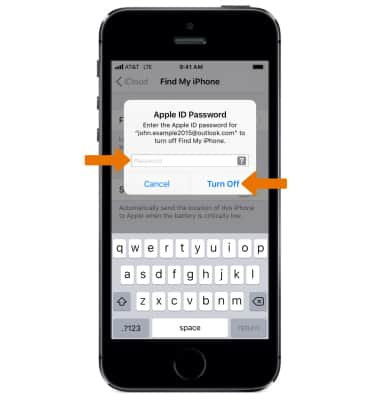
- If you’re part of a Family Sharing family, you can use Find My iPhone to help find your family members’ iOS devices (iOS 8 or later) and Mac computers (OS X v10.10 or later). From the iCloud screen, select Set Up Family Sharing then follow the on screen prompts.
Note: Each family member must set up their iOS devices and computers to share their locations with other family members. To set up family sharing from a Mac, open iCloud preferences, then click Manage Family Sharing. Select family members one at a time. For more information, see the Apple Support article Family Sharing.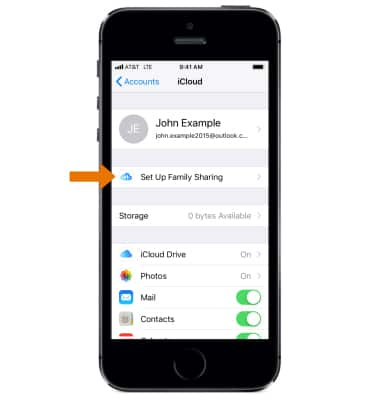
- With Find My iPhone set up on your device you can locate your device, play a sound to help you find it, lock and track, and remotely erase all of your personal information on your device. To use, from the home screen swipe left and select the Find iPhone app.

- Enter your Login information, then select Sign In.
Note: If prompted, select Allow.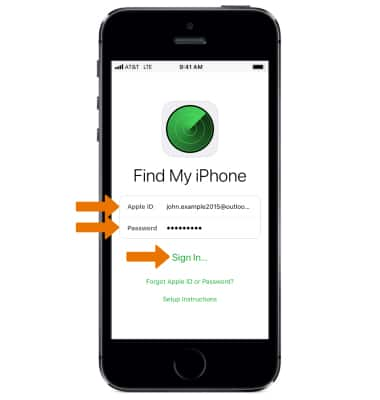
- Select the desired iOS device.
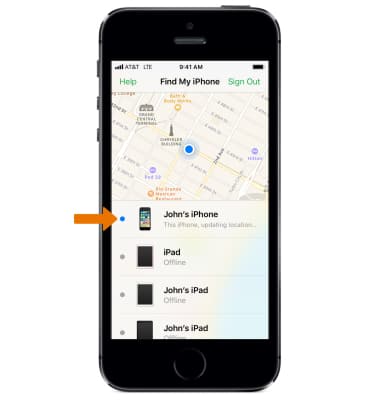
- The device's location will be displayed. To locate or remotely erase your device, select Actions.
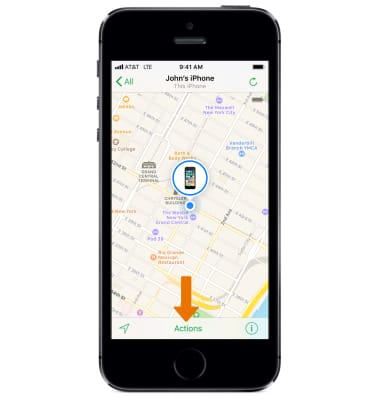
- To Play Sound, activate Lost Mode, or remotely Erase iPhone, select the desired icon. Select the Navigation icon to get navigation directions to your device.
Note: Learn how to: Locate your device, Play a sound, Lock and track your device, Remotely erase your device. Learn more from Apple support articles: If your iPhone is lost or stolen and Get help using Find My iPhone.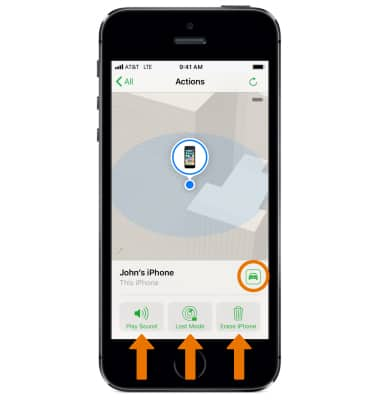
Find My iPhone
Apple iPhone SE (1st Gen)
Find My iPhone
Use Find My iPhone to find your device and take additional actions that can help you recover it and keep your data safe.
INSTRUCTIONS & INFO
