- To answer a call, select Accept. To decline a call and send it directly to voicemail, select Decline.
Note: If iPhone is locked while receiving a call, select and drag the Phone icon to the right to answer the call or press the Sleep/Wake button twice to decline the call. In some areas, declined calls are disconnected without being sent to voicemail.
- To decline a call with a text message, select Message, then select the desired message.
Note: To create a custom reply, select Custom, enter the Desired message then select the Send icon.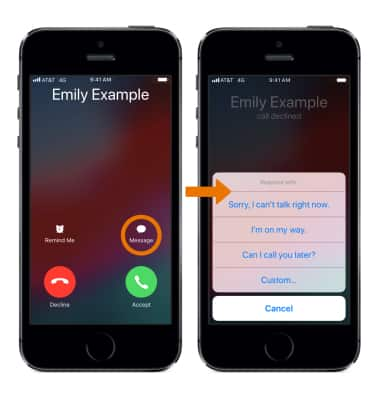
- To make a call, from the home screen select the Phone app.
Note: To learn about calling or using your device in other countries, visit the AT&T International website.
- To make a call from the Contacts list, select Contacts, then select the desired contact.
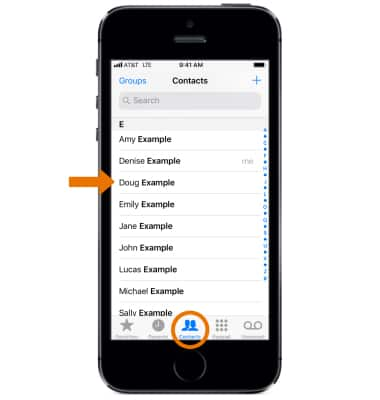
- Select the call icon.
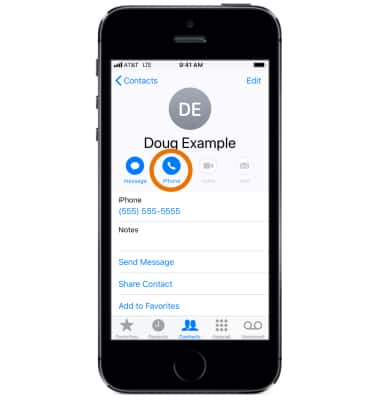
- To make a call from Recent or missed calls, select Recents, then select the desired contact or number.
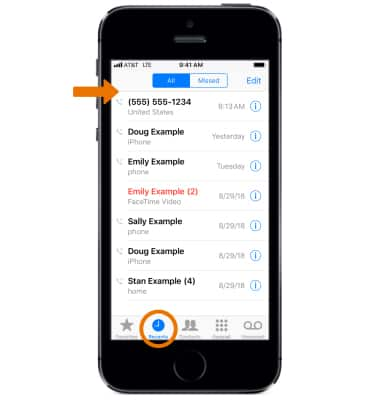
- To dial a number to call, select Keypad. Enter the desired number, then select the Call icon.
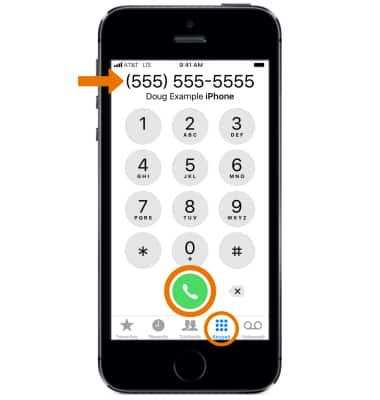
- To call a Favorite contact, select Favorites then select the desired contact.
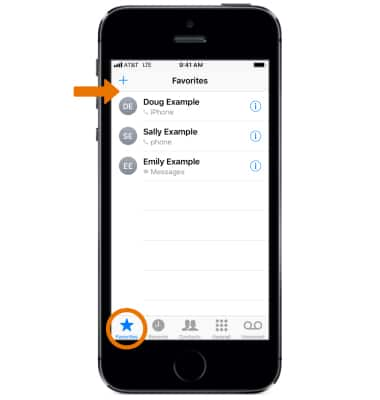
- To end the call, select the End call icon.
Note: Learn more from Apple support article: If you can't make or receive calls on your iPhone.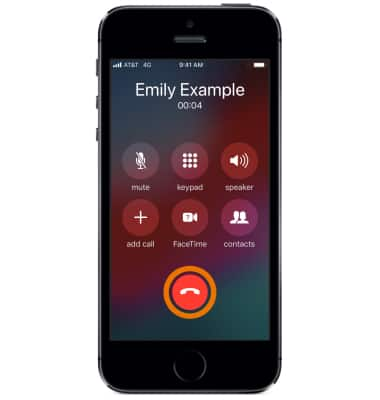
Make & Receive a Call
Apple iPhone SE (1st Gen)
Make & Receive a Call
Place, receive, and reject a call.
INSTRUCTIONS & INFO
