- With FaceTime, you can participate in video calls with other FaceTime users over a Wi-Fi or cellular data connection. To activate FaceTime, select the Settings app > scroll to and select FaceTime > FaceTime switch.
Note: FaceTime requires an applicable data plan and your call recipient must also have a FaceTime-activated iOS device. If you need additional help, view Apple support article: If you get an error when trying to activate FaceTime.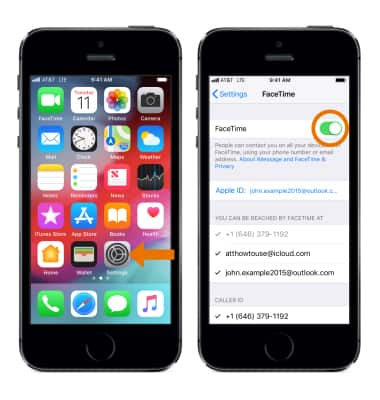
- To make a FaceTime call, from the home screen, select Phone.

- Select Contacts, then select the desired contact.
Note: As of iOS12, FaceTime supports up to 32 callers at one time.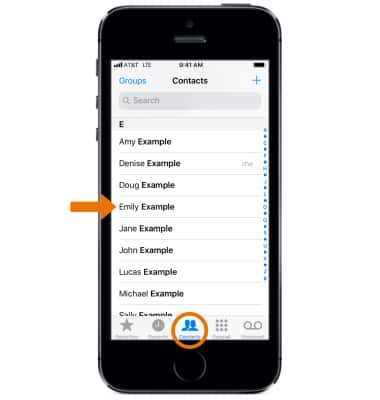
- Select the FaceTime video icon to make a video call, or select the FaceTime phone icon make an audio call.
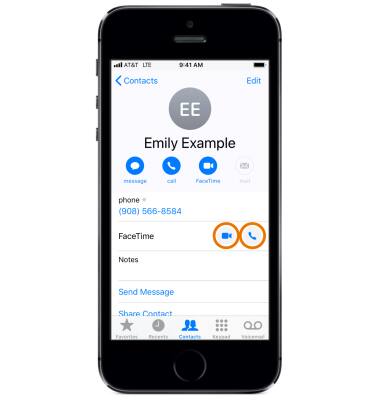
- When receiving a FaceTime call, you can Accept, Decline, or decline with a Message by selecting the desired option.
Note: If you need additional help, view Apple support article: If you can't make or receive FaceTime calls.
FaceTime
Apple iPhone 5s
FaceTime
Make or receive a video or audio call using Facetime.
INSTRUCTIONS & INFO
