- Use your AT&T device as a mobile Wi-Fi hotspot to share your data connection with Wi-Fi-capable devices such as: smartphones, tablets, netbooks, MP3 players, and more. From the home screen, select the Settings app.
Note: Eligible data plan required, learn more.
- Select Personal Hotspot.
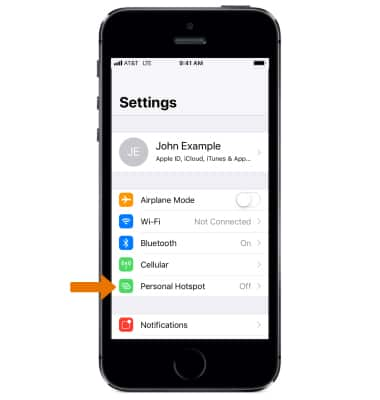
- Select the Personal Hotspot switch to turn the mobile hotspot on.
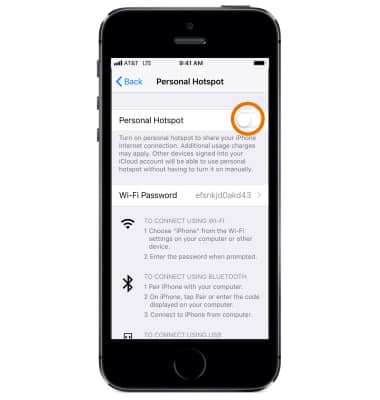
- To change the personal hotspot's password, select Wi-Fi Password.
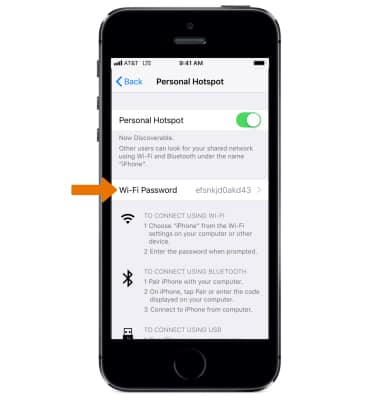
- Change the password as desired, then select Done.
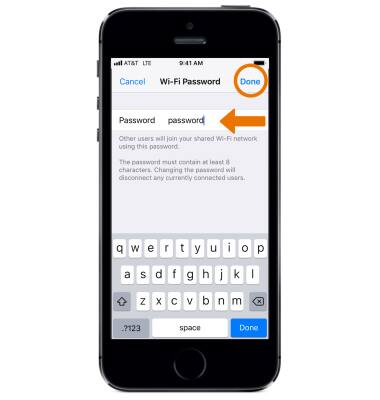
- To change the network name, from the Settings screen, scroll to and select General > select About > Name. Rename your device using the on-screen keyboard, then select Done.
Note: The Personal Hotspot network name is the same name as your iPhone. Learn more from Apple support article: Change the name of your iPhone.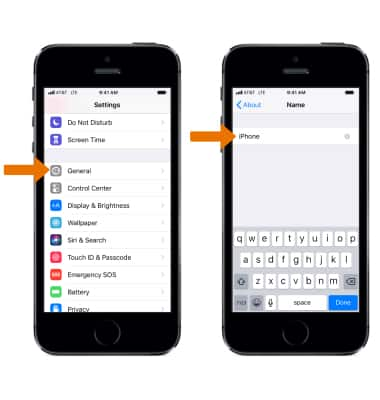
- When devices are connected to the Hotspot Wi-Fi network, 'Personal Hotspot' and the number of devices connected will display in the Status bar.

- From the Personal Hotspot screen, select the Personal Hotspot switch to turn the hotspot off.
Note: Learn more from Apple support article: Share your Internet connection with Personal Hotspot. If you can't join a Personal Hotspot or can't connect to the Internet using a Personal Hotspot, get help here.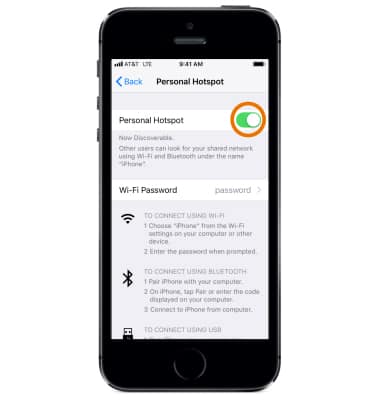
Personal Hotspot
Apple iPhone 5s
Personal Hotspot
Set up your device as a personal hotspot and share your data connection with Wi-Fi-capable devices.
INSTRUCTIONS & INFO
