- iPhone has an internal, lithium-ion rechargeable battery. You can charge your battery whenever you want. There’s no need to let it discharge 100% before recharging.
Note: All battery claims depend on network configuration and many other factors; actual results will vary. The battery has limited recharge cycles and may eventually need to be replaced by an Apple service provider. Battery life and charge cycles vary by use and settings. Learn more about Apple lithium-ion batteries at www.apple.com/batteries/. Rechargeable batteries have a limited lifespan. Find out how to replace your battery.
- Use the Lightning-to-USB cable that came with your device. Your Apple lithium-ion battery uses fast charging to quickly reach 80% of its capacity, then switches to slower trickle charging. The amount of time it takes to reach that first 80% will vary depending on your settings.
Note: Use the original charger to maintain optimal battery performance over the life of your device.
- To charge via a power outlet, connect iPhone to the included Lightning-to-USB cable, then plug into the power adapter.
Note: Your device charges quicker using a power outlet than when connected to a laptop or other power source.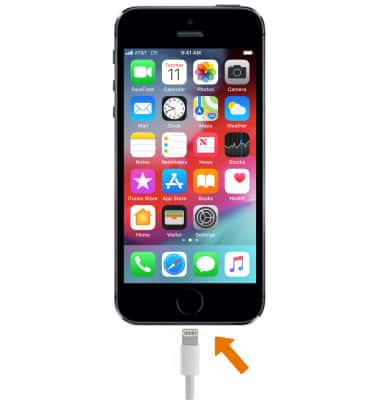
- To charge via a computer, connect iPhone to the computer using the included Lightning-to-USB cable.
Note: Make sure your computer is plugged in and powered on when you’re using it to charge your device. If your device is connected to a computer that’s turned off, is in sleep or standby mode, your device's battery may drain.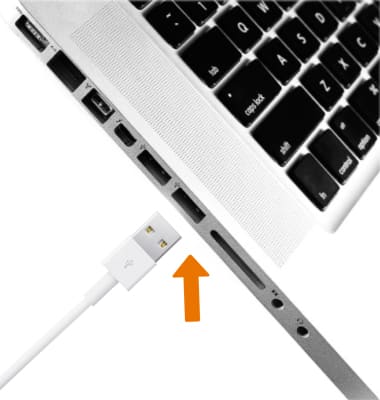
- When your device is charging, the Charging icon will be displayed next to the iPhone battery icon.
Note: Learn what to do if your device doesn’t charge when you plug it in.
- When your iPhone is on, you’ll see the Battery indicator in the upper-right corner of the screen. This shows how much battery life is left.
Note: If you want to see the battery percentage in the status bar, go to Settings > Battery. Then turn on Battery Percentage.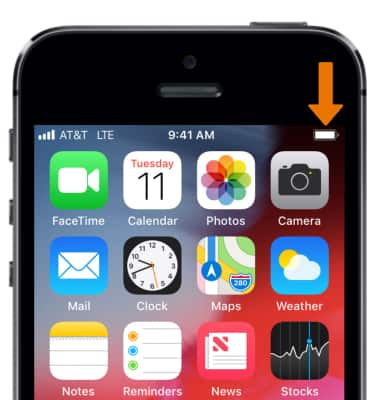
- If you see this screen, it means your battery is really low. Plug in your device and let it charge for at least 10 minutes before using it. After that, you can use your device while it continues to charge.
Note: If your device has turned off, you might see a black screen for a few minutes even after you plug it in. Let it charge until it turns on, or until it's fully charged.
- To view battery usage information, from the home screen select the Settings app then scroll to and select Battery.
Note: To learn more about your charging your battery, from a computer, download the user manual at www.att.com/devicehowto. For information about extending your battery performance, see the Battery Life tutorial.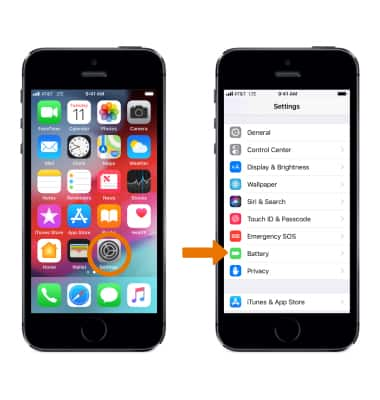
Charge the Battery
Apple iPhone 5s
Charge the Battery
Tips on charging your battery.
INSTRUCTIONS & INFO
