- To open Mail, from the home screen select the Mail app.

- To refresh your inbox, swipe down.
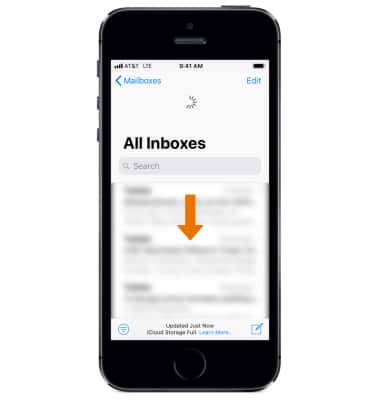
- To send an email, select the Compose icon.
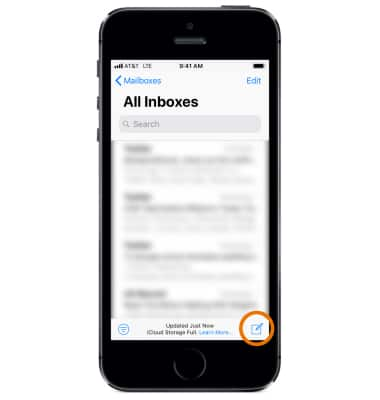
- Enter the desired Recipient, Subject, and Message then select Send.
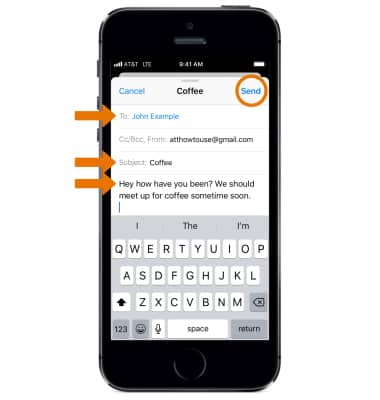
- To add an attachment or insert a photo or video, select and hold the desired location in the text field then select the right arrow to scroll to and select Insert a Photo or Video or Add Attachment. Follow the prompts, then select Send when finished.
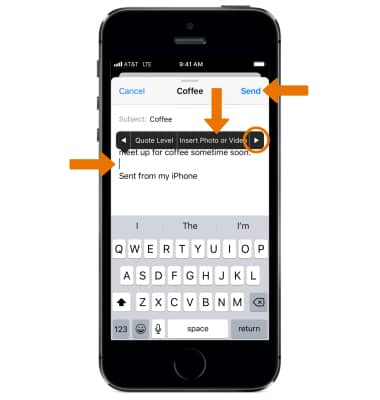
- To search for a specific email, sender or recipient, from the inbox swipe down then select the Search field. Enter the desired search term(s), then navigate to and select the desired suggestion.
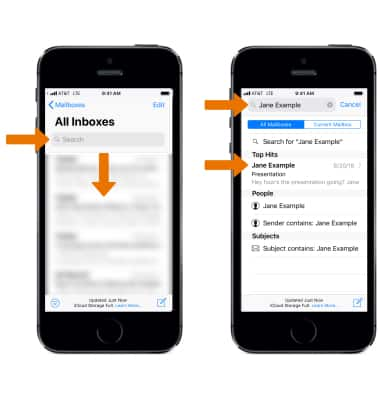
- To manage your inbox, select the desired inbox then select Edit. Edit settings as desired.
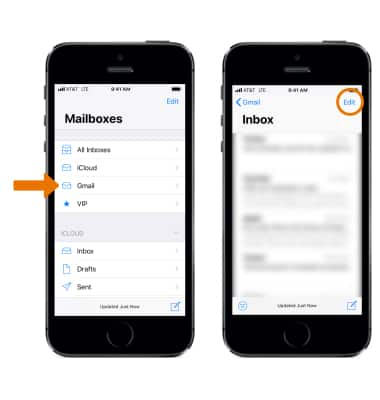
- To mark, move or archive multiple messages, select the desired message(s) then select the desired action.
Note: To delete and email, select Move then select the Trash inbox.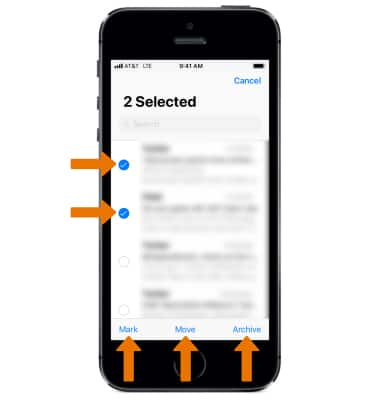
- To change inboxes when multiple email accounts are configured, from the Mailboxes screen select the desired inbox.
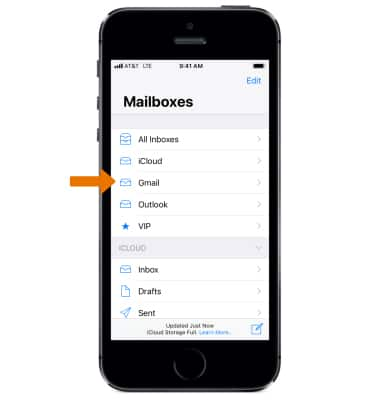
- To view an email, from the desired inbox select the desired email.
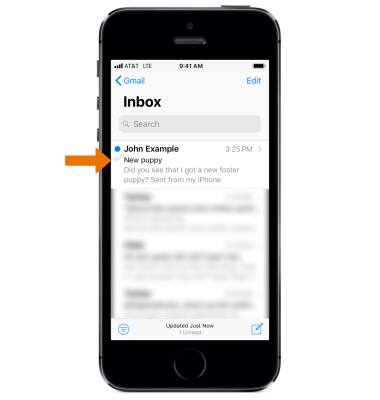
- To Reply, Reply All, or Forward an email, select the Reply icon then select the desired option.
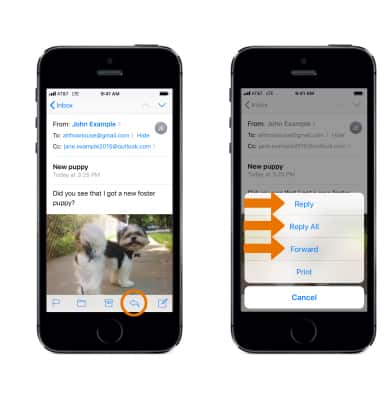
- To view an image, select the attachment to download the image.
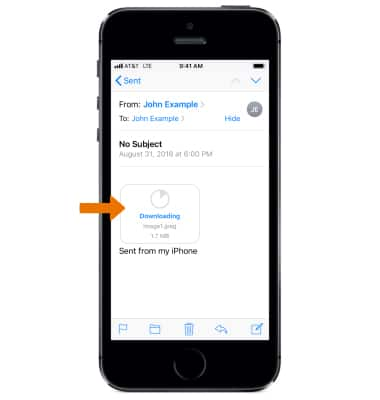
- To save or share an attachment, select the desired attachment. Select Save Image to save the image. Select the desired sharing method, then follow the prompts to share.
Note: Attachments are saved according to their file type. To view saved photos and videos, from the home screen, select the Photos app. To view saved PDF documents, from the home screen, select the iBooks app. To view saved music, from the home screen, select the Music app.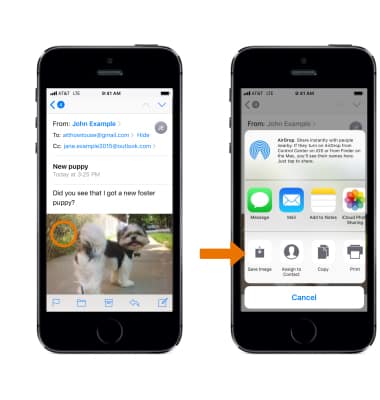
- When a new email is received, a Notification badge appears on the Email app.

Send & Receive Email
Apple iPhone SE (1st Gen)
Send & Receive Email
Add and download email attachments, respond to an email and more.
INSTRUCTIONS & INFO
