- To set up your visual voicemail, from the home screen select the Phone app.
Note: Alternatively, you can set up voicemail by selecting Phone, then pressing and holding the 1-key. If prompted, enter your voicemail password, then follow the prompts to set up your voicemail. You will not be able to set up your voicemail when using Wi-Fi calling.
- Select Voicemail.

- Select Set Up Now.
Note: Existing Voicemail customer: Enter your existing voicemail password or setup your mailbox as prompted. If you are an existing customer and you have forgotten your voicemail password, you will not be able to access Voicemail until you reset your voicemail password.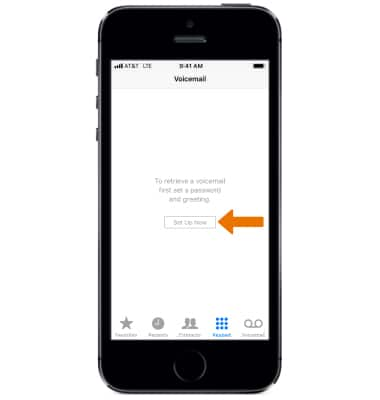
- Enter a 7 to 15 digit voicemail password, then select Done.
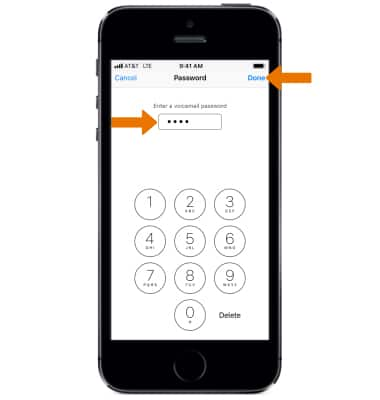
- Re-enter your voicemail password, then select Done.

- Select Default to use the default greeting. Select Custom to record your own greeting. When finished, select Done.
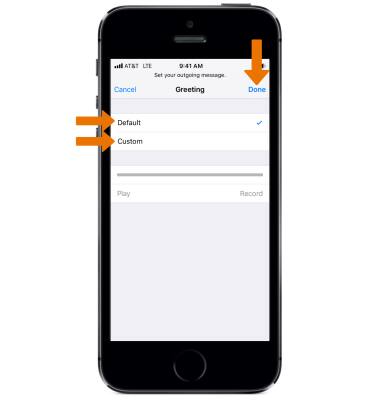
- Your Visual Voicemail inbox will be displayed.
Note: View the Access Basic Voicemail tutorial for tips to manage your voicemail. Go to Troubleshoot Voicemail for solutions to common voicemail problems.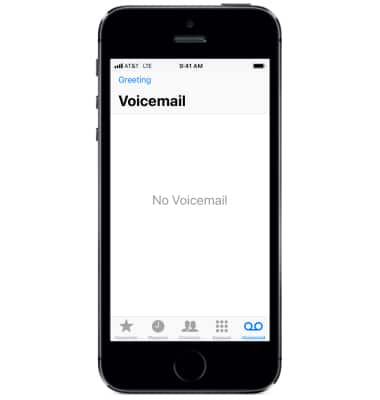
Set Up Voicemail
Apple iPhone 5s
Set Up Voicemail
Set up voicemail on your device.
INSTRUCTIONS & INFO
