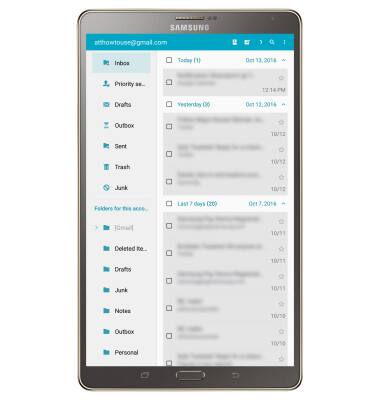Set Up Email
Which device do you want help with?
Set Up Email
Add your email account to sync email, contacts, calendar, and notes to your device.
INSTRUCTIONS & INFO
- Swipe down from the top of the screen, then select the Settings icon.
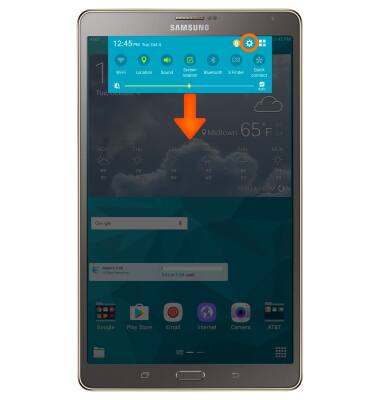
- Under the GENERAL tab, select Accounts.
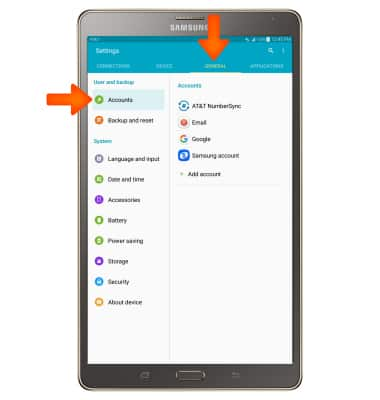
- Select Add account.
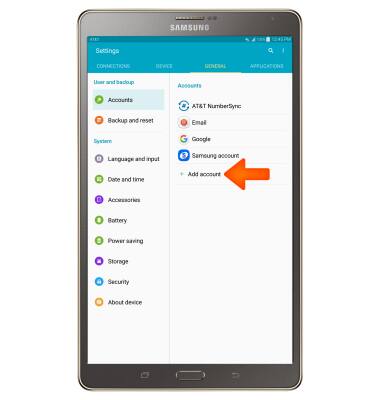
- Select desired email account.
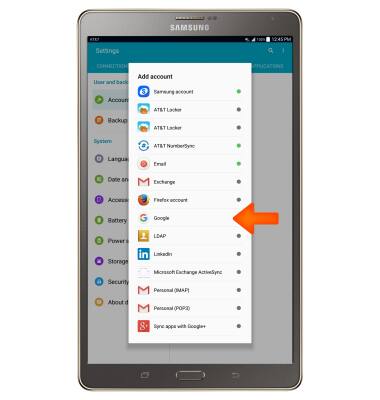
- Enter account information, and then select NEXT.
Note: To manually configure email settings (such as server settings and security type), select MANUAL SETUP and enter the required information. You will need your account's server settings. If you don't know this information, please contact your email provider for assistance. If your corporate server requires remote security administration, you will be prompted to set up security features. Select OK to continue.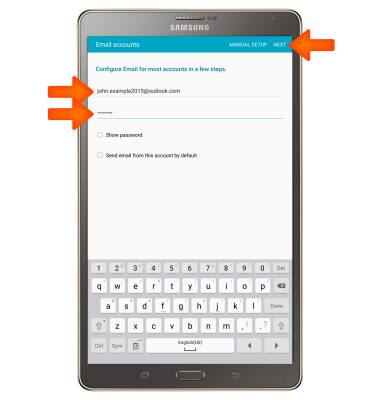
- Select the desired account options then select NEXT.
Note: If your corporate server requires remote security administration, select ACTIVATE to set up security features and follow the prompts.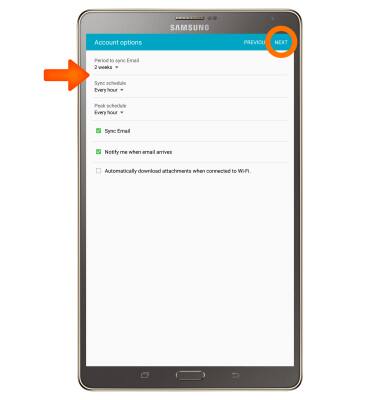
- Enter the desired set up account options then select DONE.
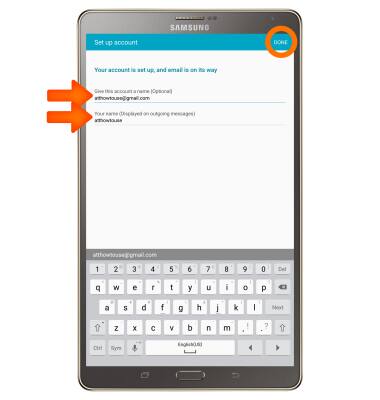
- When the desired account is set up the Inbox will be displayed.