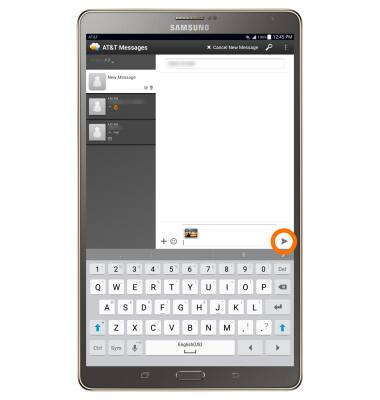Send & Receive Messages
Which device do you want help with?
Send & Receive Messages
Create and respond to text (SMS) or picture (MMS) messages, add, save, and view received attachments and more.
INSTRUCTIONS & INFO
- To send messages using AT&T Messages, from the home screen, select the Apps icon.

- Scroll to and select Messages.

- Select the New message icon.

- From the recipient field, enter desired contact(s).
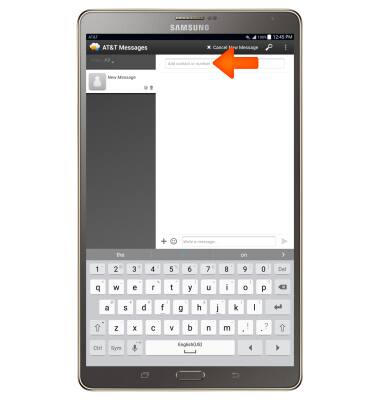
- Type your message in the Write a message field, then select the Send icon.
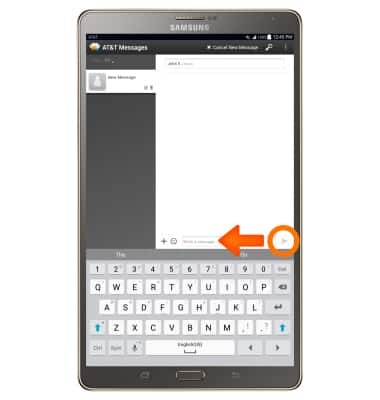
- To send an attachment, select the Plus icon, and then navigate to the desired file.
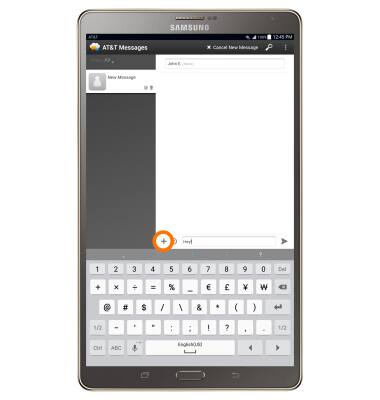
- Select the Send icon.
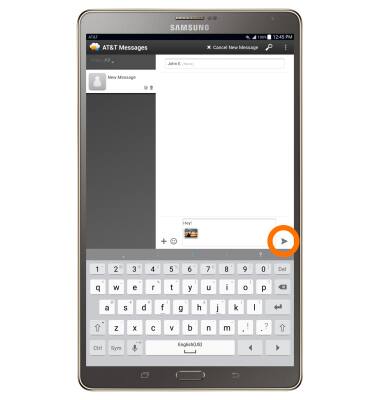
- When you receive an SMS, a message drops down from the Notification bar. To view message, select the Message box.
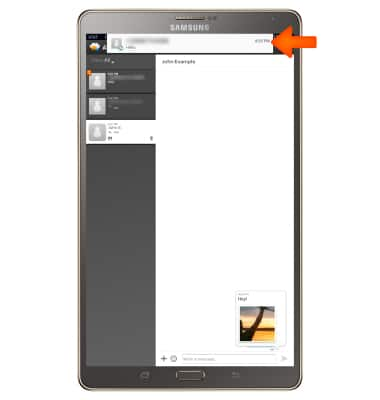
- To delete a message, select and hold the desired message, then select Delete. Select Delete again to confirm.
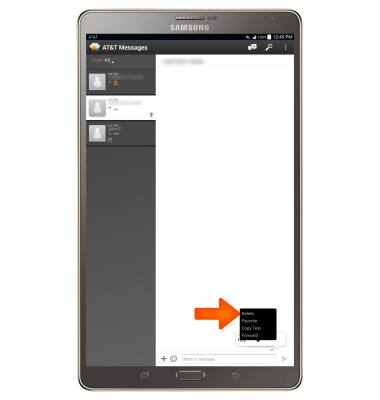
- To delete a conversation thread, touch and hold the desired conversation thread, then select Delete. Select Delete again to confirm.
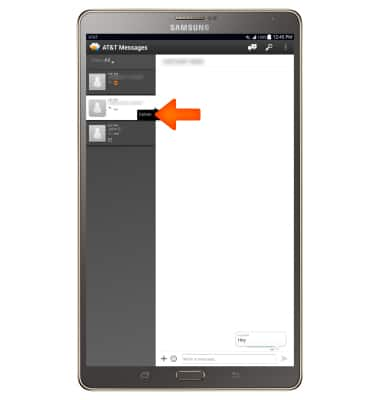
- To view an attachment, select the attachment.
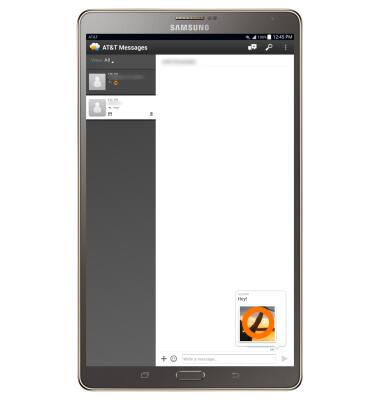
- To save an attachment, from the message thread, select and hold the attachment.
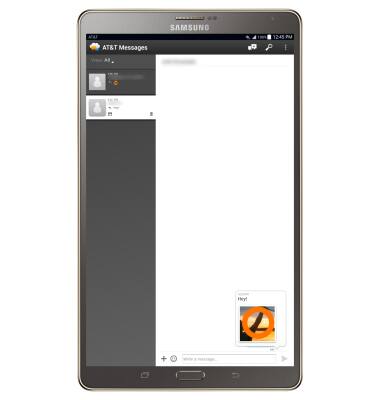
- Select Download.
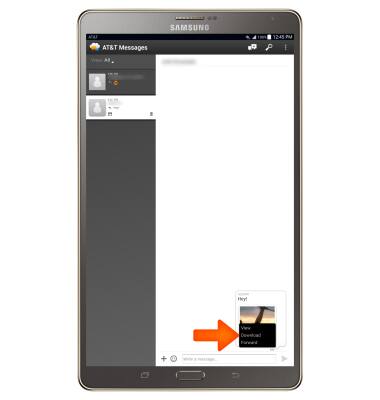
- To forward a message, select and hold the desired message.
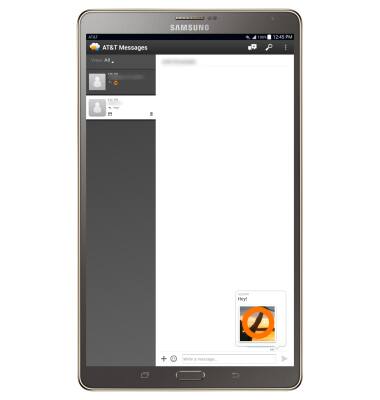
- Select Forward.

- Enter desired contact into the recipient field.
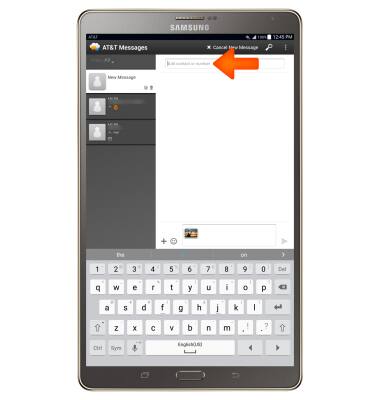
- Select the Send icon.