Private Mode
Which device do you want help with?
Private Mode
Secure your personal content and keep it hidden on your device.
INSTRUCTIONS & INFO
- Private Mode lets you hide specific files within some Samsung apps so that they're no longer in view when you're not in Private Mode. It works in the Gallery, Video, Music, Voice Recorder, My Files and Internet apps. To access, swipe down from the Notification bar with 2 fingers, then select Private mode.

- Select Next.
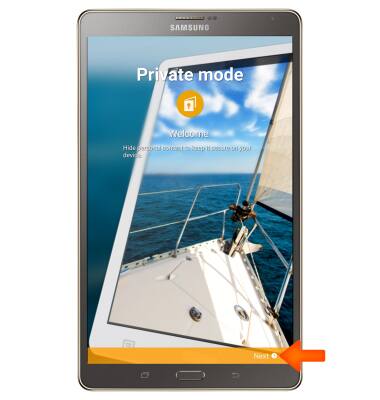
- Select NEXT.
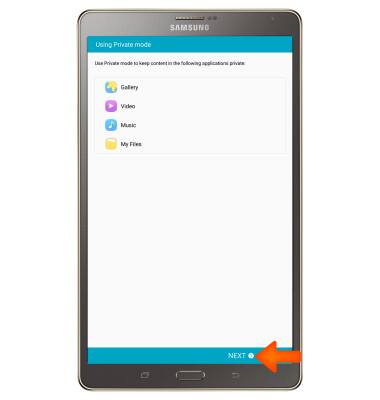
- Select START.
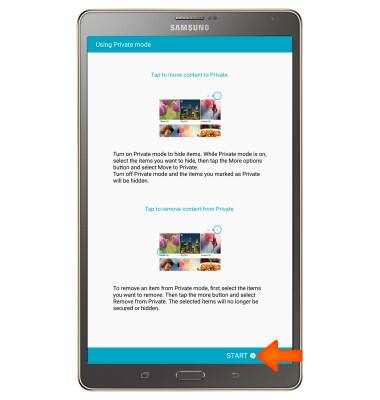
- Select an unlock method to protect your private content and follow the on-screen prompts.
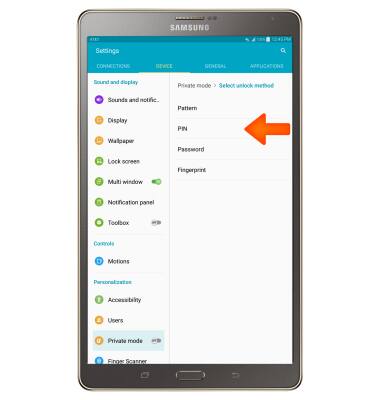
- To add a photo to Private Mode, from the Gallery, select and hold your desired photo.

- Select the Menu icon.
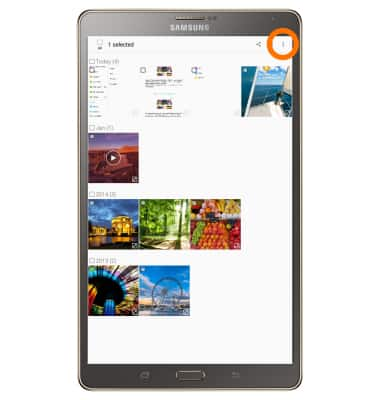
- Select Move to Private.
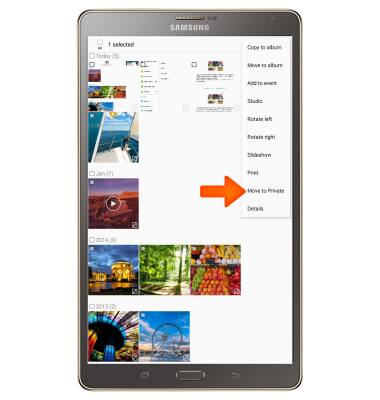
- Your photo will only be available when you're in Private Mode.
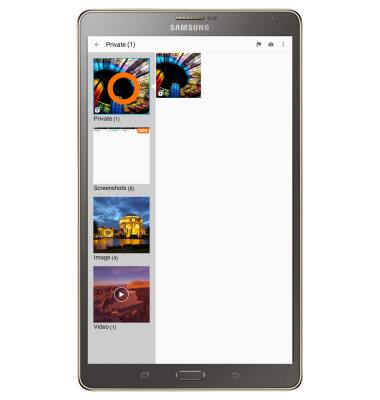
- You can also access files in Private mode from your computer using Android File Transfer. Select the Private option in the menu bar to view your files.
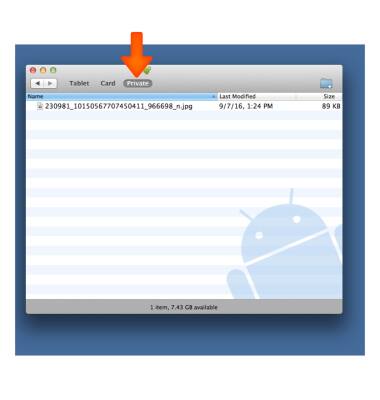
- To exit Private Mode, select Private Mode from the expanded Quick Settings menu.
