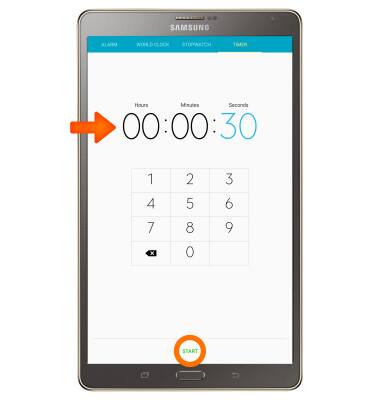Date & Time
Which device do you want help with?
Date & Time
Set the date and time.
INSTRUCTIONS & INFO
- The device will automatically attempt to set the date and time from the network. This tutorial demonstrates how to manually set the date and time on your device. Swipe down from Notification bar to access the Quick Settings bar, then select the Settings icon.
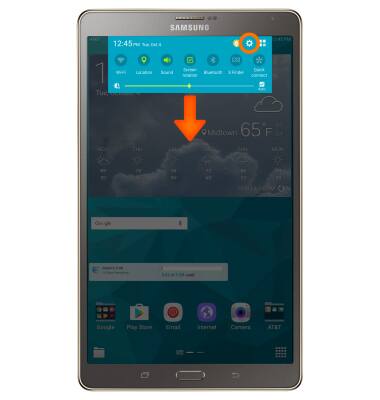
- Select the GENERAL tab and select Date and time.
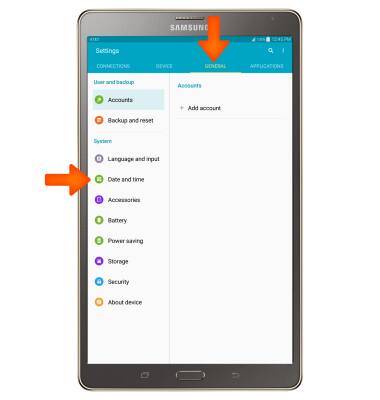
- To deactivate Automatic date and time, select the Automatic date and time Checkbox.
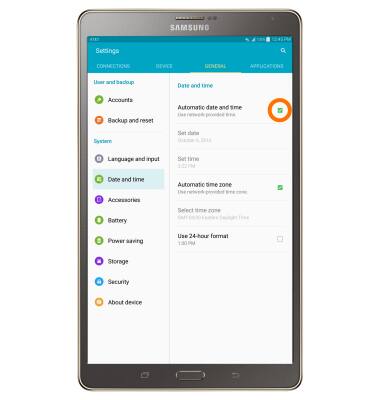
- To set your date, select Set date. Select your desired date and select OK.
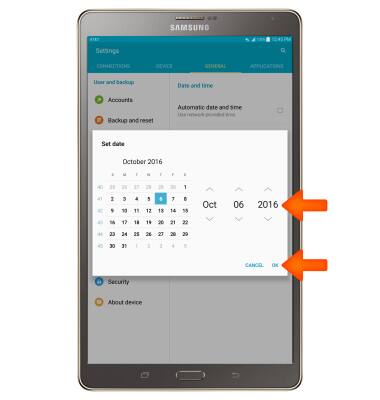
- To set your time, select Set time. Select your desired time and select OK.
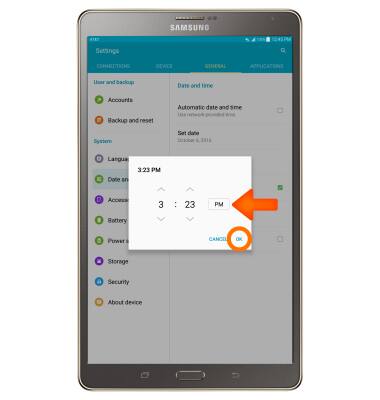
- To manually set the time zone, select the Automatic time zone Checkbox to deactivate Automatic time zone.
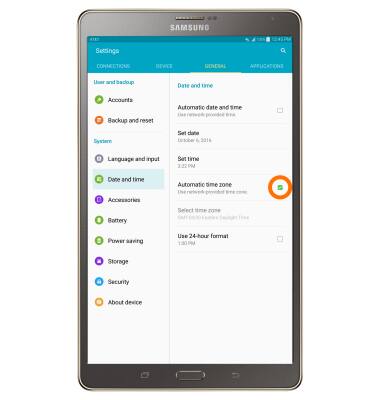
- Select Select time zone and select the Desired time zone.
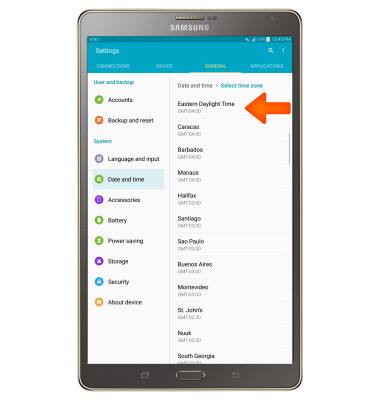
- To set an alarm, select the Apps icon.

- Select Clock.

- Select the Add icon to create an alarm.
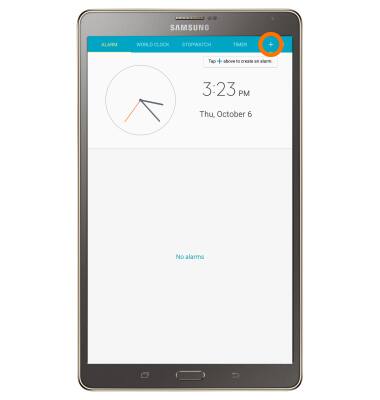
- Edit Desired time and settings, then select SAVE.
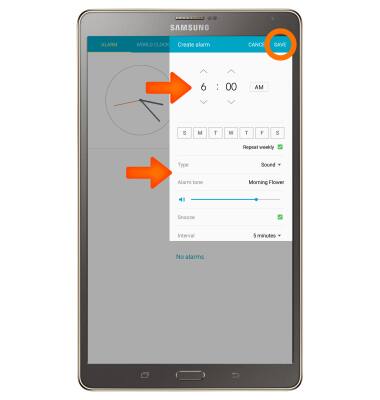
- To set a timer select the TIMER tab.
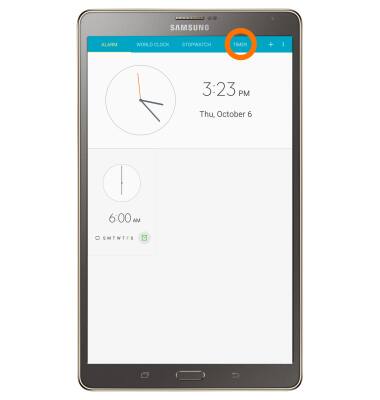
- Enter the Desired time, then select START.