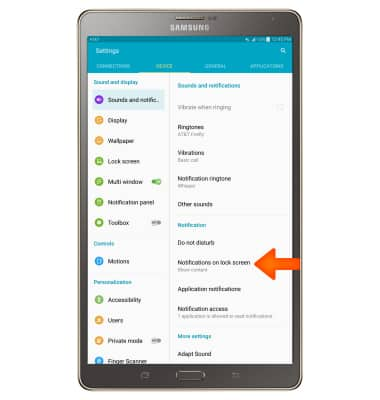Sounds & Alerts
Which device do you want help with?
Sounds & Alerts
Change volume settings, ringtones, and notification alerts.
INSTRUCTIONS & INFO
- Press the Volume buttons to adjust the volume.
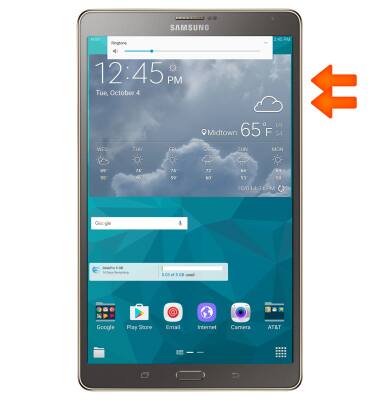
- To enable Vibrate mode, press the Volume down button until the Vibrate icon is displayed.

- When Vibrate mode is turned on, the Vibrate mode icon will be displayed in the Notification bar.
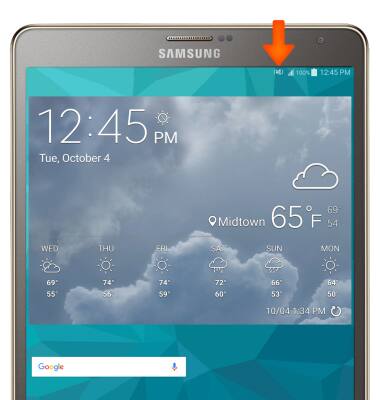
- To enable silent mode, press the Volume down button until the Silent icon is displayed.

- When Silent mode is turned on, the Silent mode icon will be displayed in the Notification bar.
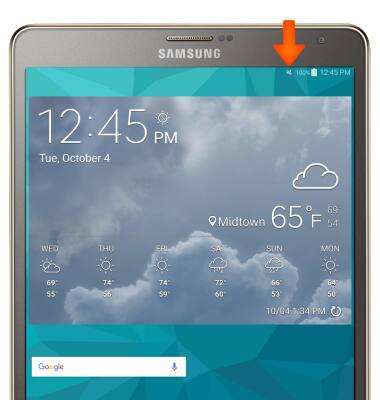
- To view more ring and vibrate settings, swipe down from the Notification bar, and select the Settings icon.
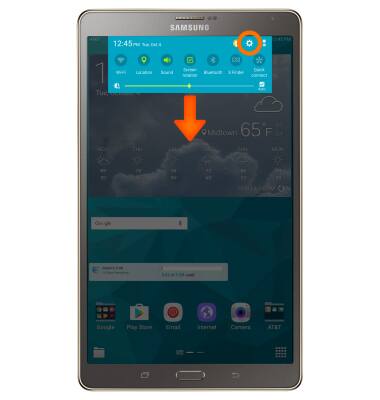
- Select the DEVICE tab then select Sounds and notifications. Drag the sliders to adjust volume as desired.
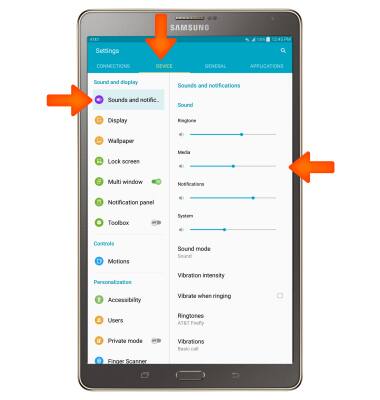
- To adjust your ringtone, scroll to and select Ringtones > choose your desired ringtone > OK.
Note: For steps to assign a ringtone to a contact, please search tutorials for Contacts.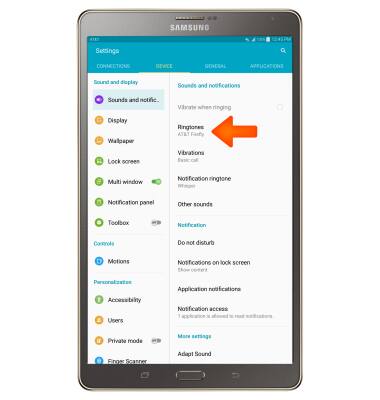
- To change your vibrate pattern, scroll to and select Vibrations > choose your desired pattern > OK.

- To change your notification sound, scroll to and select Notification ringtone > choose your desired notification > OK.
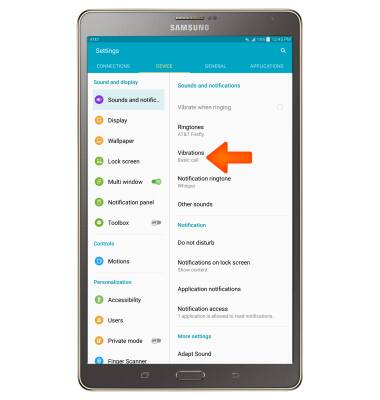
- To change how notification alerts appear when the device is locked, scroll to and select Notifications on lock screen > choose your desired option.
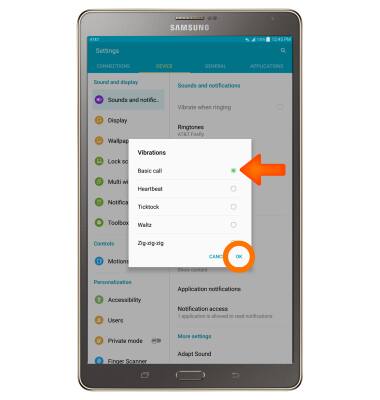
- To adjust notification settings for applications select Application notifications.
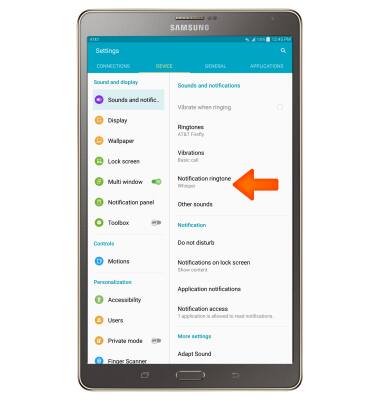
- Select the desired app you would like to edit notifications for.
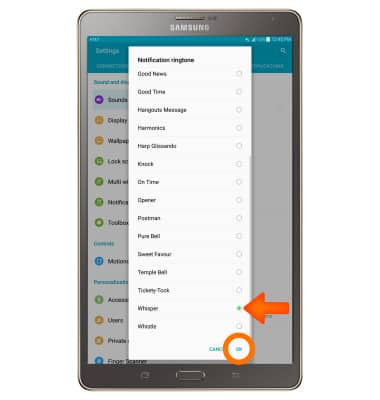
- Select the Allow Notifications Toggle to toggle notification on or off.