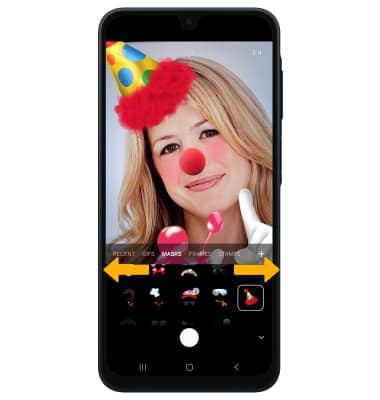In this tutorial, you will learn how to:
Access camera modes and filters
From the Camera app, swipe left or right to access camera modes. To access additional camera modes such as Pro, Macro, and Panorama, swipe left to MORE then select the desired option.
Note: Pro allows you to manually adjust settings such as ISO, shutter speed and exposure levels. Panorama allows you to create wider photos by stitching together multiple photos. Macro allows the users to capture objects from close distance. When this mode is enabled it switches the camera into a special close focus mode and many allow you to get less than 10 cm from the subject.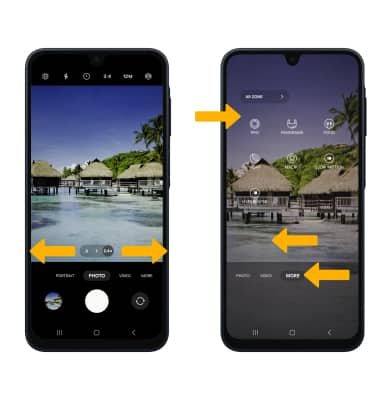
To access filters, select the ![]() Filters icon then select the desired filter.
Filters icon then select the desired filter.
Note: Filters are not available in some camera modes.
Customize photo and video settings
From the Camera app, select the ![]() Settings icon then edit settings as desired.
Settings icon then edit settings as desired.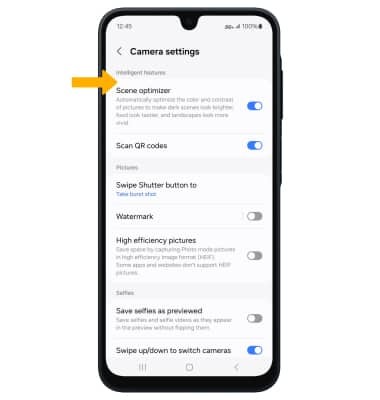
Turn shutter sound on/off
From the Camera settings screen, scroll to and select the Shutter sound switch.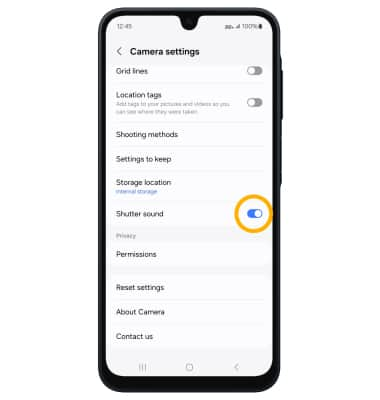
Crop a photo
1. From the Camera app, select the Gallery icon. Swipe left to the desired photo, then select the Edit icon.
Note: Alternately, from the home screen, select the ![]() Gallery app then navigate to and select the desired photo.
Gallery app then navigate to and select the desired photo.
2. Select and drag the crop corners to crop as desired, then select Save.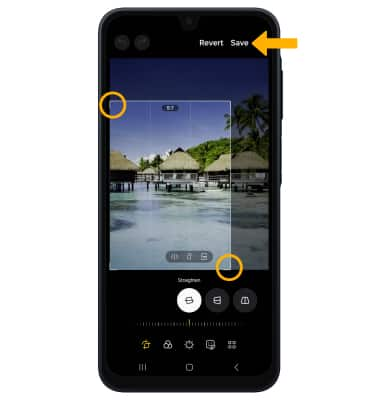
Use AR Zone filters
1. To use AR Zone filters, from the Camera screen, swipe left to MORE. Select AR ZONE, then select Deco Pic.
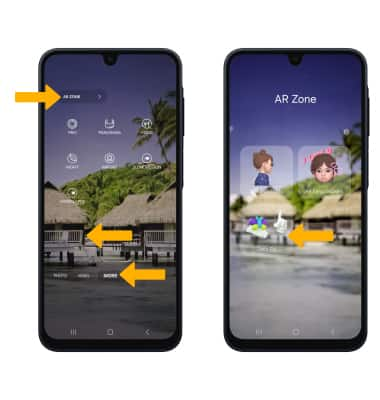
2. Swipe left or right to select the desired masks or stamps.