Take a Video
Learn how to take a picture or video, use the front and rear camera, switch between camera and video modes, and more.
In this tutorial, you will learn how to:
• Record a video
• Switch between the front and rear cameras
• Focus the camera
• Zoom in and out
• Pause, stop and save a video
• Capture a still image while in video mode
• Use Timelapse mode
• Use Dual Capture
This tutorial requires you open the Camera app. To access the camera from the home screen, select the ![]() Camera app.
Camera app.
Record a video
From the Camera screen, swipe right to access Video mode then select the Record icon.
Note: Alternately, you can start or stop a video recording by pressing one of the Volume buttons.
Switch between front and rear cameras
Select the Switch camera icon.
Focus the camera
Select the screen in the desired location to focus the camera. A circle will appear when the area is selected.
Zoom in and out
Note: Zoom out all the way to 0.5X to capture Ultra-wide angle photos and videos.
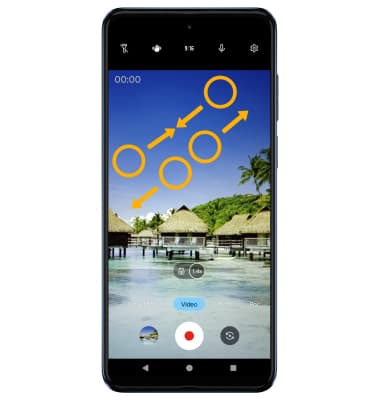
Pause, stop and save a video
To pause a recording, select the Pause icon. To stop recording, select the Stop icon.
Note: To resume a recording, select the ![]() Play icon. Alternately, you can start or stop a video recording by pressing one of the Volume buttons. Videos are automatically saved when recording ends.
Play icon. Alternately, you can start or stop a video recording by pressing one of the Volume buttons. Videos are automatically saved when recording ends.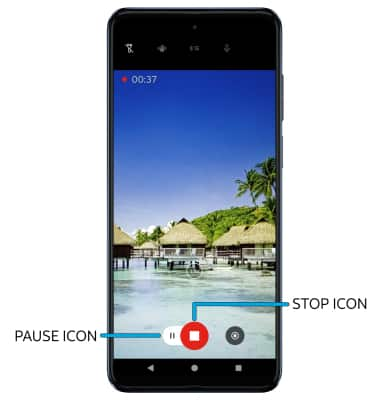
Capture a still image while in video mode
While recording, select the Capture icon. 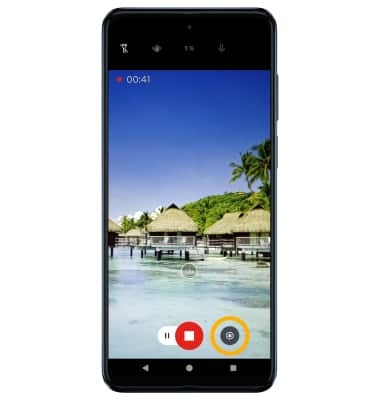
Use Timelapse mode
To access and use Timelapse mode, swipe left to More then select Timelapse. To begin a time lapse recording, press the Record button. 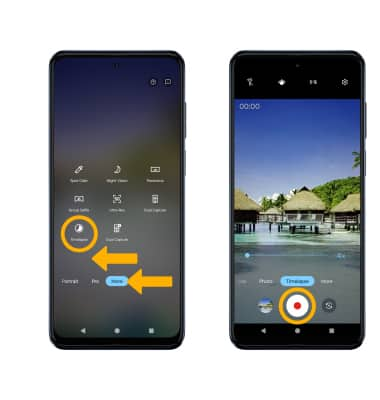
Use Dual Capture
Dual Capture can capture one picture using two cameras. From the Camera app, swipe left to More then select Video Dual Capture.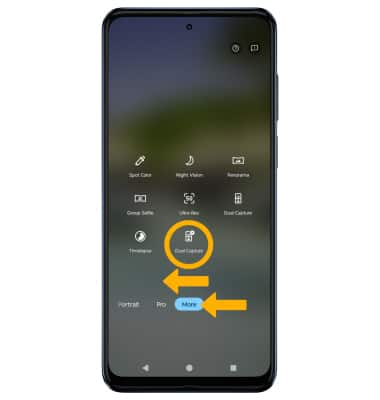
Select the Switch icon on the bottom left corner to change the selfie photo camera to the front-facing camera.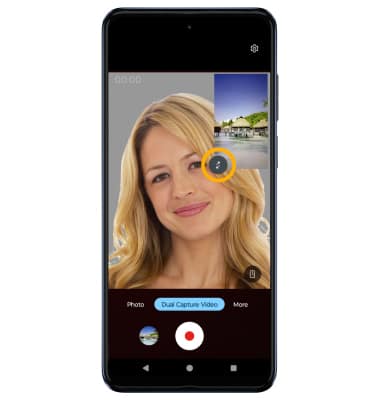
To change the camera view, select the split-view icon then select the desired layout.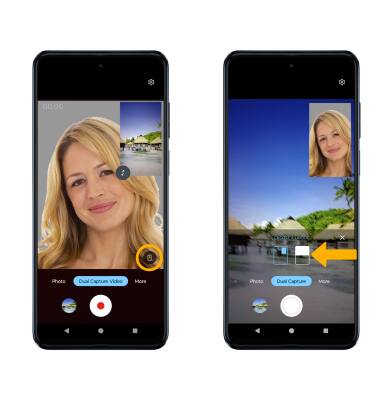
Access and use Slow Motion
Slow Motion allows video recordings to be recorded at a lower playback speed. From the Camera app, swipe right to Slow Motion then select Record icon.