Focus
Use focus mode to prioritize notifications and reduce distractions.
These Apple Intelligence features require iOS 18.1 or later.
In this tutorial, you will learn how to:
• Reduce interruptions
Access priority emails
Priority Messages displays the most important and time-sensitive emails at the top of your inbox. A summary will be displayed so you can preview important emails before opening them. For long threads, users can view pertinent details with just a tap. Smart Reply provides suggestions for a quick response, and will identify questions in an email to ensure everything is answered.
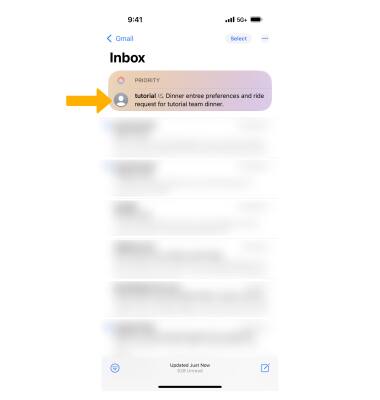
Prioritize notifications
Priority Notifications appear at the top of the notification stack to surface what’s most important, and summaries help users scan long or stacked notifications to show key details right on the Lock Screen, such as when a group chat is particularly active. To enable priority notifications, from the home screen, select the ![]() Settings app. Select Notifications, then select the desired option.
Settings app. Select Notifications, then select the desired option.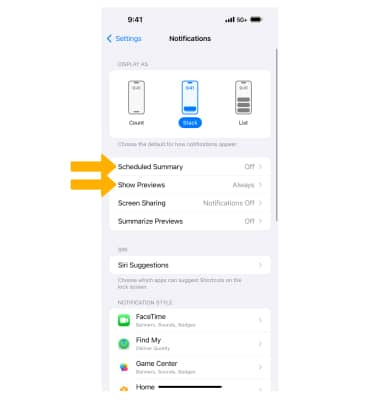
• SCHEDULE A SUMMARY: Select Scheduled Summary then select the ![]() Scheduled Summary switch to place it in the on position. Edit Summary schedules as desired.
Scheduled Summary switch to place it in the on position. Edit Summary schedules as desired.
• SHOW PREVIEWS: Select Show Previews then select the desired option.
Reduce interruptions
Reduce Interruptions is a new Focus that surfaces only the notifications that might need immediate attention. To enable priority notifications, from the home screen, select the ![]() Settings app. Select Focus, then select Reduce Interruptions.
Settings app. Select Focus, then select Reduce Interruptions.