Writing Tools
Proofread, rewrite, and generate replies using Apple Intelligence.
For information about using ChatGPT with Writing Tools, visit our ChatGPT with Apple Intelligence article.
In this tutorial, you will learn how to:
- Proofread
- Rewrite
- Use Smart Reply
Proofread
1. Apple Intelligence can proofread all of your text from wherever you are typing. Select and hold the desired text field, then select Writing Tools.
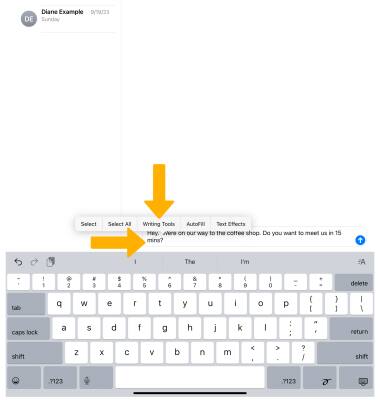
2. Select Proofread.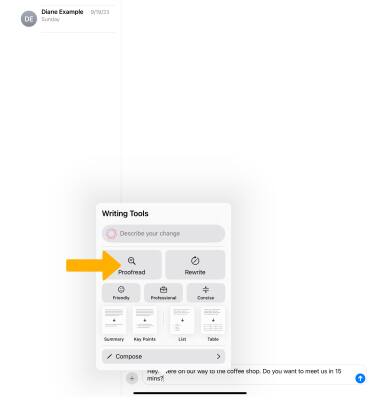
2. Select the up or down arrow to review the changes, then select Done.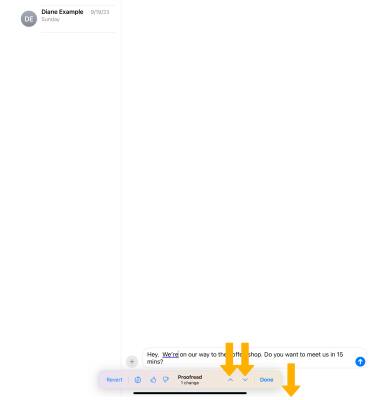
Rewrite
1. Select and hold the desired text field, then select Writing Tools.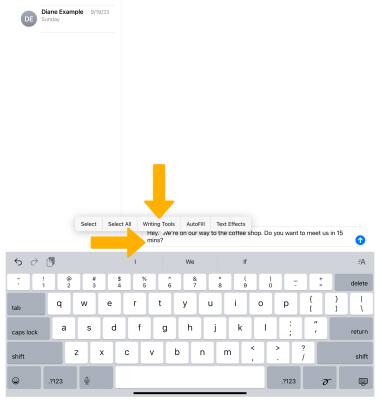
2. Select Rewrite. To rewrite with a specific tone, select the desired tone (Friendly, Professional or Concise).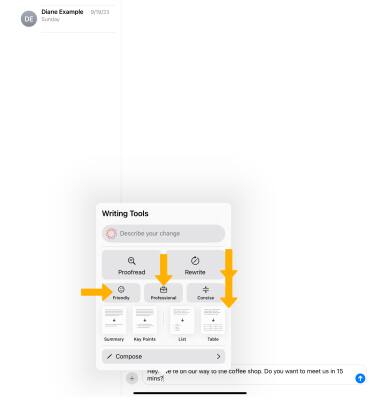
3. Review the changes. Select the Retry icon to view another version. When finished, select Done.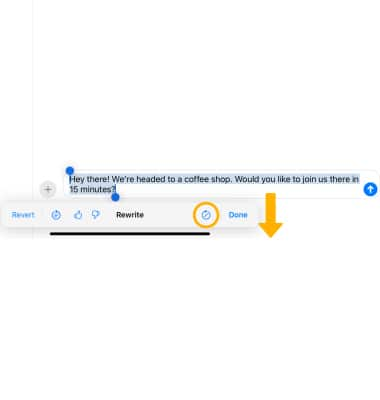
Smart Reply
1. Apple Intelligence can scan your emails for questions and help generate a smart reply. From the desired email, select the ![]() Reply icon. A Smart Reply will automatically appear, select the desired option.
Reply icon. A Smart Reply will automatically appear, select the desired option.
Note: If there are multiple questions, Smart Reply will offer additional answers. Select the desired option. When finished, select Done. 