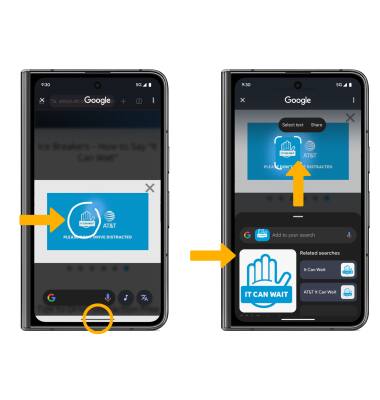Circle to Search
Circle to Search allows you to search anything on your phone without switching apps.
In this tutorial, you will learn how to:
• Access and use Circle to Search
• Use Circle to Search to search text
• Use Circle to Search to search in a video
Access and use Circle to Search
1. To launch Circle to Search, from any app, select and hold the Navigation handle at the bottom of the screen.
Note: If this is your first time accessing Circle to Search, review the prompt and select Continue. Circle to Search is enabled by default. To access Circle to Search while using 3-button navigation, press and hold the Home key.

2. With your finger, circle the desired object to search. Your search results will appear at the bottom of the screen. Swipe up to view more search results.
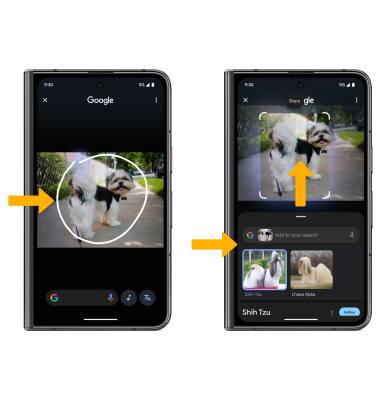
Use Circle to Search to search text
To do a text-based search, select and hold the Navigation handle at the bottom of the screen. Select and hold the desired text. Your search results will appear at the bottom of the screen. Swipe up to view more search results.
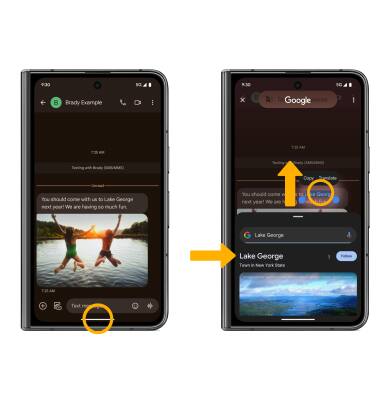
Use Circle to Search to search in a video
To search for an object in a video, without pausing the video, select and hold the Navigation handle at the bottom of the screen. With your finger, circle the desired object to search. Your search results will appear at the bottom of the screen. Swipe up to view more search results.