Download Apps & Games
Download apps, games, movies, music, books, magazines, newspapers and more.
In this tutorial, you will learn how to:
• Download an app
• Update an app
• Uninstall an app
• Re-install an app
Download an app
1. From the home screen, select the ![]() Play Store app.
Play Store app.
Note: The Google Play Store provides access to the latest music, apps, games, videos, and more. A Google account is required to access. For more information or support, please see the Google Play Help site.
2. Select the Search field. Enter the desired app name, then select a suggestion or the Search key. Select Install.
Note: If prompted, review permissions and if you agree select Accept. Apps built for Android 6.0 or later will ask for permissions once you start using them. If prompted, review permissions and if you agree select CONTINUE. Devices with Android 8.0 will also have a "TRY NOW" option, which lets users access an app feature without downloading the full app.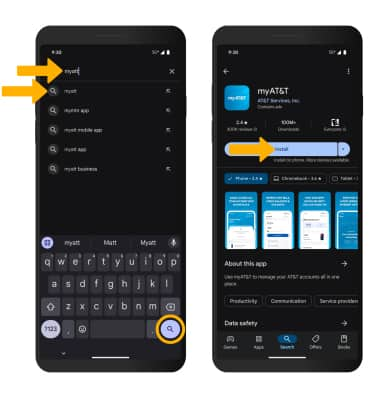
3. The ![]() Downloading icon will appear in the Notification bar while the content is downloading.
Downloading icon will appear in the Notification bar while the content is downloading.
4. To access the app after it has downloaded and installed, select Open.
Note: Apps can be returned within 15 minutes of purchase. To return an app, from the Play Store, select the ![]() Menu icon > My apps & games > the desired app > REFUND > YES.
Menu icon > My apps & games > the desired app > REFUND > YES.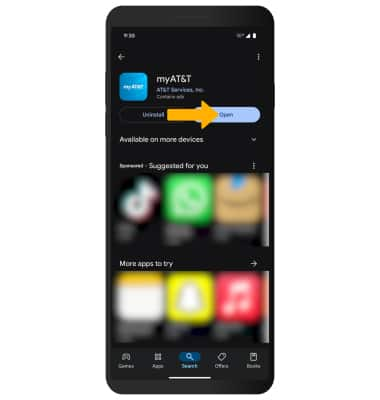
Update an app
From the Play Store, select the Account icon, then select Manage apps & device > Updates available. Select Update on the desired app to update. Select Update all to update all apps.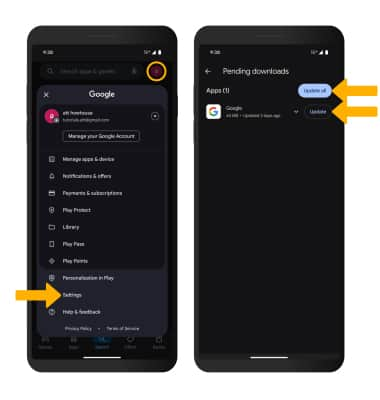
Uninstall an app
Select and hold the desired app, then select App info. Select Uninstall.
Note: Select OK to confirm. To remove an app from the home screen, select and hold the desired app, then select App info > Uninstall.
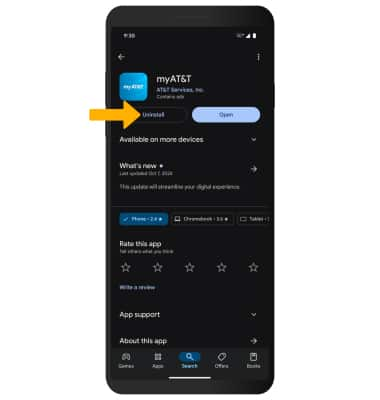
Re-install an app
From the desired app in the Play Store, select Install then follow the on-screen prompts.