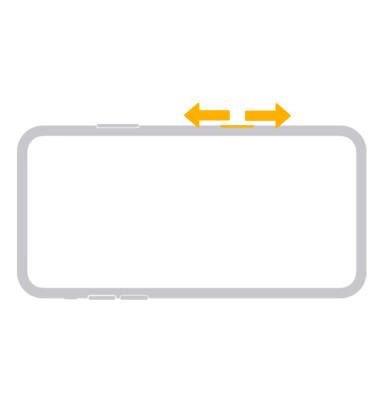Camera Control
Quickly open your camera and access common camera settings using the Camera Control.
In this tutorial, you will learn how to:
• Take a photo or record a video
• Access Camera Control settings
Take a photo or record a video
Press the Camera Control to open the Camera app. Press the Camera Control again to take a photo. Select and hold the Camera Control to record a video. When finished recording, release the Camera Control.
Note: To change the number of times you need to press the Camera Control to access the camera, from the home screen, select the ![]() Settings app > scroll to and select Camera > select Camera Control > Single Click or Double Click.
Settings app > scroll to and select Camera > select Camera Control > Single Click or Double Click.
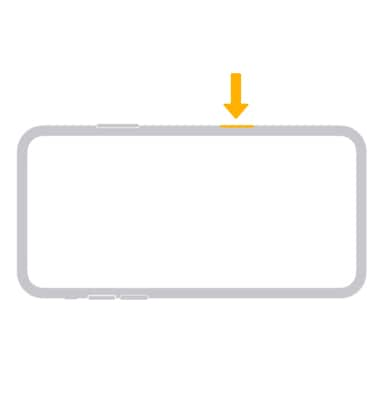
Access Camera Control settings
1. You can adjust the exposure, depth, zoom, cameras, style, and tone using the Camera Control. To access these settings, from the Camera app, lightly press the Camera Control twice.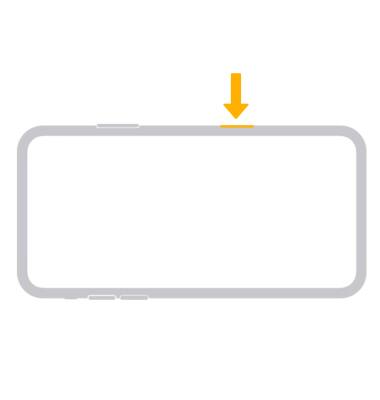
2. An overlay will appear that shows the current setting adjustment. Select the overlay to access additional camera settings.
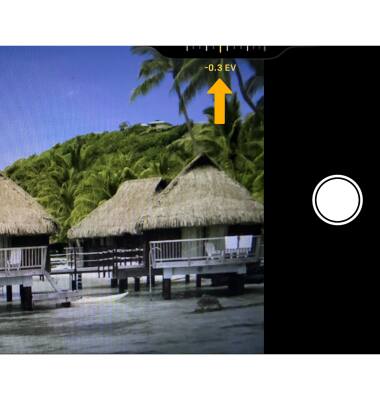
3. Swipe left or right on the screen or slide your finger on the Camera Control to scroll through the camera settings.
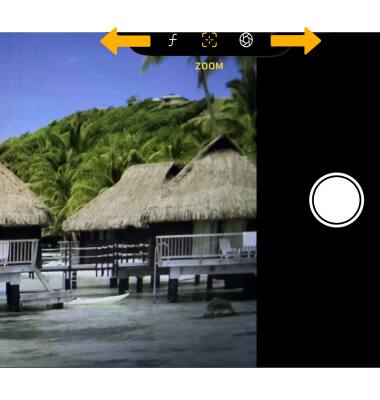
4. With the desired setting highlighted, lightly press the Camera Control to select the setting then slide your finger on the Camera Control to adjust the setting as desired.
Note: The setting will be saved and will appear the next time you access the Camera Control settings. For more information about using the Camera Control, visit Apple support.