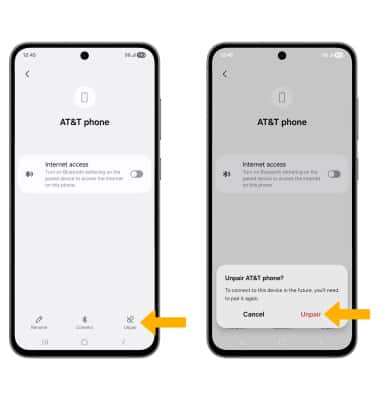In this tutorial, you will learn how to:
• Quickly turn Bluetooth on or off
• Enable or disable Bluetooth
• Pair with device
• Unpair with device
When Bluetooth is on, the ![]() Bluetooth icon will display in the Notification bar. To optimize battery life, turn Bluetooth off when not in use.
Bluetooth icon will display in the Notification bar. To optimize battery life, turn Bluetooth off when not in use.
Quickly turn Bluetooth on or off
Swipe down from the upper right corner of the screen, then select the ![]() Bluetooth icon to turn it on or off.
Bluetooth icon to turn it on or off.
Enable or disable Bluetooth
1. Swipe down from the upper right corner of the screen, then select the ![]() Settings icon.
Settings icon.
2. Select Connections, then select the Bluetooth switch.
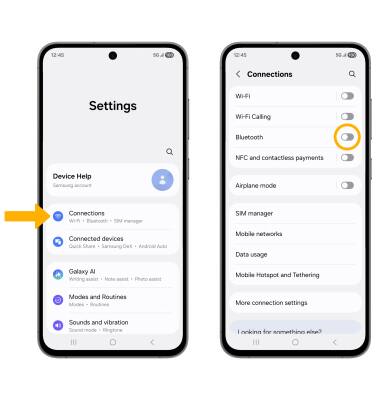
Pair with device
1. From the Connections screen, select Bluetooth.
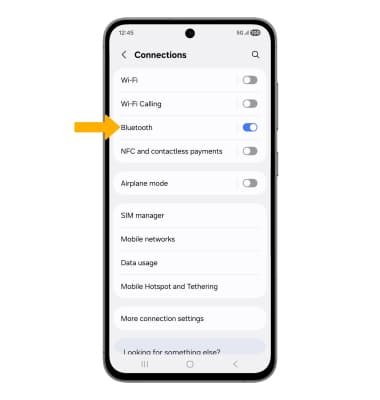
2. When Bluetooth is enabled, your device will automatically scan for devices. Select the desired device. Select Pair when prompted to request a pairing.
Note: You may be prompted to enter a passcode (common default passcode is 0000).
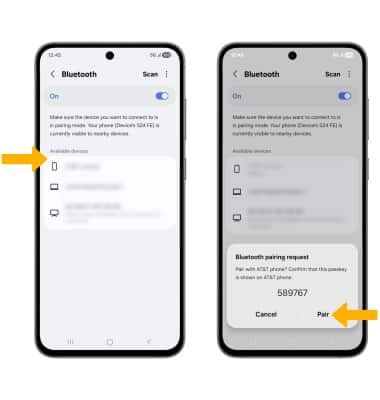
Unpair a device
1. Select the ![]() Settings icon next to the desired paired device.
Settings icon next to the desired paired device.
2. Select Unpair to unpair the device, then select Unpair again to confirm.
Note: If having trouble pairing/unpairing your device with your vehicle, please refer to your vehicle's user manual for additional information.