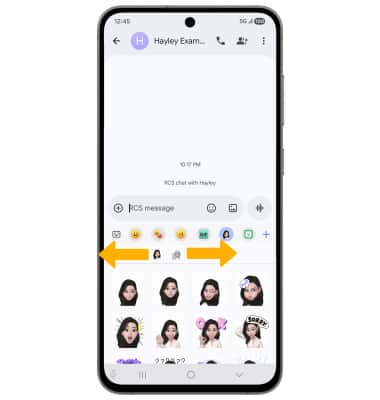In this tutorial, you will learn how to:
• Create your Galaxy Avatar
• Use Galaxy Avatar in messages
Create your Galaxy Avatar
1. From the home screen, navigate to and select the ![]() Avatar Stickers app.
Avatar Stickers app.
2. Select the desired option.
Note: For this tutorial, Create avatar with camera was selected.
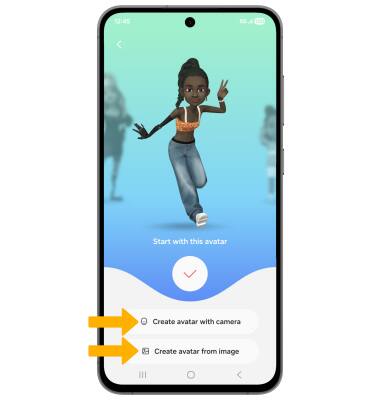
3. Use the camera to take a picture of the face you wish to turn into an emoji. Select the Capture icon. Select the desired gender, then select Next.
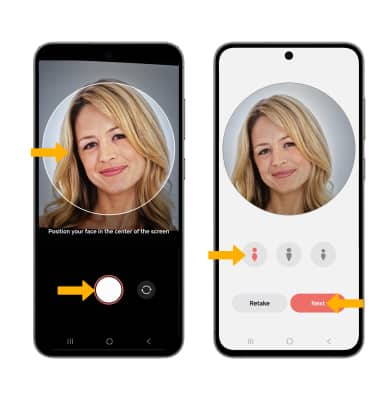
4. Edit your avatar as desired by head, make up, clothes, headwear and more by selecting the desired icon. Select Save when finished.
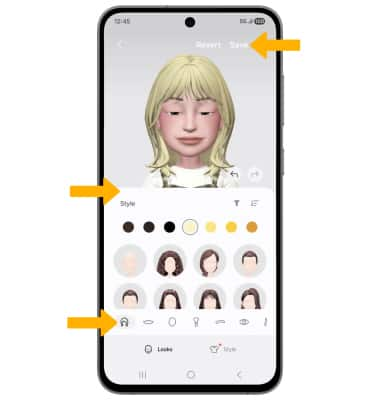
Use Galaxy Avatar in messages
1. From the home screen, select the  Messages app.
Messages app.
2. Select the Compose icon, then enter the desired contact.
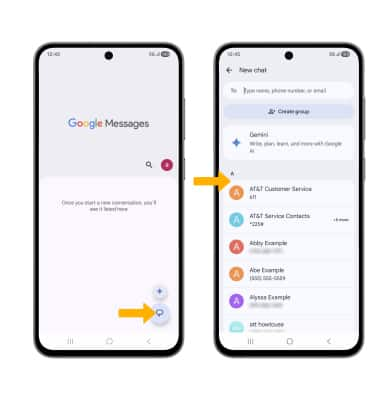
3. Select the Emoji icon, then select the Galaxy avatar tab. Select the desired sticker you wish to use, then select the Send icon.
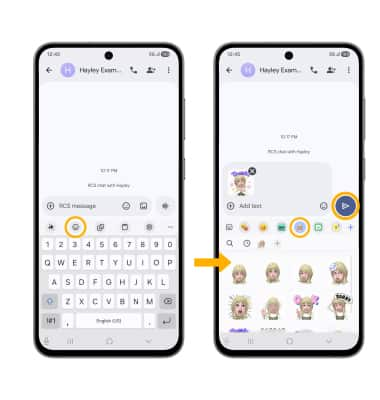
4. You may have more than one Galaxy avatar available to use. From the Galaxy avatar tab, swipe left or right to change Galaxy avatars.