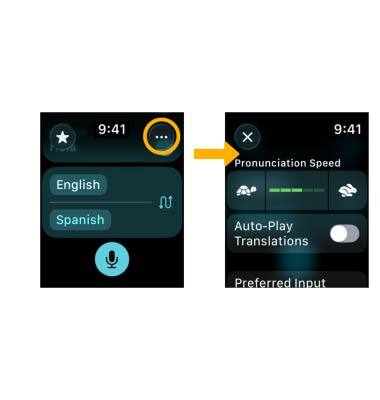In this tutorial, you will learn how to:
Access Translate
Press the Digital Crown/Home button then select the ![]() Translate app.
Translate app.
Use translate
1. From the Translate app, select the desired language field then select the desired language.
Note: To swap between the spoken language and the language you are translating it to, select the Swap icon.
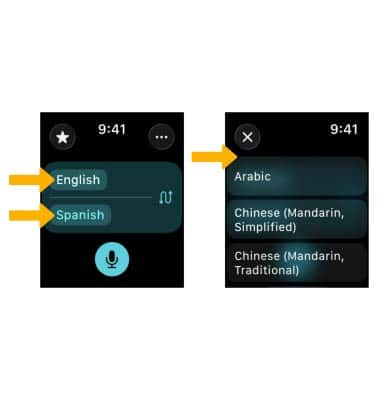
2. Select the Speaker icon, then begin speaking. When finished, select the Stop icon.
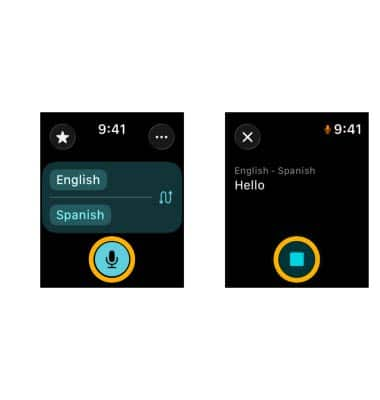
3. The spoken audio will be transcribed on the screen in the original and translated languages. To play it aloud, select the Play icon next to the desired language.
Note: Translations will be saved automatically.
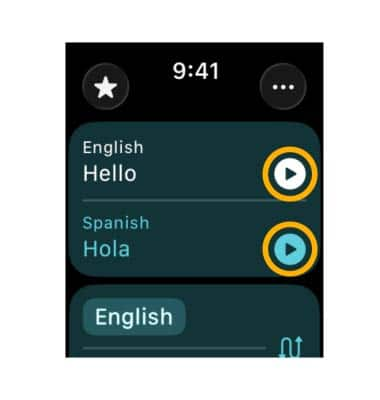
Delete a translation
From the Translate app, swipe left on the desired translation, then select the Delete icon.
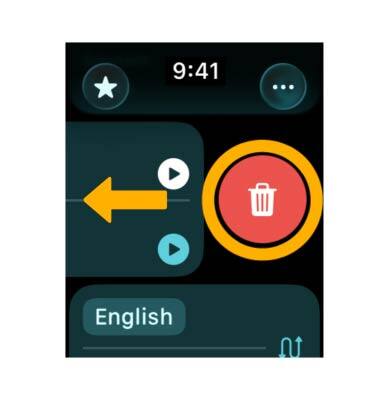
Favorite a translation
1. From the Translate app, swipe right on the desired translation, then select the Favorites icon.
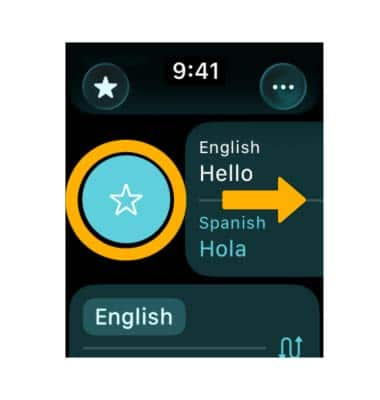
2. To access favorites, select the Favorites icon.
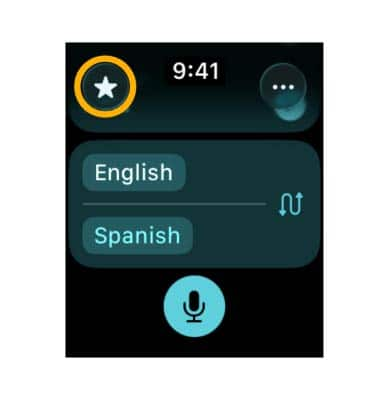
Access and edit settings
Select the Menu icon, then edit translation settings as desired.