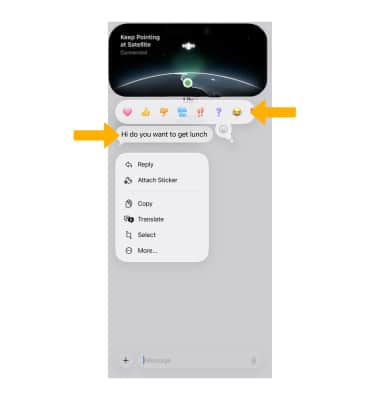In this tutorial, you will learn how to:
• Tips for connecting to a satellite
• Send message via satellite
Tips for connecting to a satellite
• Hold your phone naturally in your hand. You don't need to raise your arm or hold your phone up, but don't put it in a pocket or backpack.
• Make sure that you're outside with a clear view of the sky and the horizon.
• Be aware that trees with light foliage might slow down the connection, and dense foliage might block it. Hills or mountains, canyons, and tall structures can also block the connection.
• If you need to turn left or right or move to avoid a blocked signal, follow the onscreen guidance from your iPhone.
• The satellite connection can be maintained even if your phone screen is locked.
Send a Message via Satellite
1. When you don’t have service or a cellular connection and you open the Messages app, you’ll be prompted to connect to a satellite. Follow the tips above to establish the connection. Once connected, use the  Messages app as usual. Enter your text message, then select the
Messages app as usual. Enter your text message, then select the ![]() Send icon.
Send icon. 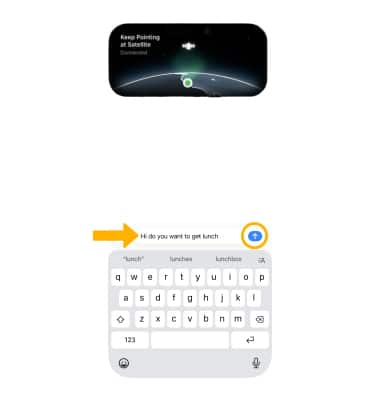
2. Messages via Satellite also supports TapBacks. Select and hold the desired message, then select the desired TapBack.