• Activate Screen Mirroring
• Turn off Screen Mirroring
Connect devices to Wi-Fi
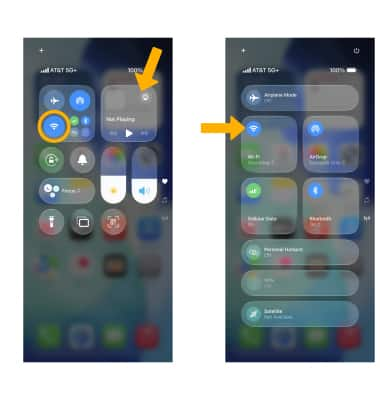
2. Select the desired network.
Note: Secure networks will display with a Lock icon. To connect to a hidden or unbroadcasted Wi-Fi network select Other. You will need to enter the Network Name (SSID), Security, and Password (if necessary) to continue.

Activate Screen Mirroring
1. Swipe down from the upper right corner of the screen to access the Control Center, then select the Screen Mirroring icon.
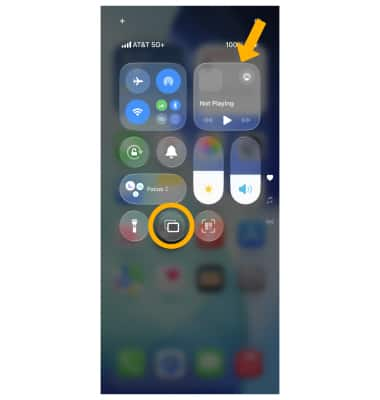
2. Select the desired device.
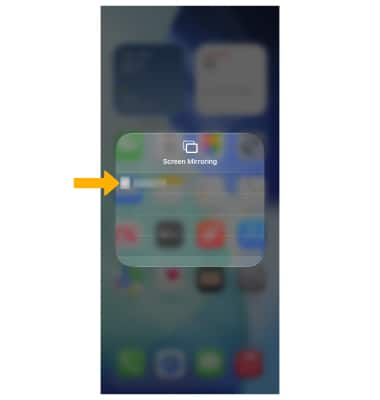
3. The device will ask you for an on-screen code. Input the four-digit code, then press OK.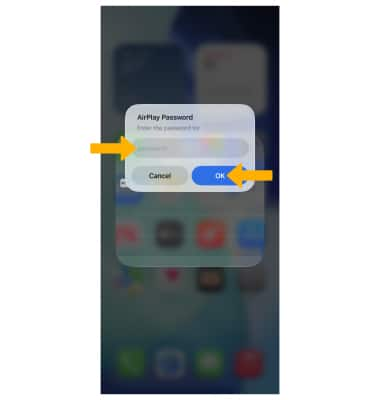
Turn off Screen Mirroring
From the Screen Mirroring screen, select Stop Mirroring. 
