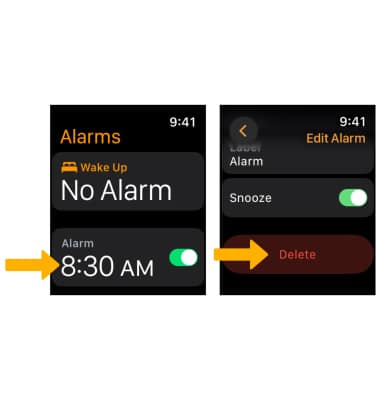Date, Time & Alarm
Learn how to set the date and time, and add an alarm.
In this tutorial, you will learn how to:
• Set the date and time
• Set an alarm
• Turn an alarm on or off
• Delete an alarm
Set the date and time
1. From the Clock screen, press the Digital Crown/Home button then select the ![]() Settings app.
Settings app.
Note: The device will automatically attempt to set the date and time from the network. This tutorial demonstrates how to manually set the date and time on your device.
2. Scroll to and select Clock, then select the time field.
Note: You can only adjust the time up to 60 minutes ahead of the correct time. The time you adjust to will display on the watch face but all alerts and notifications will come in at the correct time. 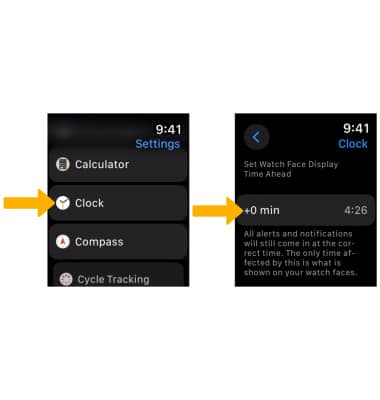
3. Rotate the Digital Crown/Home button to select the desired time, then select the Checkmark icon.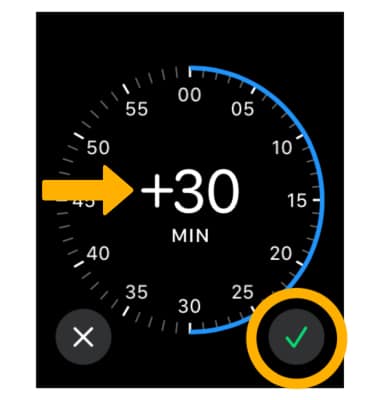
Set an alarm
1. To set an alarm, from the clock screen press the Digital Crown/Home button then select the ![]() Alarms app.
Alarms app.
2. Select the ![]() Add icon. Rotate the Digital Crown/Home button to the desired time, then select the Checkmark icon.
Add icon. Rotate the Digital Crown/Home button to the desired time, then select the Checkmark icon.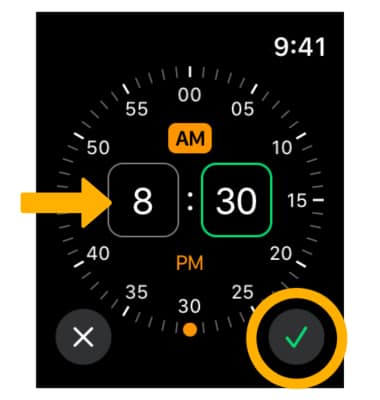
Turn an alarm on or off
To an alarm on or off, select the ![]() switch next to the desired alarm.
switch next to the desired alarm.
Delete an alarm
Select the desired alarm, then scroll to and select Delete.